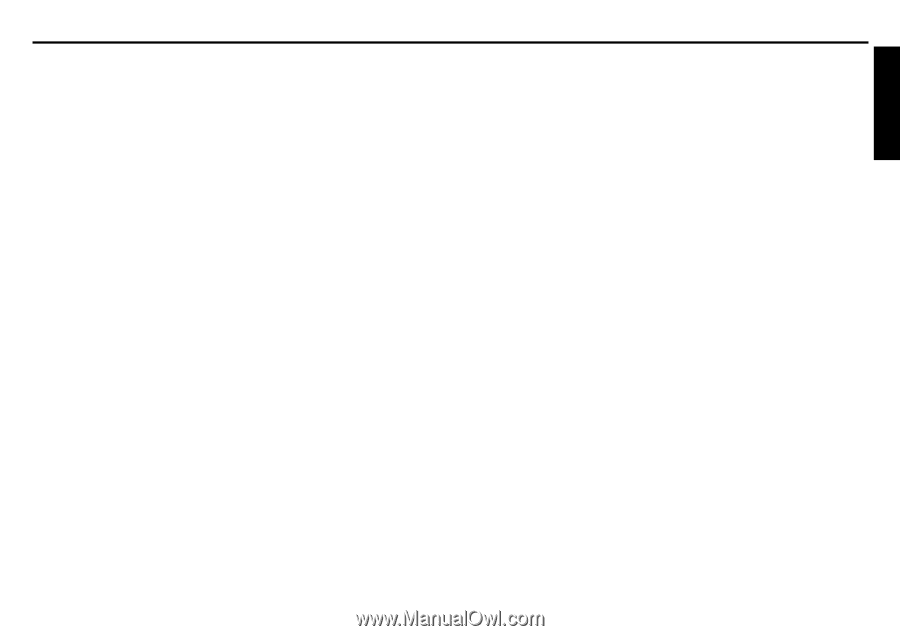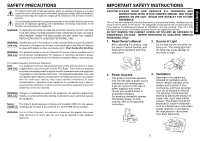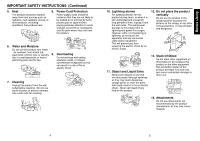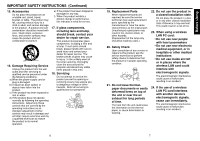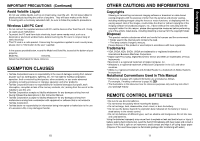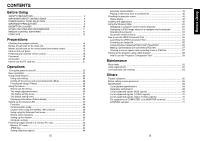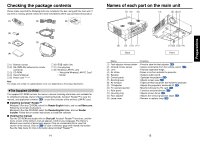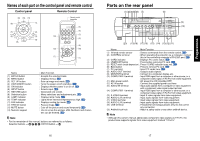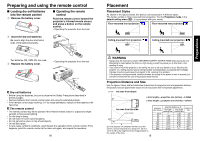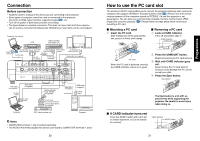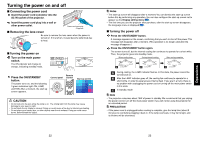Before Using
13
12
CONTENTS
Before Using
SAFETY PRECAUTIONS
..................................................................................
2
IMPORTANT SAFETY INSTRUCTIONS
...........................................................
3
POWER SUPPLY CORD SELECTION
..............................................................
9
IMPORTANT PRECAUTIONS
...........................................................................
9
EXEMPTION CLAUSES
....................................................................................
10
OTHER CAUTIONS AND INFORMATIONS
......................................................
11
REMOTE CONTROL BATTERIES
....................................................................
11
CONTENTS
.......................................................................................................
12
Preparations
Checking the package contents
.........................................................................
14
Names of each part on the main unit
.................................................................
15
Names of each part on the control panel and remote control
............................
16
Parts on the rear panel
......................................................................................
17
Preparing and using the remote control
.............................................................
18
Placement
..........................................................................................................
19
Connection
.........................................................................................................
20
How to use the PC card slot
..............................................................................
21
Operations
Turning the power on and off
.............................................................................
22
Basic operations
................................................................................................
24
Using handy features
.........................................................................................
26
Using auto setting
...........................................................................................
26
Cutting off the picture and sound temporarily (Mute)
.....................................
28
Freezing the image (Freeze)
..........................................................................
28
Using the menus
................................................................................................
29
How to use the menus
....................................................................................
29
The image adjustment menu
..........................................................................
30
The display setting menu
................................................................................
31
The default setting menu
................................................................................
32
Displaying Information (Status display)
..........................................................
33
Setting up the wireless LAN
...............................................................................
34
Functions
........................................................................................................
34
Communication mode
....................................................................................
34
Caution when using the wireless LAN functions
............................................
35
Setup using the Wireless/Card menu
.............................................................
36
How to enter characters
.................................................................................
37
Setting up the network
....................................................................................
38
Computer settings
..........................................................................................
41
Projecting images stored in a memory PC card
................................................
42
Memory PC cards
...........................................................................................
42
JPEG files
.......................................................................................................
43
Setting slideshow options
...............................................................................
43
Automatic demonstration
................................................................................
45
Playing a slide show from a thumbnail list
......................................................
46
Checking the projector status
............................................................................
48
Status display
.................................................................................................
48
Installing the applications
...................................................................................
49
Using the Wireless Utility
...................................................................................
50
Displaying a computer’s screen via the projector
...........................................
50
Displaying a JPEG image saved on a computer via the projector
..................
52
Operating the projector
...................................................................................
53
Document camera function
............................................................................
54
How to use the JPEG Conversion Tool
..............................................................
55
Launching the JPEG Conversion Tool
............................................................
55
Converting an image file
.................................................................................
55
Converting files created with Microsoft
®
PowerPoint
®
.....................................
56
Making a presentation with converted JPEG files
..........................................
57
Creating a screen capture and converting it into a JPEG file
.........................
57
Setting up the projector using a Web browser
...................................................
58
How to use the “Projector Configuration Tool”
................................................
58
Maintenance
About lamp
.........................................................................................................
62
Lamp replacement
.............................................................................................
62
Lens and main unit cleaning
..............................................................................
64
Others
Trouble indications
.............................................................................................
65
Before calling service personnel
........................................................................
66
Specifications
.....................................................................................................
68
List of general specifications
..........................................................................
68
Separately sold product
..................................................................................
68
List of supported signals (RGB signals)
.........................................................
69
List of supported signals (Y/P
B
/P
R
signals)
....................................................
70
List of supported signals (Video, S-Video signals)
.........................................
70
Pin assignment of COMPUTER-1/2 & MONITOR terminals
..........................
70
CONTROL terminal
........................................................................................
71