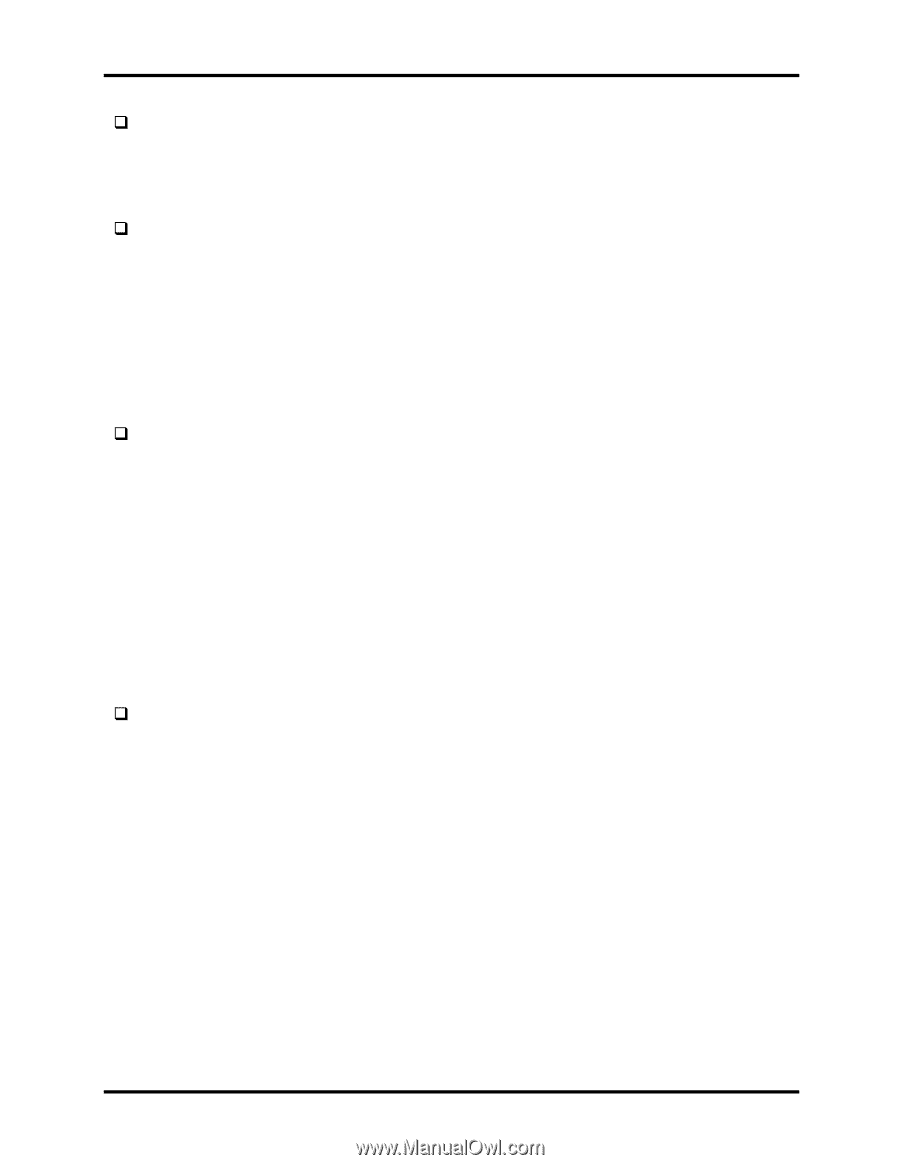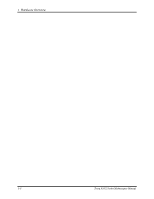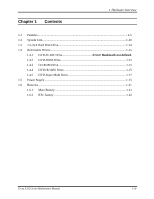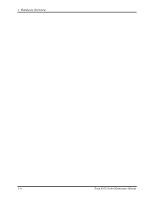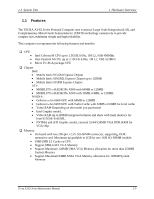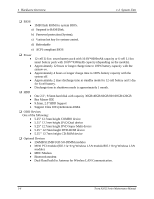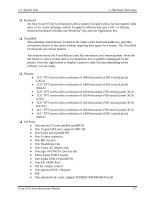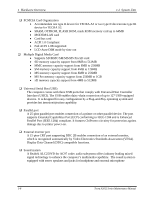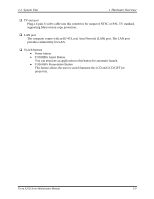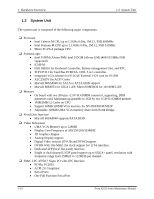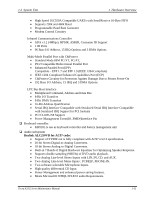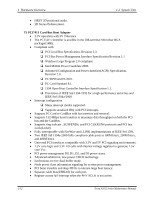Toshiba Tecra A3-S611 Maintenance Manual - Page 16
One optional 6-in-1 port, support SD/MMC/SM/MS/MS Pro/xD, One 15-pins CRT port, supports DDC 2B - ac adapter
 |
View all Toshiba Tecra A3-S611 manuals
Add to My Manuals
Save this manual to your list of manuals |
Page 16 highlights
1.2 System Unit 1 Hardware Overview ‰ Keyboard An easy-to-use 87-key keyboard provides a numeric keypad overlay for fast numeric data entry or for cursor and page control. It supports software that uses a 101- or 102-key enhanced keyboard. Includes one Windows® key and one Application key. ‰ TouchPad This pointing control device, located in the center of the keyboard palm-rest, provides convenient control of the cursor without requiring desk space for a mouse. The TouchPad incorporates two mouse buttons. Two buttons below the TouchPad are used like the buttons on a mouse pointer. Press the left button to select a menu item or to manipulate text or graphics designated by the pointer. Press the right button to display a menu or other function depending on the software you are using. ‰ Display • 15.0" TFT screen with a resolution of 1600 horizontal x1200 vertical pixels UXGA • 15.0" TFT screen with a resolution of 1400 horizontal x1050 vertical pixels SXGA+ • 15.0" TFT screen with a resolution of 1024 horizontal x768 vertical pixels XGA • 15.0" TFT screen with a resolution of 1024 horizontal x768 vertical pixels XGA (CSV) • 15.0" TFT screen with a resolution of 1024 horizontal x768 vertical pixels XGA (HCSV) • 14.1" TFT screen with a resolution of 1024 horizontal x768 vertical pixels XGA • 14.1" TFT screen with a resolution of 1400 horizontal x1050 vertical pixels SXGA+ ‰ I/O Ports • One optional 25-pins parallel port(BTO) • One 15-pins CRT port, supports DDC 2B • One 9-pins serial port(BTO) • One S-video connector • One MIC-In port • One Headphone-Out • One 2-pins AC adapter jack • One type II PCMCIA card bus slot • Three 4-pins USB 2.0 ports • One 4-pins USB 2.0 port(BTO) • One RJ11/RJ45 Port • VR for volume control • One optional IEEE 1394 port • FIR • One optional 6-in-1 port, support SD/MMC/SM/MS/MS Pro/xD Tecra A3/S2 Series Maintenance Manual 1-7