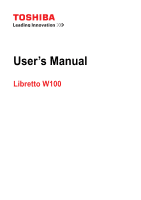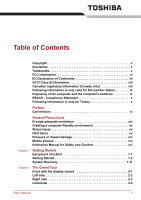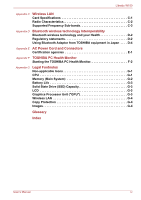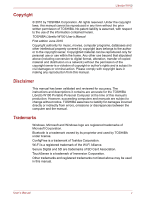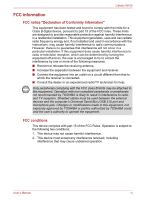Toshiba W100 PLW10C-00200L Users Manual Canada; English
Toshiba W100 PLW10C-00200L Manual
 |
View all Toshiba W100 PLW10C-00200L manuals
Add to My Manuals
Save this manual to your list of manuals |
Toshiba W100 PLW10C-00200L manual content summary:
- Toshiba W100 PLW10C-00200L | Users Manual Canada; English - Page 1
User's Manual Libretto W100 - Toshiba W100 PLW10C-00200L | Users Manual Canada; English - Page 2
member States ix Disposing of the computer and the computer's batteries ix REACH - Compliance Statement x Following information is only Heat injury xv Pressure or impact damage xvi Mobile phones xvi Instruction Manual for Safety and Comfort xvi Chapter 1 Getting Started Equipment checklist - Toshiba W100 PLW10C-00200L | Users Manual Canada; English - Page 3
condition 5-2 Battery 5-3 Power-up modes 5-9 Panel power on/off 5-9 System automatic Sleep/Hibernation 5-10 Chapter 6 HW Setup Accessing HW Setup 6-1 HW Setup window 6-1 Chapter 7 Troubleshooting Problem solving process 7-1 Hardware and system checklist 7-3 TOSHIBA support 7-9 Appendix - Toshiba W100 PLW10C-00200L | Users Manual Canada; English - Page 4
Libretto W100 Appendix C Wireless LAN Card Specifications C-1 Radio Characteristics C-2 Supported Frequency Sub-bands C-3 F TOSHIBA PC Health Monitor Starting the TOSHIBA PC Health Monitor F-2 Appendix G Legal Footnotes Non-applicable Icons G-1 CPU G-1 Memory (Main System G-2 Battery Life - Toshiba W100 PLW10C-00200L | Users Manual Canada; English - Page 5
criminal action. Please comply with copyright laws in making any reproduction from this manual. Disclaimer This manual has been validated and reviewed for accuracy. The instructions and descriptions it contains are accurate for the TOSHIBA Libretto W100 Portable Personal Computer at the time of this - Toshiba W100 PLW10C-00200L | Users Manual Canada; English - Page 6
Libretto W100 FCC not installed and used in accordance with the instructions, may cause harmful interference to radio communications. However Operation with non-compliant peripherals or peripherals not recommended by TOSHIBA is likely to result in interference to radio and TV . User's Manual vi - Toshiba W100 PLW10C-00200L | Users Manual Canada; English - Page 7
Libretto W100 Contact Address: Telephone: TOSHIBA Marking is TOSHIBA Europe GmbH, Hammfelddamm 8, on TOSHIBA's web site http://epps.toshiba-teg.com . However, TOSHIBA cannot guarantee by TOSHIBA are connected To avoid general EMC problems, the following guidance industry environments". TOSHIBA do not - Toshiba W100 PLW10C-00200L | Users Manual Canada; English - Page 8
Libretto W100 For example, the following environments are not approved: ■ Industrial Environments in working environments that are not approved are not the responsibility of TOSHIBA. The consequences of the use of this product in non-approved working ériel brouileur du Canada. User's Manual viii - Toshiba W100 PLW10C-00200L | Users Manual Canada; English - Page 9
Libretto W100 Following information is only valid for EU-member States: Disposal of products The crossed out wheeled dust bin symbol indicates that products must be collected and disposed of separately from household waste. Integrated batteries and accumulators can be disposed of with the product. - Toshiba W100 PLW10C-00200L | Users Manual Canada; English - Page 10
Libretto W100 REACH - Compliance Statement The new European Union (EU) chemical regulation, REACH (Registration, Evaluation, Authorization and Restriction of Chemicals), entered into force on 1 June 2007. Toshiba will meet all REACH requirements and is committed to provide our customers with - Toshiba W100 PLW10C-00200L | Users Manual Canada; English - Page 11
Windows functions. This manual tells how to set up and begin using your Libretto W100 computer. It also provides detailed information on configuring your computer, basic operations and care, using optional devices and troubleshooting Started for step-by-step instructions on setting up your computer. - Toshiba W100 PLW10C-00200L | Users Manual Canada; English - Page 12
Libretto W100 Icons Icons identify ports, dials, and other parts of your computer. The indicator panel also uses icons to identify the components it is providing information on. Keys The Libretto Names of windows or icons or in this manual to bring failure to follow instructions may cause data - Toshiba W100 PLW10C-00200L | Users Manual Canada; English - Page 13
Libretto W100 Terminology This term is defined in this document as follows: Start The word "Start" refers to the " Windows® 7. " button in SSD or Solid State drive Your computer is equipped with a "Solid State Drive (SSD)" instead of a hard disk drive. User's Manual xiii - Toshiba W100 PLW10C-00200L | Users Manual Canada; English - Page 14
General Precautions TOSHIBA computers are designed to optimize safety, minimize strain and to read the general precautions below and to note the cautions included in the text of the manual. Provide adequate ventilation ■ Always make sure your computer and AC adaptor have adequate ventilation and - Toshiba W100 PLW10C-00200L | Users Manual Canada; English - Page 15
Libretto W100 Liquids and corrosive chemicals. Stress injury Carefully read the Instruction Manual for Safety and Comfort. It contains information on the been used for a long time, avoid direct contact with the metal plate supporting the various interface ports as this can become hot. ■ The surface - Toshiba W100 PLW10C-00200L | Users Manual Canada; English - Page 16
Libretto W100 Pressure or impact damage Do not apply heavy pressure to the computer distance of 30cm is maintained between the computer and a mobile phone that is in use. Instruction Manual for Safety and Comfort All important information on the safe and proper use of this computer is described in the - Toshiba W100 PLW10C-00200L | Users Manual Canada; English - Page 17
Personal Computer ■ AC adaptor and power cord (2-pin plug or 3-pin plug) ■ Battery pack (Is pre-installed in the computer) ■ Rubber cushion (Three) ■ Sleeve case Documentation ■ Libretto W100 User Information Guide ■ Instruction Manual for Safety and Comfort If any of the items are missing or - Toshiba W100 PLW10C-00200L | Users Manual Canada; English - Page 18
. ■ Windows 7 ■ TOSHIBA Bulletin Board ■ TOSHIBA ReelTime ■ TOSHIBA Value Added Package ■ TOSHIBA Recovery Media Creator ■ TOSHIBA Assist ■ TOSHIBA ConfigFree™ ■ TOSHIBA HDD/SSD Alert ■ TOSHIBA Face Recognition ■ TOSHIBA eco Utility ■ TOSHIBA Media Controller ■ Online Manual ■ Libretto W100 User - Toshiba W100 PLW10C-00200L | Users Manual Canada; English - Page 19
Getting Started Getting Started ■ All users should be sure to read the section Starting up for the first time. ■ Be sure to read the enclosed Instruction Manual for Safety and Comfort for information on the safe and proper use of this computer. It is intended to help you be more comfortable and - Toshiba W100 PLW10C-00200L | Users Manual Canada; English - Page 20
the battery pack, refer to Chapter 5, Power and Power-Up Modes. ■ Always use the TOSHIBA AC adaptor that was included with your computer, or use AC adaptors specified by TOSHIBA to heat damage. Refer to the enclosed Instruction Manual for Safety and Comfort for detailed precautions and handling - Toshiba W100 PLW10C-00200L | Users Manual Canada; English - Page 21
19V jack 2. DC output plug Figure 1-3 Connecting the DC output plug to the computer 3. Plug the power cord into a live wall outlet - the DC IN/Battery indicator on the right of the computer should glow. User - Toshiba W100 PLW10C-00200L | Users Manual Canada; English - Page 22
Getting Started Opening the display The Libretto is a dual screen computer provided with two display panels (upper and lower), which can be opened to a wide range of angles the display panels. ■ Do not close the display panels with pens or any other objects left in between them. User's Manual 1-6 - Toshiba W100 PLW10C-00200L | Users Manual Canada; English - Page 23
the first time for more information. ■ Volume cannot be adjusted during Windows Setup. 1. Open the display panels. 2. Press the computer's power first time The Windows 7 Startup Screen will be the first screen displayed when you turn on the power. Follow the on-screen instructions in order to - Toshiba W100 PLW10C-00200L | Users Manual Canada; English - Page 24
Windows screen will be displayed in the upper screen, while Libretto Home in the lower screen by default. 1 2 1. Windows screen 2. Libretto Home screen Figure 1-6 Starting up for the first time The Libretto on immediately - wait a short period to avoid any potential damage. User's Manual 1-8 - Toshiba W100 PLW10C-00200L | Users Manual Canada; English - Page 25
causing serious injury. ■ Before entering Sleep Mode, be sure to save your data. ■ Do not remove the battery pack while the computer is in Sleep Mode (unless the computer is connected to an AC power source). Data in to the arrow icon ( Sleep from the menu. ) and then select User's Manual 1-9 - Toshiba W100 PLW10C-00200L | Users Manual Canada; English - Page 26
drive. However, for safety sake, it is best to save your data manually. ■ Data will be lost if you remove the battery or disconnect the AC adaptor before the save is completed. Benefits of Hibernation Mode 2. Point to the arrow icon ( from the menu. ) and then select Hibernate User's Manual 1-10 - Toshiba W100 PLW10C-00200L | Users Manual Canada; English - Page 27
Ctrl+Alt+Del keys) to display the menu window, tap the up arrow icon, then select Restart from the list menu. Pressing Ctrl+Alt+Del keys is not available on the Libretto keyboard. ■ Press the power button and hold section describes the creation of Recovery Media and their use. User's Manual 1-11 - Toshiba W100 PLW10C-00200L | Users Manual Canada; English - Page 28
should therefore verify the optical disc drive supports the blank media you have chosen before on your computer and allow it to load the Windows 7 operating system from the solid state drive as Double-tap the Recovery Media Creator icon on the Windows 7 desktop, or select the application from Start - Toshiba W100 PLW10C-00200L | Users Manual Canada; English - Page 29
problem Windows instructions. You can operating by directly touching the screen now. When drivers/utilities are installed, you can setup the respective drivers/utilities from the following place. To open the setup files, tap Start -> All Programs -> TOSHIBA -> Applications and Drivers. User's Manual - Toshiba W100 PLW10C-00200L | Users Manual Canada; English - Page 30
3. SIM card slot* * Provided with some models. Product appearance depends on the model you purchased. Figure 2-1 Front of the computer with display panel closed User's Manual 2-1 - Toshiba W100 PLW10C-00200L | Users Manual Canada; English - Page 31
to transfer data from devices, such as digital cameras, onto your computer. The microSDHC card is also supported. This slot can accommodate a single SIM card in order to give you the ability for a high- , which can cause damage and fire, possibly resulting in serious injury. User's Manual 2-2 - Toshiba W100 PLW10C-00200L | Users Manual Canada; English - Page 32
1. Speaker 3. DC IN/Battery indicator 2. Wireless indicator 4. communication DC IN/Battery indicator DC IN 19V Battery indicator shows the condition of the DC IN and the battery's charge - green indicates the battery the computer and charge its internal batteries. Please n that you should only - Toshiba W100 PLW10C-00200L | Users Manual Canada; English - Page 33
refer to Chapter 5, Power and Power-Up Modes. Battery pack The battery pack provides power to the computer when the AC adaptor is not connected. For more detailed information on the use and operation of the battery pack please refer to Chapter 5, Power and Power-Up Modes. User's Manual 2-4 - Toshiba W100 PLW10C-00200L | Users Manual Canada; English - Page 34
order to open the display, lift the display panel up and position it at a comfortable viewing angle for you. 4 10 9 8 1 7 2 12 3 6 5 11 Figure 2-5 The front of the computer with the display panel open . The Web Camera LED glows when the Web Camera is operating. User's Manual 2-5 - Toshiba W100 PLW10C-00200L | Users Manual Canada; English - Page 35
video or take photographs with your computer. You can use it for video chatting or video conferences using a communication tool such as Windows Live Messenger. TOSHIBA Web Camera Application will help you to add various video effects to your video or photograph. Enables the transmission of video and - Toshiba W100 PLW10C-00200L | Users Manual Canada; English - Page 36
it operates on battery power. This difference in brightness levels is intended to save power when operating on batteries. For more information operation, possibly resulting in serious injury. Follow the instruction of your medical device when using any wireless functionality . User's Manual 2-7 - Toshiba W100 PLW10C-00200L | Users Manual Canada; English - Page 37
the battery, TOSHIBA AC adaptor that was included with your computer, or use AC adaptors specified by TOSHIBA to avoid any risk of fire or other damage to the computer. Use of an incompatible AC adaptor could cause fire or damage to the computer possibly resulting in serious injury. TOSHIBA - Toshiba W100 PLW10C-00200L | Users Manual Canada; English - Page 38
type varies depending on model. To check which type of processor is included in your model, open the TOSHIBA PC Diagnostic Tool Utility by tapping Start -> All Programs -> TOSHIBA -> Utilities -> PC Diagnostic Tool. Legal Footnote (CPU) For more information on the CPU, please refer to the Legal - Toshiba W100 PLW10C-00200L | Users Manual Canada; English - Page 39
by tapping the Advanced Settings button in the Screen Resolution window. Legal Footnote (Memory (Main System)) For more information regarding . The AC adaptor provides power to the system and recharges the batteries when they are low. It comes with a detachable power cord which User's Manual 3-2 - Toshiba W100 PLW10C-00200L | Users Manual Canada; English - Page 40
please refer to the Legal Footnotes section in Appendix G. Display The computer's internal display panel supports high-resolution video graphics and can be set to a wide range of viewing angles for maximum Unit ("GPU"), please refer to the Legal Footnotes section in Appendix G. User's Manual 3-3 - Toshiba W100 PLW10C-00200L | Users Manual Canada; English - Page 41
chatting or video conferences using a communication tool such as Windows Live Messenger. TOSHIBA Web Camera Application will help you to add various video module. Special features The following features are either unique to TOSHIBA computers or are advanced features which make the computer more - Toshiba W100 PLW10C-00200L | Users Manual Canada; English - Page 42
the display panel is opened. This can be specified in the Power Options. Low battery automatic Hibernation Mode *1 When battery power is exhausted to the point that computer operation cannot be continued, the system speed is lowered. This can be specified in the Power Options. User's Manual 3-5 - Toshiba W100 PLW10C-00200L | Users Manual Canada; English - Page 43
TOSHIBA PC Health Monitor The TOSHIBA PC Health Monitor application proactively monitors a number of system functions such as power consumption, battery refer to each utility's online manual, help files or README.TXT file (if applicable). TOSHIBA Power Saver TOSHIBA Power Saver provides you with - Toshiba W100 PLW10C-00200L | Users Manual Canada; English - Page 44
software enables communication between Windows by Toshiba the computer and external problems and allow the creation of profiles if you need to switch between different locations and communication networks. To access this utility, tap Start -> All Programs -> TOSHIBA -> ConfigFree. User's Manual - Toshiba W100 PLW10C-00200L | Users Manual Canada; English - Page 45
Creator is not preinstalled. You need to install it manually by tapping Start -> All Programs -> TOSHIBA -> Applications and Drivers, and select the TOSHIBA Disc Creator setup files. TOSHIBA HDD/SSD Alert Utility TOSHIBA Service Station This utility includes wizard functions to monitor the Disk - Toshiba W100 PLW10C-00200L | Users Manual Canada; English - Page 46
. To access this utility, press the Home button, then choose the ReelTime icon on the Libretto Taskbar. You can also access this utility by tapping Start -> All Programs -> TOSHIBA -> TOSHIBA ReelTime. This application allows you to control your music, pictures and videos by streaming content to - Toshiba W100 PLW10C-00200L | Users Manual Canada; English - Page 47
and fire, possibly resulting in serious injury. ■ This MicroSD card slot supports Secure Digital (SD) Card (microSD/SDHC card). ■ Please note that not reproduce any copyrighted material except for your personal enjoyment. The supported maximum capacity of microSD/SDHC memory card is 16GB. Memory - Toshiba W100 PLW10C-00200L | Users Manual Canada; English - Page 48
within Windows. Should battery power is low. Low power could affect writing accuracy. ■ Do not remove a card while read/write is in progress. For more details on using memory cards, see manuals accompanying the cards. Inserting a memory media The following instructions apply to all types of supported - Toshiba W100 PLW10C-00200L | Users Manual Canada; English - Page 49
lost. Removing a memory media The following instructions apply to all types of supported media devices. To remove a memory media, Windows Taskbar. 2. Point to memory media and tap the left Touch Pad control button. 3. Press the memory media to partially extend it out of the computer. User's Manual - Toshiba W100 PLW10C-00200L | Users Manual Canada; English - Page 50
the items that are available from your reseller or TOSHIBA dealer: Universal AC Adaptor Battery Pack If you frequently use your computer at more than remove the need to always carry the adaptor with you. An additional battery pack can be purchased for use as either a spare or replacement. Please - Toshiba W100 PLW10C-00200L | Users Manual Canada; English - Page 51
across the two screens. Libretto Touch Pad You can launch Libretto Touch Pad on the Touch Pad icon on the Libretto Taskbar to launch the Libretto Touch Pad. 2. Operate Libretto Touch Pad. Using the Dual Screens The Libretto is a dual screen computer that enables you to utilize Libretto Home, Libretto - Toshiba W100 PLW10C-00200L | Users Manual Canada; English - Page 52
Frequency Mode to "Always High" through the TOSHIBA HWSetup under the CPU Tab. Zoom Function You can launch the zoom function by the steps below. 1. If you tap the magnifying glass icon on the Libretto Taskbar and tap the Windows screen, the zoom window will appear around where you tapped. 2. Tap - Toshiba W100 PLW10C-00200L | Users Manual Canada; English - Page 53
. This setting can be performed in the Haptics Feedback Settings window. Refer to Changing the Libretto Settings. The Libretto Keyboard supports TouchSense® Technology licensed from Immersion Corporation. Switching Keyboard Layouts This Libretto Keyboard is provided with several layouts. You can tap - Toshiba W100 PLW10C-00200L | Users Manual Canada; English - Page 54
TOSHIBA Flash Cards 7. Zoom Function 8. Libretto Touch Pad 9. Libretto Keyboard Some icons are available on Windows taskbar when both screens are used for Windows icons will be displayed to classify those drivers, folders and files. 2. Double-tap the icon of the driver, folder or file to open it. - Toshiba W100 PLW10C-00200L | Users Manual Canada; English - Page 55
Libretto Libretto Settings and Help Feature Changing the Libretto Settings To change the Libretto the list of Libretto setting tools appears -> Libretto. Calibrating the Windows Control window appears. 2. In the Display box, select 1.Toshiba data. 7. Select 2.Toshiba Internal 1024x600 Panel, which - Toshiba W100 PLW10C-00200L | Users Manual Canada; English - Page 56
on the upper right corner of the Bulletin Board to launch the Libretto Help. Web Camera This computer is equipped with a Web Camera, video conferences using a communication tool such as Windows Live Messenger. TOSHIBA Web Camera Application will help you to add various Web Camera User's Manual 4-6 - Toshiba W100 PLW10C-00200L | Users Manual Canada; English - Page 57
your computer, please uninstall the application or delete all the logs created by the application. For details on how to do this, see help file. ■ TOSHIBA Face Recognition can be used only in Windows Vista and Windows 7. User's Manual 4-7 - Toshiba W100 PLW10C-00200L | Users Manual Canada; English - Page 58
below: 1. To launch this utility, tap Start -> All Programs -> TOSHIBA -> Utilities -> Face Recognition. ■ The Registration screen is displayed for the Next button to start the guide. Please follow the guide to practice. ■ Tap the Back button to practice the guide once more. 4. Tap the Manual 4-8 - Toshiba W100 PLW10C-00200L | Users Manual Canada; English - Page 59
account. 9. Register the account. Fill in all the fields. 10. The Management screen is displayed. The registered account name will be TOSHIBA -> Utilities -> Face Recognition Help. Windows Logon via TOSHIBA Face Recognition This section explains how to login to Windows with TOSHIBA User's Manual 4-9 - Toshiba W100 PLW10C-00200L | Users Manual Canada; English - Page 60
Windows Welcome screen will be displayed, and will be logged in automatically to Windows Windows, you will be asked to provide your account information. TOSHIBA Disc Creator You can use TOSHIBA "Disc Backup" function of TOSHIBA Disc Creator in order to Disc Backup" function of TOSHIBA Disc Creator. ■ - Toshiba W100 PLW10C-00200L | Users Manual Canada; English - Page 61
Windows NT4 you will need Service Pack 6 or later, and in Windows 2000, you will need Service Pack 2. In addition to this, some DVD-ROM and DVD-ROM / CD-R/RW drives cannot read this added data regardless of the operating system. ■ TOSHIBA Disc Creator does not support OK button. User's Manual 4-11 - Toshiba W100 PLW10C-00200L | Users Manual Canada; English - Page 62
Please refer to the Help files for additional TOSHIBA Disc Creator information. Media care This section provides any similar cleaning solution. Wireless communications The computer's wireless communication function supports some wireless communication devices. Only some models are equipped with both - Toshiba W100 PLW10C-00200L | Users Manual Canada; English - Page 63
may affect pacemaker or medical device operation, possibly resulting in serious injury. Follow the instruction of your medical device when using any wireless functionality. ■ Always turn off wireless actual transmission speed will be lower than the theoretical maximum speed. User's Manual 4-13 - Toshiba W100 PLW10C-00200L | Users Manual Canada; English - Page 64
may illegally access your system, eavesdrop, or cause the loss or destruction of stored data. ■ TOSHIBA is not liable for the loss of data due to eavesdropping or illegal access through the wireless of a message. ■ Encryption prevents eavesdropping and maintains link privacy. User's Manual 4-14 - Toshiba W100 PLW10C-00200L | Users Manual Canada; English - Page 65
related to the Bluetooth Stack for Windows by TOSHIBA 1. Fax application software: Please be aware that there is some fax application software that you cannot use on this Bluetooth Stack. 2. Multi-user considerations: The use of Bluetooth is not supported in a multi-user environment. This means - Toshiba W100 PLW10C-00200L | Users Manual Canada; English - Page 66
maintenance. Cleaning the computer To help ensure long, trouble-free operation, keep the computer free of dust you should get the computer inspected by an authorized service provider in order to assess the scope of any damage trouble-free operation. ■ Turn off (shut down) the computer. User - Toshiba W100 PLW10C-00200L | Users Manual Canada; English - Page 67
injury. ■ Be careful not to subject the computer to impact or shock - a failure to follow this instruction could result in damage to computer, computer failure or loss of data. ■ Never transport your computer with any . In this instance all unsaved data in memory will be lost. User's Manual 4-17 - Toshiba W100 PLW10C-00200L | Users Manual Canada; English - Page 68
connected • Operates • No charge • LED: green Battery partially charged or no charge • Operates • Charge • LED: amber No battery installed • Operates • No charge • LED: off Power off (no operation) • No charge • LED: green • Quick charge • LED: amber • No charge • LED: off User's Manual 5-1 - Toshiba W100 PLW10C-00200L | Users Manual Canada; English - Page 69
the battery. Or, Indicates a problem with the power supply. You should initially try plugging the AC adaptor into another power outlet - if it still does not operate properly, you should contact your reseller or dealer. Under any other conditions, the indicator does not light. User's Manual 5-2 - Toshiba W100 PLW10C-00200L | Users Manual Canada; English - Page 70
pack When the AC adaptor is not connected, the computer's main power source is a removable lithium ion battery pack, also referred to in this manual as the main battery. You can purchase additional battery packs for extended use of the computer away from an AC power source although you should not - Toshiba W100 PLW10C-00200L | Users Manual Canada; English - Page 71
provides the important safety precautions in order to handle your battery pack properly. Refer to the enclosed Instruction Manual for Safety and Comfort for detailed precautions and handling instructions. ■ Make sure the battery is securely installed in the computer before attempting to charge - Toshiba W100 PLW10C-00200L | Users Manual Canada; English - Page 72
battery pack when it becomes discharged. Procedures To recharge a battery TOSHIBA Battery charger to charge the battery pack. Never attempt to charge the battery pack with any other charger. Time Refer to User Information Guide about Charging time. Battery charging notice The battery the battery by - Toshiba W100 PLW10C-00200L | Users Manual Canada; English - Page 73
battery icon on the Taskbar ■ Via the Battery Status in the Windows Mobility Center window battery will not operate for as long as a new battery even when both are fully charged. Maximizing battery operating time A battery . ■ The condition of the battery terminals - you should always ensure - Toshiba W100 PLW10C-00200L | Users Manual Canada; English - Page 74
Guide about Retaining time. Extending battery life To maximize the life of your battery packs: ■ At least once a month, disconnect the computer from a power source and operate it on battery power until the battery this, you might also replace a discharged battery pack with a charged spare when you - Toshiba W100 PLW10C-00200L | Users Manual Canada; English - Page 75
then remove it from the computer (3). 2 1 1 2 3 3 1. Battery lock 2. Battery release latch 3. Battery pack Figure 5-1 Releasing the battery pack Installing the battery pack To install a battery pack, follow the steps as detailed below: Do not touch the battery release latch while holding the - Toshiba W100 PLW10C-00200L | Users Manual Canada; English - Page 76
battery pack is securely in place and the battery lock (2) is in its lock position. 2 1 2 1 1. Battery pack 2. Battery lock Figure 5-2 Securing the battery in Chapter 1, Getting Started for further information. Windows utilities You can configure various settings associated with both Manual 5-9 - Toshiba W100 PLW10C-00200L | Users Manual Canada; English - Page 77
Power and Power-Up Modes If the panel power off function is enabled, and you manually shut down Windows, do not close the display panel until the shut down process has been completed. System . Refer to Special features, in Chapter 3 for an explanation of how to set the duration. User's Manual 5-10 - Toshiba W100 PLW10C-00200L | Users Manual Canada; English - Page 78
Setup program, tap Start -> All Programs -> TOSHIBA -> Utilities -> HWSetup. HW Setup window The HW Setup window contains a number of tabs (General, Password, your changes and closes the HW Setup window. Cancel Closes the window without accepting your changes. Apply Accepts all your changes without - Toshiba W100 PLW10C-00200L | Users Manual Canada; English - Page 79
HW Setup General This window displays the BIOS/EC version, Registered to display the following prompt: Enter Password: Enter a password of up to 10 characters. Valid characters for the password are 1 through 9 (numeric characters). The character display changes to: Not registered User's Manual 6-2 - Toshiba W100 PLW10C-00200L | Users Manual Canada; English - Page 80
the computer. The Boot Priority Options setting window will be displayed as shown below. Tap the up and down arrow buttons to adjust the priority. USB Memory BIOS Support Type This option allows you to set the drive settings within the Boot Priority option detailed previously. User's Manual 6-3 - Toshiba W100 PLW10C-00200L | Users Manual Canada; English - Page 81
/mouse legacy emulation so that, even if your operating system does not support USB devices, you can still use a standard USB mouse and keyboard USB floppy diskette drive legacy emulation. If your operating system does not support USB, you can still use a USB floppy diskette drive by setting - Toshiba W100 PLW10C-00200L | Users Manual Canada; English - Page 82
Default) Battery life Let HDD/SSD work with battery life mode. If this setting is selected, this caused performance down. Advanced This tab allows you to set the conditions for each device or function. The setting window battery power is about to run out. If checked, when the battery - Toshiba W100 PLW10C-00200L | Users Manual Canada; English - Page 83
HW Setup This setting is only available when the Critical battery action in Windows is set to Hibernate (Default). If unchecked, no action is taken, even if the battery power is about to run out while the system is in Sleep Mode. If the battery power runs out while in Sleep Mode, any unsaved data - Toshiba W100 PLW10C-00200L | Users Manual Canada; English - Page 84
7 Troubleshooting TOSHIBA have designed this computer for durability, however, should problems occur you are able to use the procedures detailed in this chapter to help determine the cause. All users should become familiar with this chapter as knowing what might go wrong can help prevent problems - Toshiba W100 PLW10C-00200L | Users Manual Canada; English - Page 85
in a permanent error log - this will help you to describe your problems to your reseller, dealer or service provider. In addition, if a problem recurs, the log you have made will help to identify the problem faster. Analyzing the problem Sometimes the computer will give you clues that can help you - Toshiba W100 PLW10C-00200L | Users Manual Canada; English - Page 86
Troubleshooting Software Hardware The problems usually include a problem solving section or find a software problem, you should the problem, try an authorized Toshiba part or problems caused by your computer's hardware or attached peripherals. Basic problems TOSHIBA logo is displayed on the screen - Toshiba W100 PLW10C-00200L | Users Manual Canada; English - Page 87
. This section provides checklists for AC power and the battery. If you cannot resolve a problem after following them, the cause may lie with another power related resource - in such an instance you should contact your reseller, dealer or service provider. Overheating power down If the processor - Toshiba W100 PLW10C-00200L | Users Manual Canada; English - Page 88
Troubleshooting Battery If you suspect a problem with the battery, you should check the status of the DC IN/Battery indicator. Please refer to Chapter 5, Power and PowerUp Modes for more information on these indicators, together with general battery operation. Problem Procedure Battery doesn't - Toshiba W100 PLW10C-00200L | Users Manual Canada; English - Page 89
Troubleshooting Real Time Clock Problem Procedure The following message The charge in the Real Time Clock (RTC) battery is Displayed on the has run out - you will need to set the date and screen: time in the Date and Time screen of Windows. RTC Power Failure. Press Home Button and set the - Toshiba W100 PLW10C-00200L | Users Manual Canada; English - Page 90
Troubleshooting Problem Procedure MicroSD/SDHC Card error occurs Remove the microSD/SDHC Card from the computer and then reinsert it in order to ensure it is firmly connected. If the problem still unable to resolve the problem, contact your reseller, dealer or service provider. USB device In - Toshiba W100 PLW10C-00200L | Users Manual Canada; English - Page 91
"Troubleshooting in Windows" section of Windows Help and Support. In this instance you may be experiencing feedback from the internal microphone. Volume cannot be adjusted during Windows start up or shut down. If you are still unable to resolve the problem, contact your reseller, dealer or service - Toshiba W100 PLW10C-00200L | Users Manual Canada; English - Page 92
. Simply follow the instructions in Restoring the pre TOSHIBA support for assistance. TOSHIBA support If you require any additional help using your computer or if you are having problems operating the computer, you may need to contact TOSHIBA for additional technical assistance. User's Manual - Toshiba W100 PLW10C-00200L | Users Manual Canada; English - Page 93
that you investigate other sources of assistance first. Before contacting TOSHIBA, try the following: ■ Review troubleshooting sections in the documentation supplied with your software and/or peripheral devices. ■ If a problem occurs when you are running software applications, consult the software - Toshiba W100 PLW10C-00200L | Users Manual Canada; English - Page 94
Troubleshooting Outside of Europe In Europe United States of America TOSHIBA America Information Systems, Inc. 9740 Irvine Boulevard Irvine, California 92618 USA United Kingdom TOSHIBA Information Systems (U.K.) Ltd. TOSHIBA The Rest of Europe TOSHIBA India Pvt Ltd. TOSHIBA Europe (I.E.) GmbH - Toshiba W100 PLW10C-00200L | Users Manual Canada; English - Page 95
specifications. Physical Dimensions Refer to User Information Guide about Size. Environmental Requirements Conditions Operating Non- 35°C (95°F) 20% to 80% (noncondensing) -20°C (-4°F) to 65°C (149°F) 10% to 90% (noncondensing) 26°C maximum Altitude (from sea level) -60 to 3,000 meters - - Toshiba W100 PLW10C-00200L | Users Manual Canada; English - Page 96
Specifications Power Requirements AC adaptor Computer 100-240V AC 50 or 60 hertz (cycles per second) 19V DC 2.37A User's Manual A-2 - Toshiba W100 PLW10C-00200L | Users Manual Canada; English - Page 97
time. Therefore, software written for a given video mode will run on any computer that supports that mode. Video mode Video mode settings are configured via the Screen Resolution dialog. To it until the screen is displayed properly. Disabling Windows AeroTM may also help correct this issue. User - Toshiba W100 PLW10C-00200L | Users Manual Canada; English - Page 98
LANs ■ Wi-Fi (Wireless Fidelity) certified by the Wi-Fi Alliance. The "Wi-Fi CERTIFIED" logo is a certification mark of the Wi-Fi Alliance. ■ Microsoft Windows Networking ■ CSMA/CA (Collision Avoidance) with Acknowledgment (ACK) User - Toshiba W100 PLW10C-00200L | Users Manual Canada; English - Page 99
and 5GHz band, local radio regulations may impose a number of limitations to the use of wireless communication equipment. Refer to the printed manual for regulatory information that may apply in your country/region. Radio Frequency ■ Band 5GHz (5150-5850 MHz) (Revision a and n) ■ Band 2.4GHz (2400 - Toshiba W100 PLW10C-00200L | Users Manual Canada; English - Page 100
the countries/regions, your Wireless LAN module may support a different set of 5 GHz/2.4 GHz channels. Consult your Authorized Wireless LAN or TOSHIBA Sales office for information about the radio regulations that the station can dynamically switch to another channel if required. User's Manual C-3 - Toshiba W100 PLW10C-00200L | Users Manual Canada; English - Page 101
*2 5190*2 5200*2 5210*2 5220*2 5230*2 5240*2 5260*2 5280*2 5300*2 5320*2 5500*2 5520*2 5540*2 5560*2 5580*2 5600*2 5620*2 5640*2 5660*2 5680*2 5700*2 5745*2 5765*2 5785*2 User's Manual C-4 - Toshiba W100 PLW10C-00200L | Users Manual Canada; English - Page 102
use the factory-set default channel (printed in bold), unless the LAN Administrator selected a different channel when configuring the Wireless LAN Access Point device. User's Manual C-5 - Toshiba W100 PLW10C-00200L | Users Manual Canada; English - Page 103
connection. If you should experience any such problem, immediately turn off either one of your Bluetooth or Wireless LAN. Please visit the following TOSHIBA PC product support website. TOSHIBA PC product support website. In Europe visit http://www.toshiba-europe.com/computers/tnt/bluetooth.htm In - Toshiba W100 PLW10C-00200L | Users Manual Canada; English - Page 104
in radio frequency safety standards and recommendations, TOSHIBA believes Bluetooth wireless technology is safe for In any other environment where the risk of interference to other devices or services is perceived or identified as harmful. If you are uncertain of the policy met. User's Manual D-2 - Toshiba W100 PLW10C-00200L | Users Manual Canada; English - Page 105
energy. If not installed and used in accordance with the instructions, it may cause harmful interference to radio communications. However, the dealer or an experienced radio/TV technician for help. TOSHIBA is not responsible for any radio or television interference caused by ca. User's Manual D-3 - Toshiba W100 PLW10C-00200L | Users Manual Canada; English - Page 106
communications or ISM radio wave radiated devices. Using Bluetooth Adaptor from TOSHIBA equipment in Japan In Japan, the frequency bandwidth of 2,400 - the source of emissions. 3. Contact TOSHIBA Direct PC if you have problems with interference caused by this product to Other Radio Stations. User - Toshiba W100 PLW10C-00200L | Users Manual Canada; English - Page 107
(2) FH : This equipment uses FH-SS modulation. (3) 1: The interference range of this equipment is less than 10 m. (4) This equipment uses a frequency bandwidth from 2,400 MHz to 2,483.5 MHz. It is impossible to not install the embedded wireless module into other device. User's Manual D-5 - Toshiba W100 PLW10C-00200L | Users Manual Canada; English - Page 108
and CSA certified No. 18 AWG, Type SVT or SPT-2 Australia: AS Japan: Europe: DENANHO Austria: OVE Italy: Belgium: CEBEC The Netherlands: IMQ KEMA User's Manual E-1 - Toshiba W100 PLW10C-00200L | Users Manual Canada; English - Page 109
and China. USA United Kingdom UL approved Australia BS approved Europe AS approved Canada Approved by the appropriate agency China CSA approved CCC approved User's Manual E-2 - Toshiba W100 PLW10C-00200L | Users Manual Canada; English - Page 110
changes (i.e.: AC adaptor, battery, LCD, fan, sound usage (i.e.: power settings, battery temperature and recharging, CPU, Toshiba computer. It may also be used to help diagnose problems should the computer require service by Toshiba or Toshiba's authorized service providers. Additionally, Toshiba - Toshiba W100 PLW10C-00200L | Users Manual Canada; English - Page 111
■ Tap Start -> All Programs -> TOSHIBA -> Utilities -> PC Health Monitor. matter which method is used, the TOSHIBA PC Health Monitor explanation screen will the program. By enabling the TOSHIBA PC Health Monitor software, you agree is enabled, the TOSHIBA PC Health Monitor screen is displayed - Toshiba W100 PLW10C-00200L | Users Manual Canada; English - Page 112
chapter states the Legal Footnotes information applicable to TOSHIBA computers. Non-applicable Icons Certain computer chassis conditions: ■ use of certain external peripheral products ■ use of battery power instead of AC power ■ use of certain multimedia, above sea level) User's Manual G-1 - Toshiba W100 PLW10C-00200L | Users Manual Canada; English - Page 113
the Toshiba website at www.pcsupport.toshiba.com Toshiba technical service and support, refer to Troubleshooting section in Chapter 7 Troubleshooting System) ■ 64-bit Device drivers ■ 64-bit applications Certain device drivers and/or applications may not allocated to support graphics may vary - Toshiba W100 PLW10C-00200L | Users Manual Canada; English - Page 114
variations produced by the design of individual components. Published battery life numbers are achieved on select models and configurations tested by Toshiba at the time of publication. Recharge time varies depending on usage. Battery may not charge while computer is consuming full power. After - Toshiba W100 PLW10C-00200L | Users Manual Canada; English - Page 115
standards included in certain media may prevent or limit recording or viewing of the media. Images All images are simulated for purposes of illustration. User's Manual G-4 - Toshiba W100 PLW10C-00200L | Users Manual Canada; English - Page 116
Glossary The terms in this glossary cover topics related to this manual. Alternate naming is included for reference. Abbreviations AC: Alternating current ANSI: American National fast infrared GB: gigabyte HDD: hard disk drive HDMI: High-Definition Multimedia Interface User's Manual Glossary-1 - Toshiba W100 PLW10C-00200L | Users Manual Canada; English - Page 117
array plus WUXGA: Wide Ultra Extended Graphics Array WXGA: wide extended graphics array WXGA+: wide extended graphics array plus XGA: extended graphics array Glossary User's Manual Glossary-2 - Toshiba W100 PLW10C-00200L | Users Manual Canada; English - Page 118
Stack for Windows by Toshiba 3-7 problems 7-8 Boot Priority 6-3 Bulletin Board 3-9 C Cleaning the computer 4-16 Computer Handling 4-16 Cooling vents 2-2 D DC IN/Battery indicator 5-2 DC IN/Battery indicator 2-3 Display 3-3 automatic power off 3-5 controller B-1 hinge 2-7 User's Manual opening - Toshiba W100 PLW10C-00200L | Users Manual Canada; English - Page 119
Real Time Clock 7-6 Recovery Media 7-9 Self test 7-3 Sound system 7-7 System start-up 7-3 TOSHIBA support 7-9 Touch screen 7-6 Wireless LAN 7-8 USB device 7-7 Processor 3-1 R Recovery Media 1-13 problems 7-9 Libretto W100 Recovery solid state drive 1-13 Restarting the computer 1-11 S SIM card slot

User’s Manual
Libretto W100