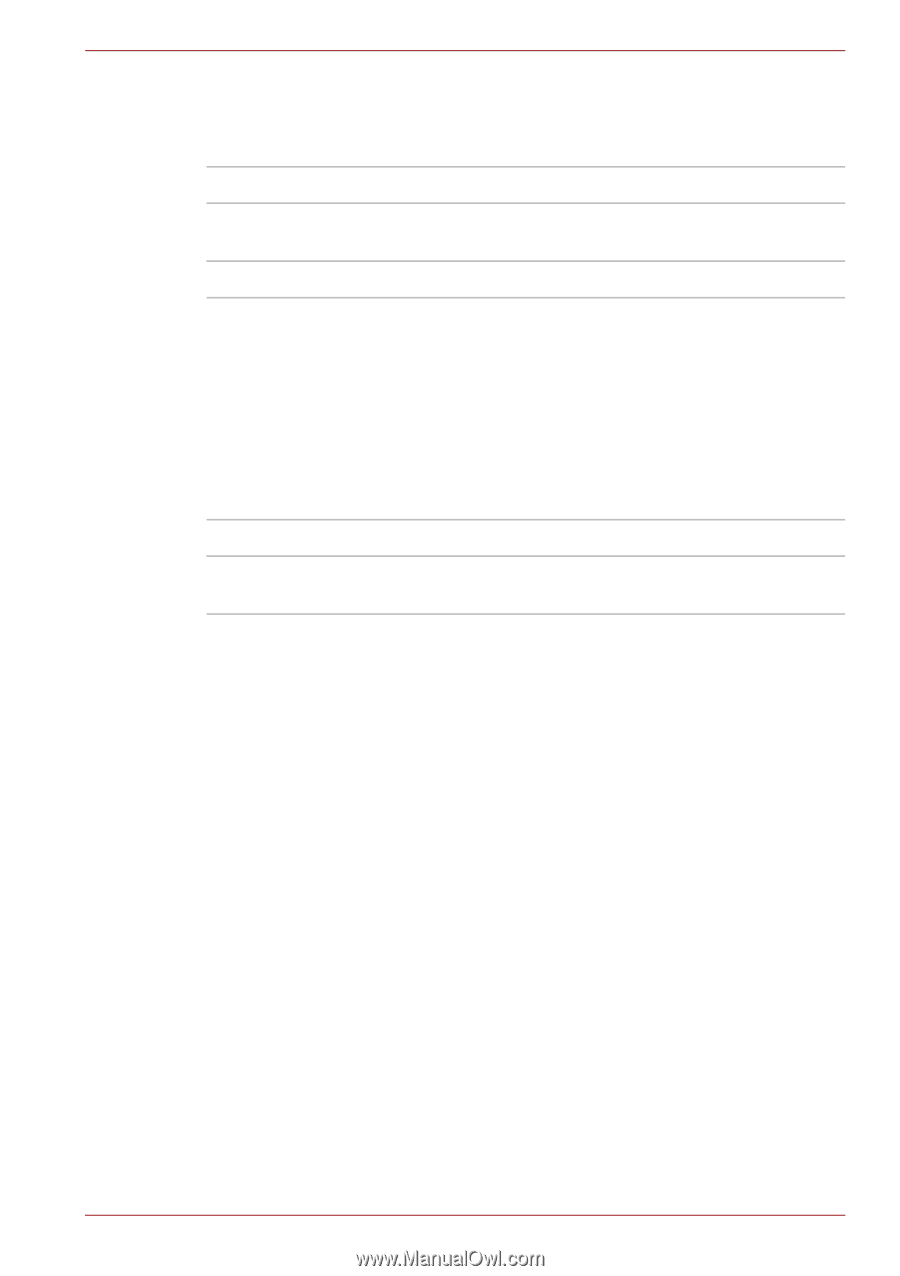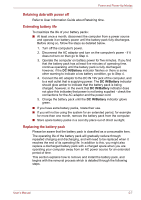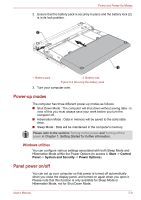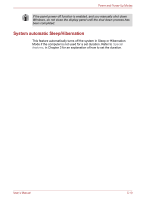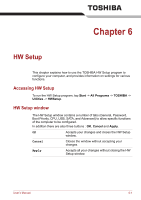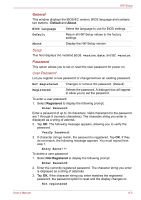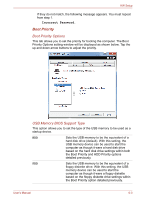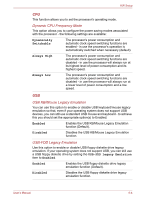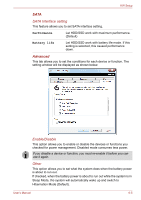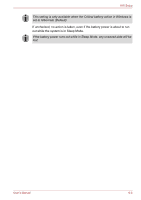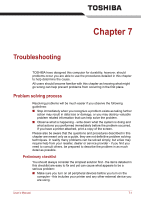Toshiba W100 PLW10C-00200L Users Manual Canada; English - Page 79
General, Password, Setup, User Password
 |
View all Toshiba W100 PLW10C-00200L manuals
Add to My Manuals
Save this manual to your list of manuals |
Page 79 highlights
HW Setup General This window displays the BIOS/EC version, BIOS language and contains two buttons : Default and About. BIOS Language Default About Select the language to use for BIOS settings. Return all HW Setup values to the factory settings. Display the HW Setup version. Setup This field displays the installed BIOS version, date, and EC version. Password This option allows you to set or reset the user password for power on. User Password Let you register a new password or change/remove an existing password. Not Registered Registered Changes or remove the password. (Default) Selects the password. A dialogue box will appear to allow you to set the password. To enter a user password: 1. Select Registered to display the following prompt: Enter Password: Enter a password of up to 10 characters. Valid characters for the password are 1 through 9 (numeric characters). The character string you enter is displayed as a string of asterisk. 2. Tap OK. The following message appears, allowing you to verify the password. Verify Password: 3. If character strings match, the password is registered. Tap OK. If they do not match, the following message appears. You must repeat from step 1. Entry Error!!! To delete a user password: 1. Select Not Registered to display the following prompt: Enter Password: 2. Enter the currently registered password. The character string you enter is displayed as a string of asterisks. 3. Tap OK. If the character string you enter matches the registered password, the password option is reset and the display changes to: Not registered User's Manual 6-2