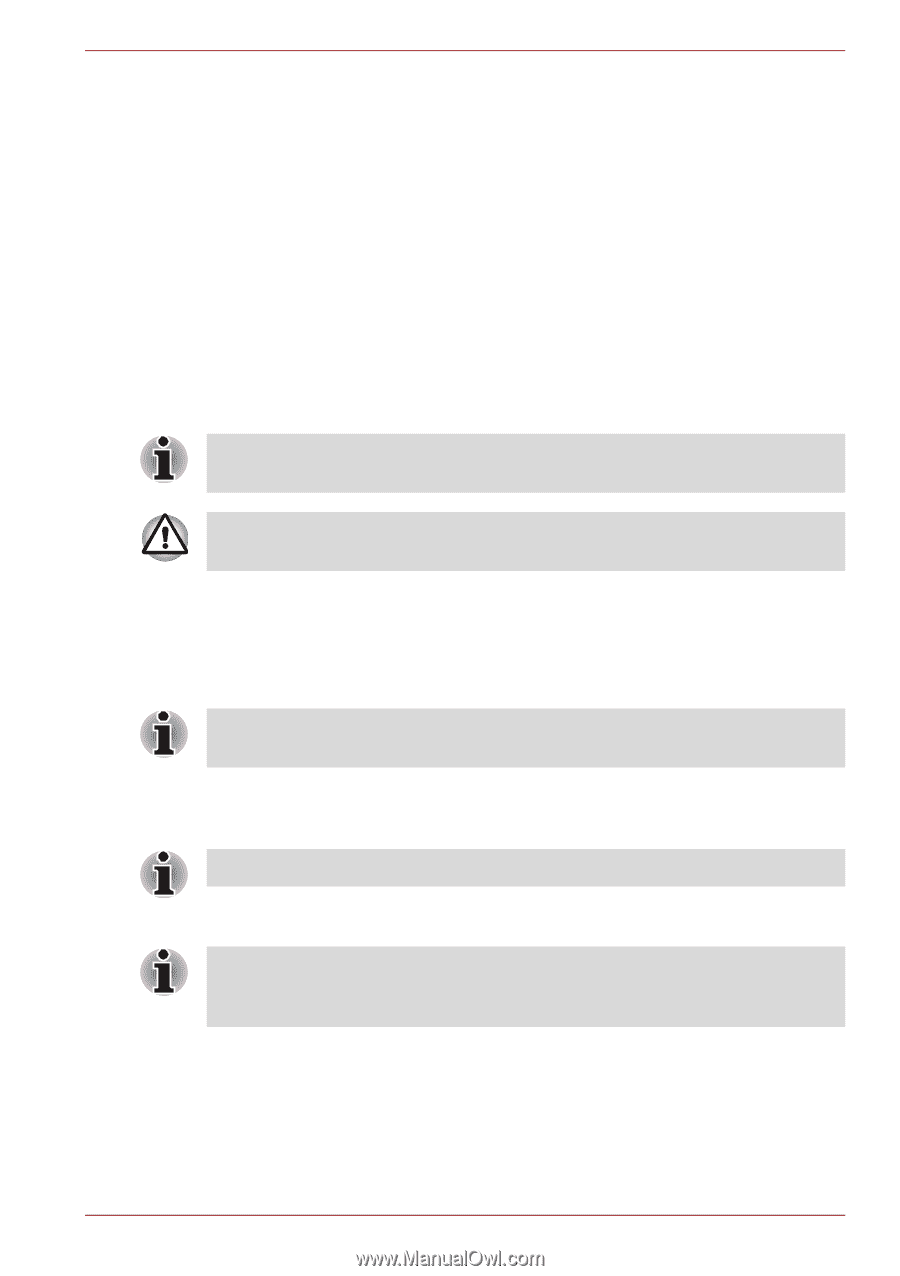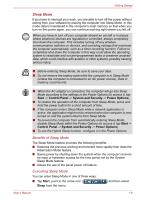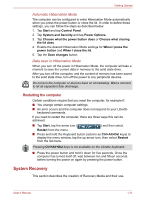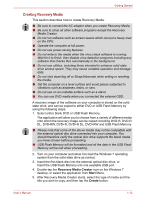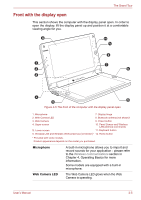Toshiba W100 PLW10C-00200L Users Manual Canada; English - Page 29
Restoring the pre-installed software from the Recovery solid state, drive/created Recovery Media
 |
View all Toshiba W100 PLW10C-00200L manuals
Add to My Manuals
Save this manual to your list of manuals |
Page 29 highlights
Getting Started Restoring the pre-installed software from the Recovery solid state drive/created Recovery Media A portion of the total solid state drive space is configured as a hidden recovery partition. This partition stores files which can be used to restore pre-installed software in the event of a problem. If you subsequently set up your solid state drive again, do not change, delete or add partitions in a manner other than specified in the manual, otherwise you may find that space for the required software is not available. In addition, if you use a third-party partitioning program to reconfigure the partitions on your solid state drive, you may find that it becomes impossible to setup your computer. If the pre-installed files are damaged, you are able to either use the Recovery Media you have created or the solid state drive recovery process to restore the computer to the state it was in when you originally received it. When the sound mute feature has been activated, be sure to disable this to allow sounds to be heard before starting the restore process. When you reinstall the Windows operating system, the solid state drive will be reformatted and all data will be lost. To perform this restoration, follow the steps below: 1. Turn off your computer. 2. Turn on your computer - when the TOSHIBA Leading Innovation >>> logo screen appears, press the Keyboard button to enter TOSHIBA Setup Manager. To restore from the Recovery Media, load the recovery disc into the external ODD or insert the recovery USB Flash Memory into the USB port. 3. Use the Keyboard button (emulating as arrow keys) to select the appropriate option according to your actual status, and press the Home button(emulating as ENTER key) to proceed. For the buttons location, please refer to Front with the display open. 4. Follow the on-screen instructions. You can operating by directly touching the screen now. When drivers/utilities are installed, you can setup the respective drivers/utilities from the following place. To open the setup files, tap Start -> All Programs -> TOSHIBA -> Applications and Drivers. User's Manual 1-13