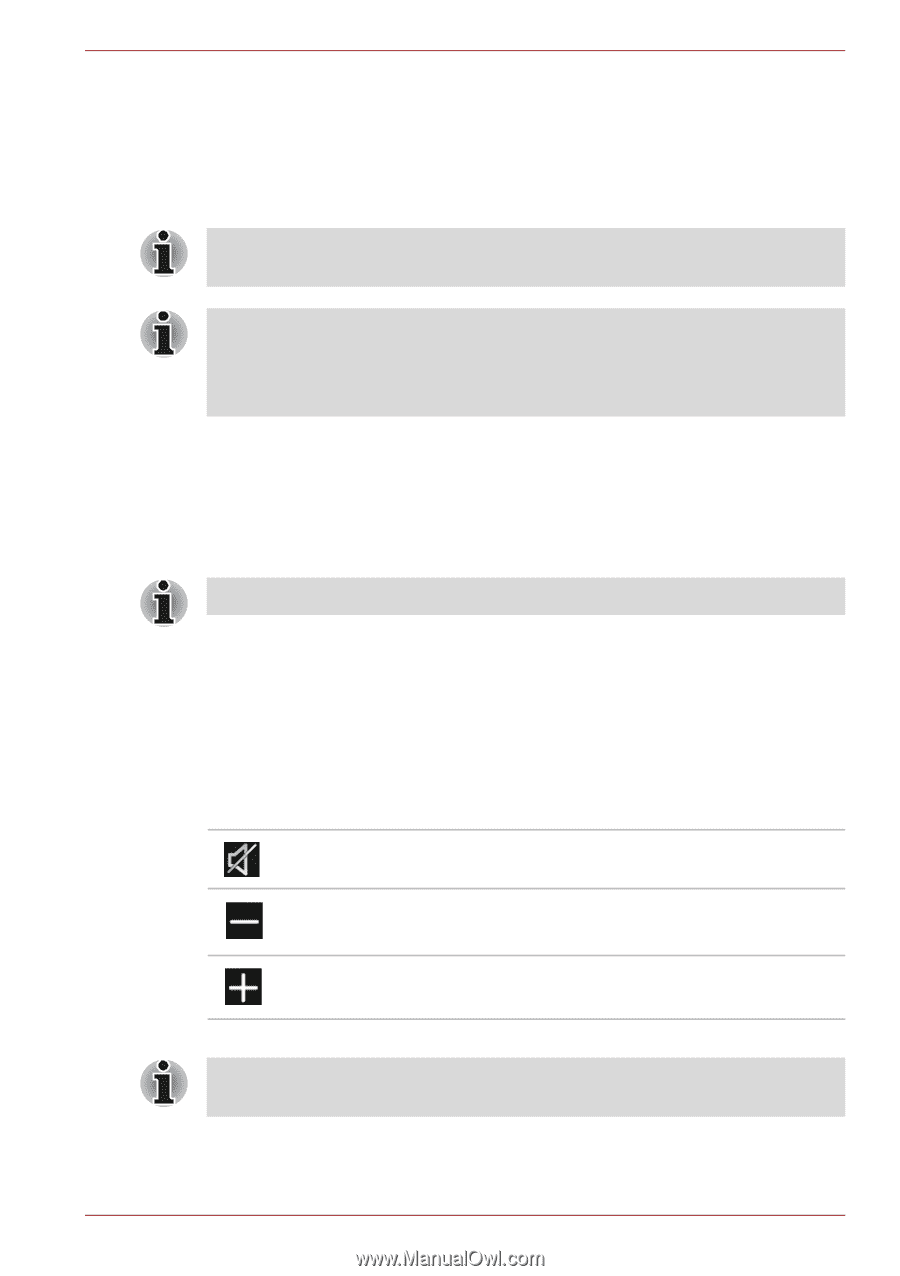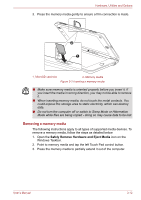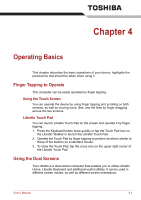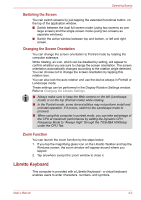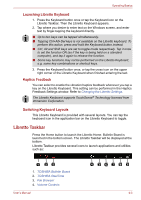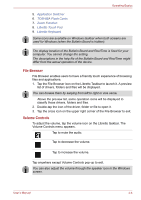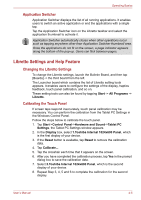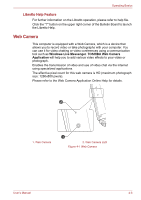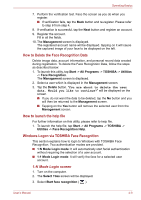Toshiba W100 PLW10C-00200L Users Manual Canada; English - Page 54
File Browser, Volume Controls, Application Switcher, TOSHIBA Flash Cards, Zoom Function
 |
View all Toshiba W100 PLW10C-00200L manuals
Add to My Manuals
Save this manual to your list of manuals |
Page 54 highlights
Operating Basics 5. Application Switcher 6. TOSHIBA Flash Cards 7. Zoom Function 8. Libretto Touch Pad 9. Libretto Keyboard Some icons are available on Windows taskbar when both screens are used for Windows (when the Bulletin Board is hidden). The display location of the Bulletin Board and ReelTime is fixed for your computer. You cannot change the setting. The descriptions in the help file of the Bulletin Board and ReelTime might differ from the actual operation of the device. File Browser File Browser enables users to have a friendly touch experience of browsing files and applications. 1. Tap the File Browser icon on the Libretto Taskbar to launch it. A preview list of drivers, folders and files will be displayed. You can browse them by swiping from left to right or vice versa. Above the preview list, some operation icons will be displayed to classify those drivers, folders and files. 2. Double-tap the icon of the driver, folder or file to open it. 3. Tap the cross icon on the upper right corner of the File Browser to exit. Volume Controls To adjust the volume, tap the volume icon on the Libretto taskbar. The Volume Controls menu appears. Tap to mute the audio. Tap to decrease the volume. Tap to increase the volume. Tap anywhere except Volume Controls pop-up to exit. You can also adjust the volume through the speaker icon in the Windows screen. User's Manual 4-4