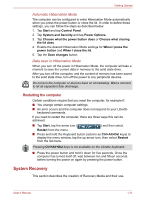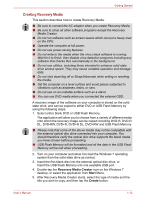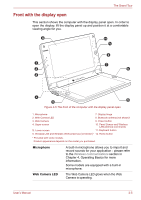Toshiba W100 PLW10C-00200L Users Manual Canada; English - Page 32
Right side, speaker, Wireless, communication, Wireless communication, DC IN/Battery, indicator, DC
 |
View all Toshiba W100 PLW10C-00200L manuals
Add to My Manuals
Save this manual to your list of manuals |
Page 32 highlights
The Grand Tour Please note that it is not possible to confirm the operation of all functions of all USB devices that are available. In view of this it may be noted that some functions associated with a specific device might not operate properly. Right side The following figure shows the computer's right side. 1 2 3 4 1. Speaker 3. DC IN/Battery indicator 2. Wireless indicator 4. DC IN 19V jack Figure 2-3 The right side of the computer speaker Wireless communication DC IN/Battery indicator DC IN 19V jack The speaker emits sound generated by your software as well as audio alarms. The Wireless communication indicator glows amber when the Bluetooth, Wireless LAN and Wireless WAN functions are turned on. Only some models are equipped with Wireless WAN function. The DC IN/Battery indicator shows the condition of the DC IN and the battery's charge - green indicates the battery is fully charged while the power is being correctly supplied from the AC power adaptor. Please refer to Chapter 5, Power and Power-Up Modes for more information on this feature. The AC adaptor connects to this jack in order to power the computer and charge its internal batteries. Please n that you should only use the model of AC adaptor supplied with the computer at the time of purchase - using the wrong AC adaptor can cause damage to the computer. User's Manual 2-3