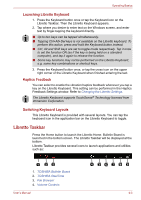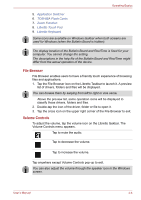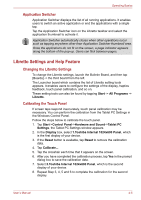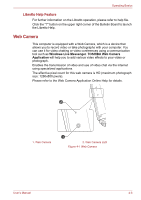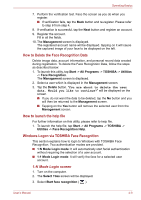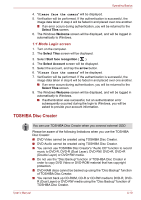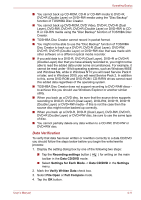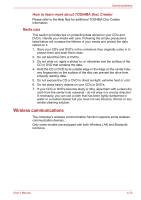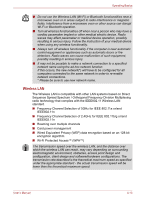Toshiba W100 PLW10C-00200L Users Manual Canada; English - Page 58
Disclaimer, How to register the Face Recognition Data, Start, All Programs, TOSHIBA, Utilities
 |
View all Toshiba W100 PLW10C-00200L manuals
Add to My Manuals
Save this manual to your list of manuals |
Page 58 highlights
Operating Basics Disclaimer Toshiba does not guarantee that the face recognition utility technology will be completely secure or error-free. Toshiba does not guarantee that the face recognition utility will accurately screen out unauthorized users at all times. Toshiba is not liable for any failure or damage that might arise out of the use of the face recognition software or utility. TOSHIBA, ITS AFFILIATES AND SUPPLIERS SHALL HAVE NO RESPONSIBILITY FOR DAMAGE TO OR LOSS OF ANY BUSINESS, PROFITS, PROGRAMS, DATA, NETWORK SYSTEMS OR REMOVABLE STORAGE MEDIA ARISING OUT OF OR RESULTING FROM THE USE OF THE PRODUCT, EVEN IF ADVISED OF THE POSSIBILITY THEREOF. How to register the Face Recognition Data Take a picture for facial verification purposes, and register the data needed when you log in. To register the data needed when you log in, follow the steps as described below: 1. To launch this utility, tap Start -> All Programs -> TOSHIBA -> Utilities -> Face Recognition. ■ The Registration screen is displayed for a logged-in user whose face has not been registered. ■ The Management screen is displayed for a logged-in user whose face has already been registered. 2. Tap Run as administrator in lower left of the Management screen, and then tap the Register button. The Registration screen is displayed. ■ If you wish to practice, tap on the Next button in the Registration screen. ■ If you do not wish to practice, tap on the Skip button in the Registration screen. 3. Tap the Next button to start the guide. Please follow the guide to practice. ■ Tap the Back button to practice the guide once more. 4. Tap the Next button to start image-capturing process. Adjust the position of your face so that it fits within the face-shaped frame. 5. Once your face has been positioned properly, the recording will commence. Start moving your neck very slightly to the left and right, and then move your neck down and up. 6. Registration will end after you have repeatedly moved your neck left, right, down and up. When the register succeeds, below message will be displayed on the screen: "Registration successful. Now we'll do the verification test. Click the Next button." Tap the Next button to perform the verification test. User's Manual 4-8