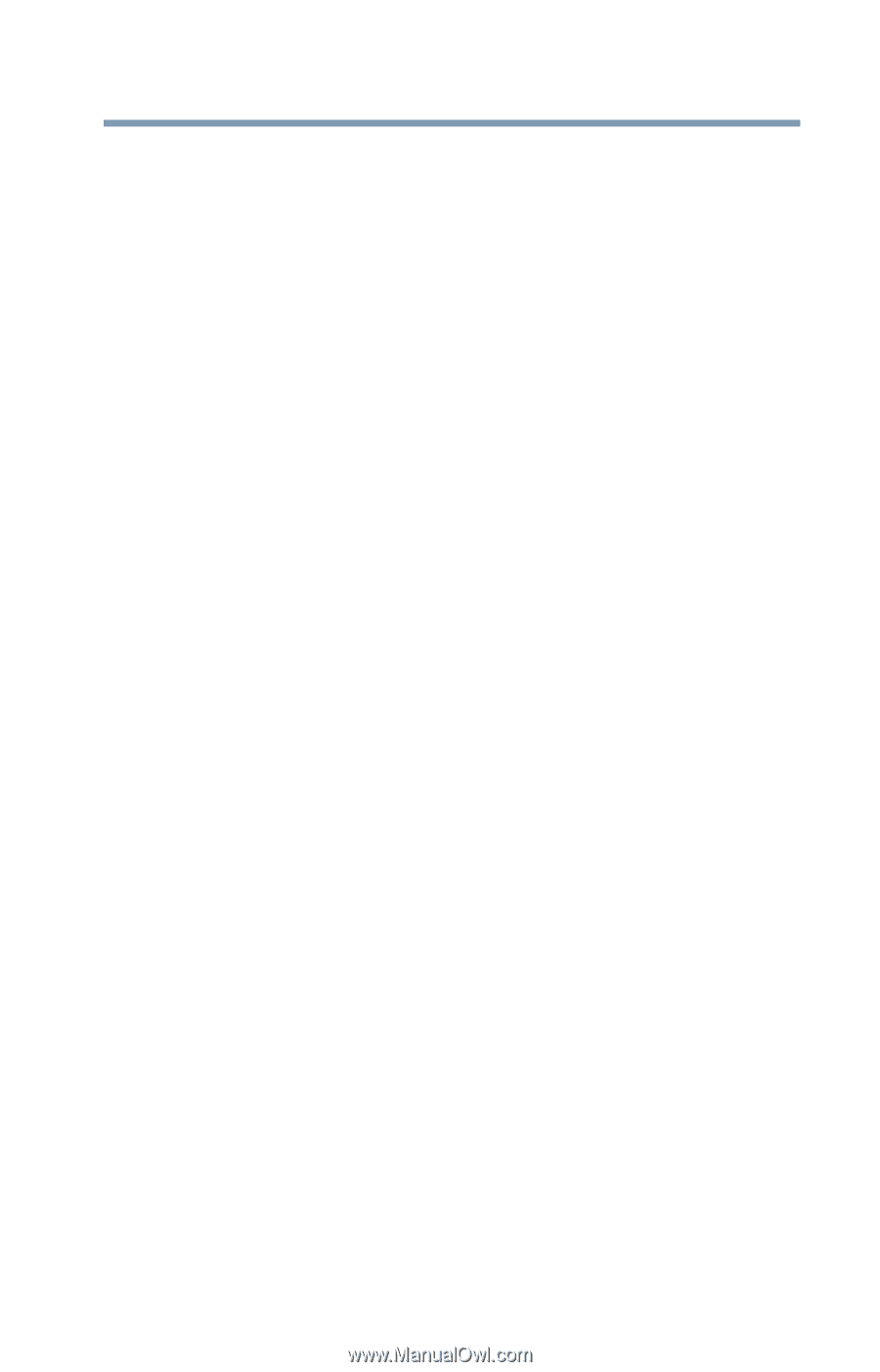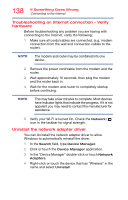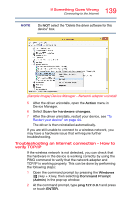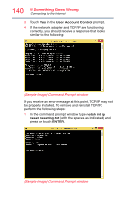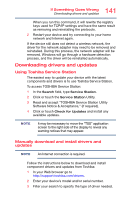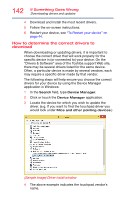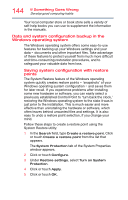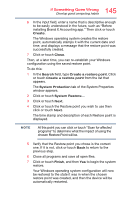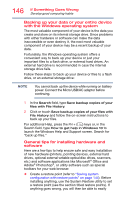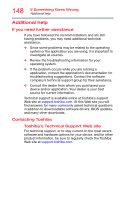Toshiba WT12PE-A64K dynapad WTP12PE-A Series Windows 10 Users Guide - Page 143
Develop good computing habits, these programs as well as your data files. If something goes
 |
View all Toshiba WT12PE-A64K manuals
Add to My Manuals
Save this manual to your list of manuals |
Page 143 highlights
143 If Something Goes Wrong Develop good computing habits This tells you that when you go to http://support.toshiba.com/drivers and enter your device's model and/or serial number to find drivers, you should filter your search by Touchpad driver to find the latest driver from that vendor. Develop good computing habits Save your work frequently. You can never predict when your device will lock, forcing you to close a program and lose unsaved changes. Many software programs build in an automatic backup, but you should not rely solely on this feature. Save your work! See "Computing tips" on page 59 for instructions. On a regular basis, back up the information stored on your internal storage drive. Use Windows to back up files, or the entire device, to a flash drive, or external hard disk. Here are some ways you can do this: ❖ Use the Windows operating system to back up files or your entire device to a flash drive, or external hard disk. ❖ Copy files to a rewritable external storage device. ❖ Connect your device to the office network and copy files to your network partition. Some people use a combination of these methods, backing up all files weekly and copying critical files to external media on a daily basis. If you have installed your own programs, you should back up these programs as well as your data files. If something goes wrong that requires you to reformat your internal storage drive and start again, reloading all your programs and data files from a backup source will save time. Read the documentation. It is very difficult to provide a fail-safe set of steps you can follow every time you experience a problem with the device. Your ability to solve problems will improve as you learn about how the device and its software work together. Get familiar with all of the documentation provided with your device, as well as the information that may come with the programs and devices you purchase.