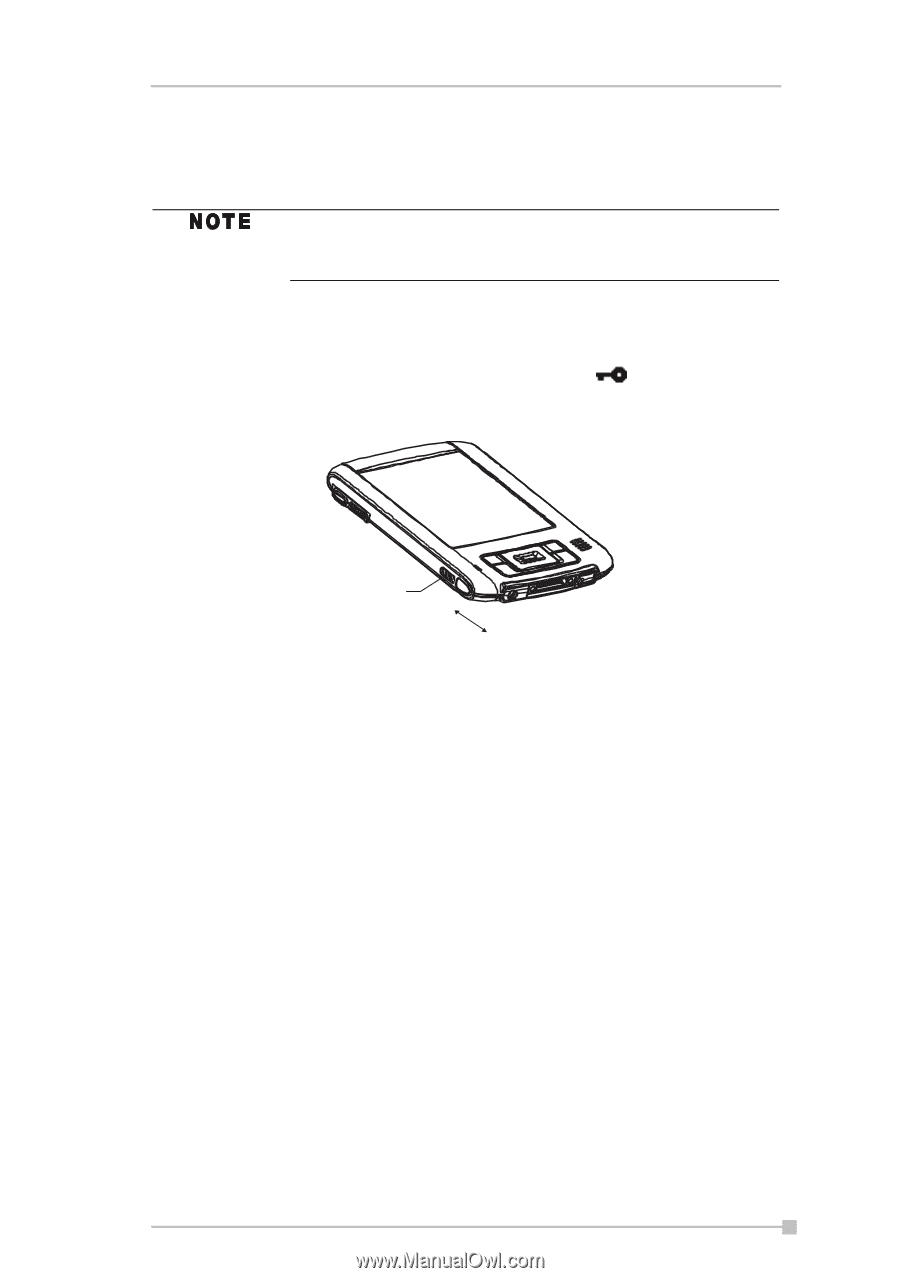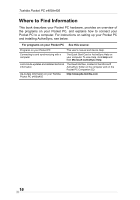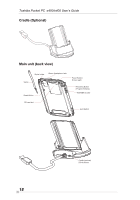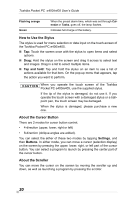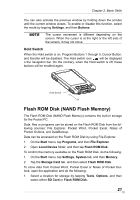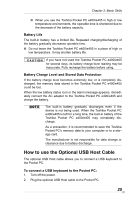Toshiba e405 User Manual - Page 21
Hold Switch, Flash ROM Disk (NAND Flash Memory), Settings, Buttons, Start, Programs, File Explorer - applications
 |
View all Toshiba e405 manuals
Add to My Manuals
Save this manual to your list of manuals |
Page 21 highlights
Chapter 2: Basic Skills You can also activate the previous window by holding down the scroller until the current window closes. To enable or disable this function, select the mode by tapping Settings, and then Buttons. The cursor movement is different depending on the screen. When the cursor is at the right or the left side of the screen, it may not move. Hold Switch When the Hold switch is on, Program Buttons 1 through 5, Cursor Button, and Scroller will be disabled. The Hold switch icon will be displayed o the navigation bar. On the contrary, when the Hold switch is off, these buttons will be enabled again. Hold Switch On Off Flash ROM Disk (NAND Flash Memory) The Flash ROM Disk (NAND Flash Memory) contains the built-in storage for the Pocket PC. Data, files or programs can be stored on the Flash ROM Disk from the following sources: File Explorer, Pocket Word, Pocket Excel, Notes of Pocket Outlook, and DataBackup. Data can be accessed on the Flash ROM Disk by using File Explorer. 1. On the Start menu, tap Programs, and then File Explorer. 2. Open Local Device folder, and then tap Flash ROM Disk. To confirm the memory available on the Flash ROM Disk, do the following: 1. On the Start menu, tap Settings, System tab, and then Memory. 2. Tap the Storage Card tab, and then select Flash ROM Disk. To store data from Pocket Word, Pocket Excel or Notes of Pocket Outlook, open the application and do the following: 1. Select a location for storage by tapping Tools, Options, and then select either SD Card or Flash ROM Disk. 21