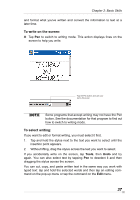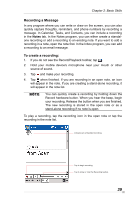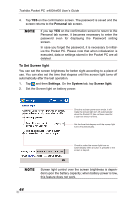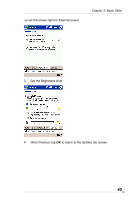Toshiba e405 User Manual - Page 41
Customize Your Toshiba Pocket PC, Adjusting Settings, Adding or Removing Programs - software
 |
View all Toshiba e405 manuals
Add to My Manuals
Save this manual to your list of manuals |
Page 41 highlights
Chapter 2: Basic Skills You can also use the File Explorer to find files on your device and to organize these files into folders. 1. On the menu, tap Programs, and then select File Explorer. 2. Tap My Device, and then tap to open any folder. 3. To change folders, tap My Device, point to your folder, and then tap to open. Tapping Name allows you to sort the folders by ascending or descending order. 4. To create a new folder, tap and hold on the screen, and then select New Folder from the pop-up window. You can move files in File Explorer by tapping and holding the item you want to move, and then tapping Cut or Copy and Paste on the pop-up menu. Customize Your Toshiba Pocket PC You can customize your device by adjusting device settings and installing additional software. Adjusting Settings You can adjust device settings to suit the way you work. To see available options, tap , Settings, then the Personal or System tab located at the bottom of the screen. You might want to adjust the following: ■ Clock, to change the time or to set alarms ■ Menus, to customize what appears on the menu, and to enable a pop-up menu from the New button ■ Owner Information, to enter your contact information ■ Password, to limit access to your device ■ Power, to maximize battery life ■ Today, to customize the look and the information that is displayed on the Today screen Adding or Removing Programs Programs added to your device at the factory are stored in ROM (readonly memory). You cannot remove this software, and you'll never accidentally lose ROM contents. ROM programs can be updated using special installation programs with a *.xip extension. All other programs and data files added to your device after factory installation are stored in RAM (random access memory). 41