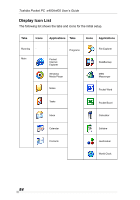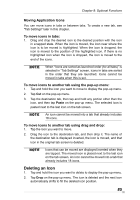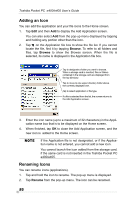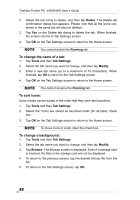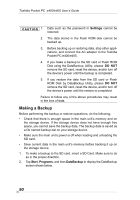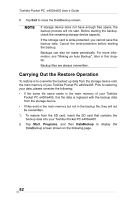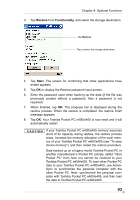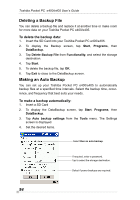Toshiba e405 User Manual - Page 89
Background Color and Text Color Setting, To apply Background Color and Text Color:, Using DataBackup
 |
View all Toshiba e405 manuals
Add to My Manuals
Save this manual to your list of manuals |
Page 89 highlights
Chapter 8: Optional Functions 6. Tap OK on the Tab Settings screen to return to the Home screen. If the selected file is not a designated file type, you cannot set it on your screen background. The Home screen image display range is 240 pixels (W) x 268 pixels (H). Background Color and Text Color Setting You can use Background Color to select a color for the background for each tab. Additionally, Text Color is available to apply a color for the application name for each tab. To apply Background Color and Text Color: 1. Tap Tools and then Tab Settings. 2. Select the tab name you want to change, and then tap Modify. 3. Tap Background color or Text color to display the color list. 4. Select the color, and tap OK to return to the previous screen. 5. To return to the Tab Settings screen, tap OK. 6. Tap OK on the Tab Settings screen to return to the Home screen. When a background image is set, the background image will stay intact and not change even if a background color is set. Note, however, that if the image does not completely fill the background, the background color will form a border around the image. Background color and text color can also be set from the View menu. Using DataBackup Periodical backup of your data is highly recommended. You can make a backup of the Toshiba Pocket PC e400/e405 data to a storage device. Additionally, if you have backed up your data on a storage device, you can restore that data in your Toshiba Pocket PC e400/e405 as well as delete backup file data from the storage device. Data of the following three types can be backed up: File: Includes a file created by Pocket Word, Pocket Excel, Notes, or an additionally installed program. Registry: Settings information on Windows Mobile 2003 or built-in programs. Database: Microsoft Pocket Outlook information. 89