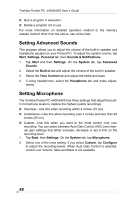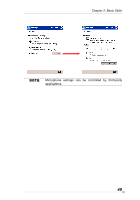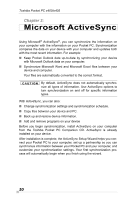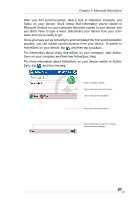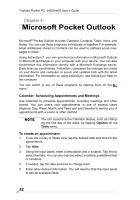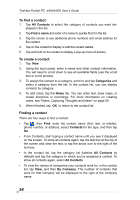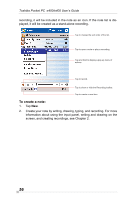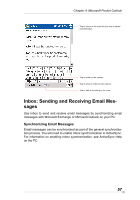Toshiba e405 User Manual - Page 52
Microsoft Pocket Outlook, Calendar: Scheduling Appointments and Meetings, To create an
 |
View all Toshiba e405 manuals
Add to My Manuals
Save this manual to your list of manuals |
Page 52 highlights
Toshiba Pocket PC e400/e405 User's Guide Chapter 4: Microsoft Pocket Outlook Microsoft® Pocket Outlook includes Calendar, Contacts, Tasks, Inbox, and Notes. You can use these programs individually or together. For example, email addresses stored in Contacts can be used to address email messages in Inbox. Using ActiveSync® you can synchronize information in Microsoft Outlook or Microsoft Exchange on your computer with your device. You can also synchronize this information directly with a Microsoft Exchange server. Each time you synchronize, ActiveSync compares the changes you made on your device and computer or server and updates both with the latest information. For information on using ActiveSync, see ActiveSync Help on the computer. You can switch to any of these programs by tapping them on the menu. Calendar: Scheduling Appointments and Meetings Use Calendar to schedule appointments, including meetings and other events. You can check your appointments in one of several views (Agenda, Day, Week, Month, and Year) and set Calendar to remind you of appointments with a sound or other method. You can customize the Calendar display, such as changing the first day of the week, by tapping Options on the Tools menu. To create an appointment: 1. If you are in Day or Week view, tap the desired date and time for the appointment. 2. Tap New. 3. Using the input panel, enter a description and a location. Tap first to select the field. You can also tap and select available, predefined text or locations. 4. If needed, tap the date and time to change them. 5. Enter other desired information. You will need to hide the input panel to see all available fields. 52