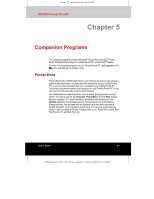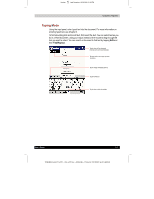Toshiba e570 User Guide 1 - Page 74
Pocket Excel
 |
View all Toshiba e570 manuals
Add to My Manuals
Save this manual to your list of manuals |
Page 74 highlights
1 Version Last Saved on 10/18/2001 2:28 PM Companion Programs Pocket Excel Pocket Excel works with Microsoft Excel on your computer to give you easy access to copies of your spreadsheets. You can create new spreadsheet on your Toshiba Pocket PC, or you can copy spreadsheets from your computer to your Toshiba Pocket PC. Synchronize spreadsheets between your computer and your Toshiba Pocket PC so that you have the most up-to-date content in both locations. Use Pocket Excel to create spreadsheets, such as expense reports and mileage logs. To create a new file, tap, Programs, Pocket Excel, and then New. A blank spreadsheet appears. Or, if you've selected a template for new spreadsheets in the Options dialog box, that template appears with appropriate text and formatting already provided. You can open only one file at a time; when you open a second file, you'll be asked to save the first. You can save a spreadsheet you create or edit in a variety of formats, including Pocket Excel (.pxl) and Excel (.xls). Pocket Excel contains a list of the files stored on your Toshiba Pocket PC. Tap a file in the list to open it. To delete, make copies of, and send files, tap and hold a file in the list. Then select the appropriate action from the pop-up menu. Pocket Excel provides fundamental spreadsheet tools, such as formulas, functions, sorting, and filtering. To display the toolbar, tap View and then Toolbar. Cell contents appear here as you enter them. Format button. Zoom button. AutoSum button. If your spreadsheet contains sensitive information, you can protect it with a password. To do so, open the file, tap Edit, and then Password. Every time you open that file, you will need to enter the password. Be sure to choose on that is easy for you to remember but hard for others to guess. User's Guide 5-6 TOSHIBA Pocket PC e570 - Ppc_e570.doc - ENGLISH - Printed on 10/18/2001 as 01_GENUK