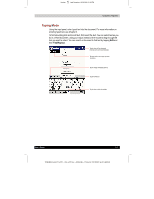Toshiba e570 User Guide 1 - Page 75
MSN Messenger
 |
View all Toshiba e570 manuals
Add to My Manuals
Save this manual to your list of manuals |
Page 75 highlights
1 Version Last Saved on 10/18/2001 2:28 PM Companion Programs Tips for Working in Pocket Excel Note the following when work in large spreadsheets in Pocket Excel: ■ View in full-screen mode to see as much of your spreadsheet as possible. Tap View and then Full Screen. To exit full-screen mode, tap Restore. ■ Show and hide window elements. Tap View and then tap the elements you want to show or hide. ■ Freeze panes on a spreadsheet. First select the cell where you want to freeze panes. Tap View and then Freeze Panes. You might want to freeze the top and leftmost panes in a spreadsheet to keep row and column labels visible as you scroll through a sheet. ■ Split panes to view different areas of a large spreadsheet. Tap View and then Split. Then drag the split bar to where you want it. To remove the split, tap View and then Remove Split. ■ Show and hide rows and columns. To hide a hidden row or column, select a cell in the row or column you want to hide. Then tap Format, then Row or Column, then Hide. To show a hidden row or column, tap Tools, then Go To, and then type a reference that is in the hidden row or column. Then tap Format, then Row or Column, and then Unhide. For more information on using Pocket Excel, tap and then Help. MSN Messenger MSN® Messenger on your mobile Toshiba Pocket PC is an instant messaging program that lets you: ■ View a list of Instant messaging contacts who are online. ■ Send and receive instant messages. ■ Have instant message conversations with groups of contacts. To use MSN Messenger, you must have a Microsoft PassportTM account or a Microsoft Exchange e-mail account. If you have a Hotmail® or MSN account, you already have a Passport. Once you have obtained either a Microsoft Passport or a Microsoft Exchange account, you are ready to set up your account. Sign up for a Microsoft Passport account at http://www.passport.com. Get a free Microsoft Hotmail e-mail address at http://www.hotmail.com. To switch to MSN Messenger, tap , Programs, and then tap MSN Messenger. Setting Up Before you can connect, you must enter Passport or Exchange account information. To set up an account and sign in: 1. In the Tools menu, tap Options. User's Guide 5-7 TOSHIBA Pocket PC e570 - Ppc_e570.doc - ENGLISH - Printed on 10/18/2001 as 01_GENUK