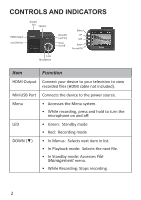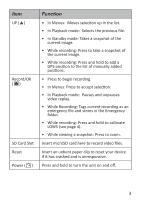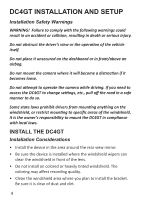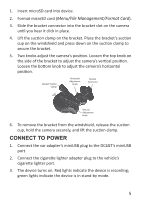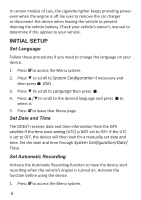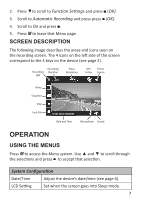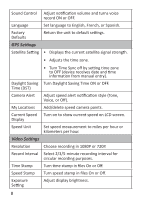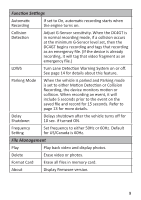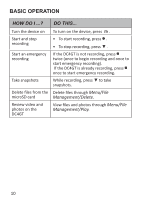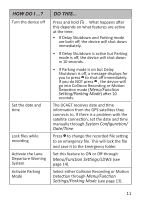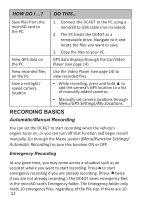Uniden DC4GT Owners Manual - Page 11
Operation
 |
View all Uniden DC4GT manuals
Add to My Manuals
Save this manual to your list of manuals |
Page 11 highlights
2. Press ▼to scroll to Function Settings and press (OK). 3. Scroll to Automatic Recording and press press (OK). 4. Scroll to On and press . 5. Press M to leave that Menu page. SCREEN DESCRIPTION The following image describes the areas and icons seen on the recording screen. The 4 icons on the left side of the screen correspond to the 4 keys on the device (see page 2). Recording Recording Duration LED Video Resolution GPS Power Active Source Menu Snapshot Stop Lock File 01/01/2016 00:00:00 Date and Time Microphone Sound OPERATION USING THE MENUS Press M to access the Menu system. Use ▲ and ▼ to scroll through the selections and press to accept that selection. System Configuration Date/Time Adjust the device's date/time (see page 6). LCD Setting Set when the screen goes into Sleep mode. 7