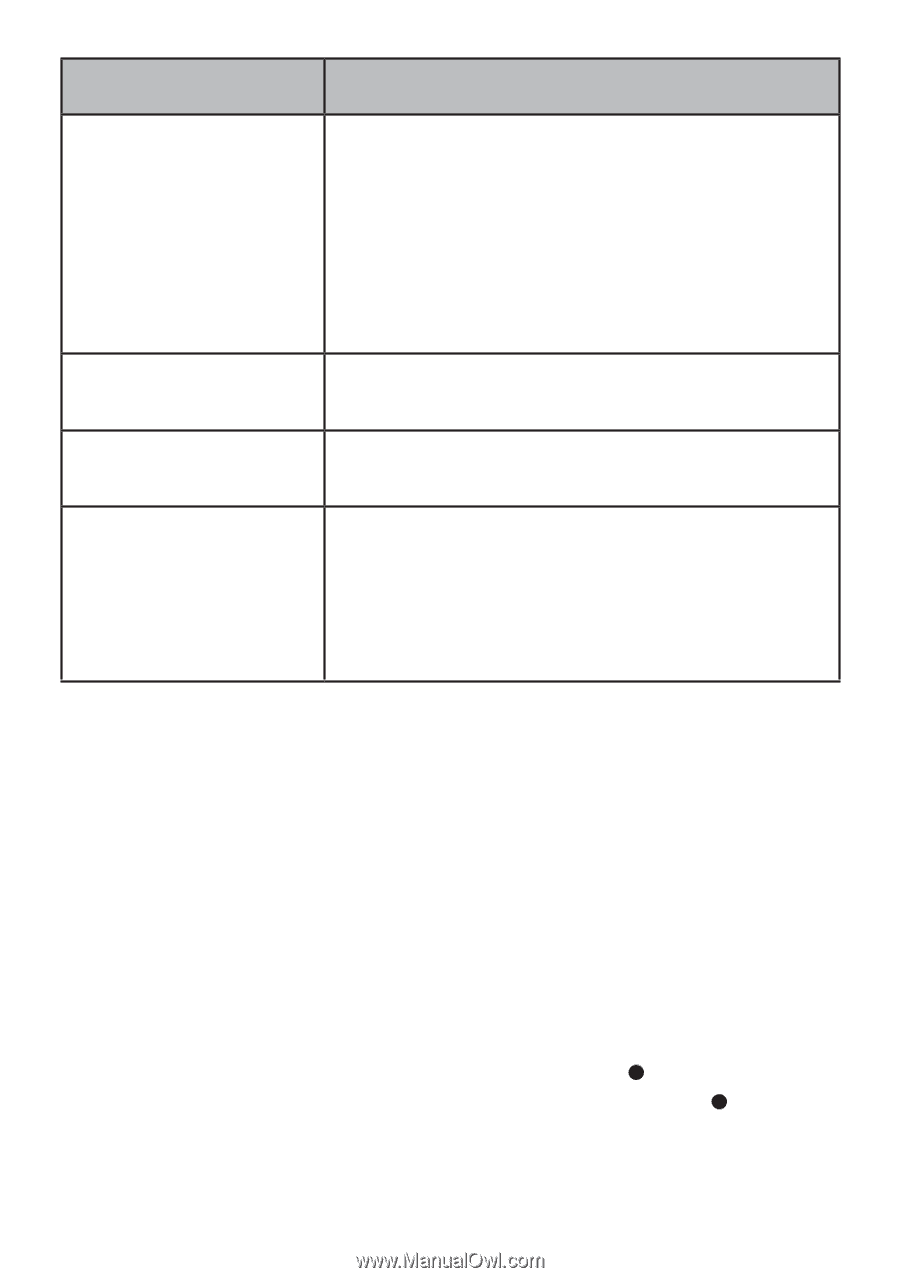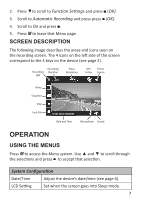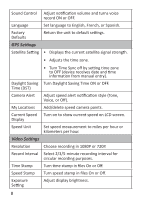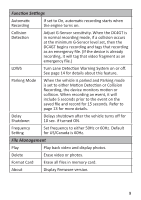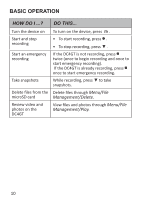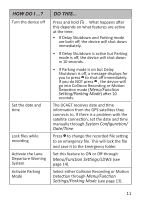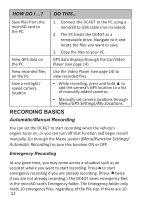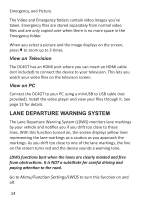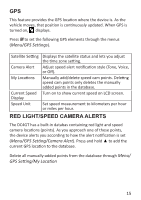Uniden DC4GT Owners Manual - Page 16
Recording Basics
 |
View all Uniden DC4GT manuals
Add to My Manuals
Save this manual to your list of manuals |
Page 16 highlights
HOW DO I ...? DO THIS... Save files from the microSD card to the PC. 1. Connect the DC4GT to the PC using a miniUSB to USB cable (not included). 2. The PC treats the DC4GT as a removeable drive. Navigate to it and locate the files you want to save. 3. Copy the files to your PC. View GPS data on the PC. GPS data displays through the Car/Video Player (see page 14). View recorded files Use the Video Player (see page 14) to on the PC view recorded files. Save a red light/ speed camera location • While recording, press and hold ▲ to add the camera's GPS location to a list of manually added cameras. • Manually set camera locations through Menu/GPS Settings/My Locations. RECORDING BASICS Automatic/Manual Recording You can set the DC4GT to start recording when the vehicle's engine turns on, or you can turn off that function and begin record manually. Go through the Menu system (Menu/Function Settings/ Automatic Recording) to turn this function ON or OFF. Emergency Recording At any given time, you may come across a situation such as an accident where you want to start recording. Press to start emergency recording if you are already recording. (Press twice if you are not already recording.) The DC4GT saves emergency files in the microSD card's Emergency folder. The Emergency folder only holds 10 emergency files, regardless of the file size. If there are 10 12