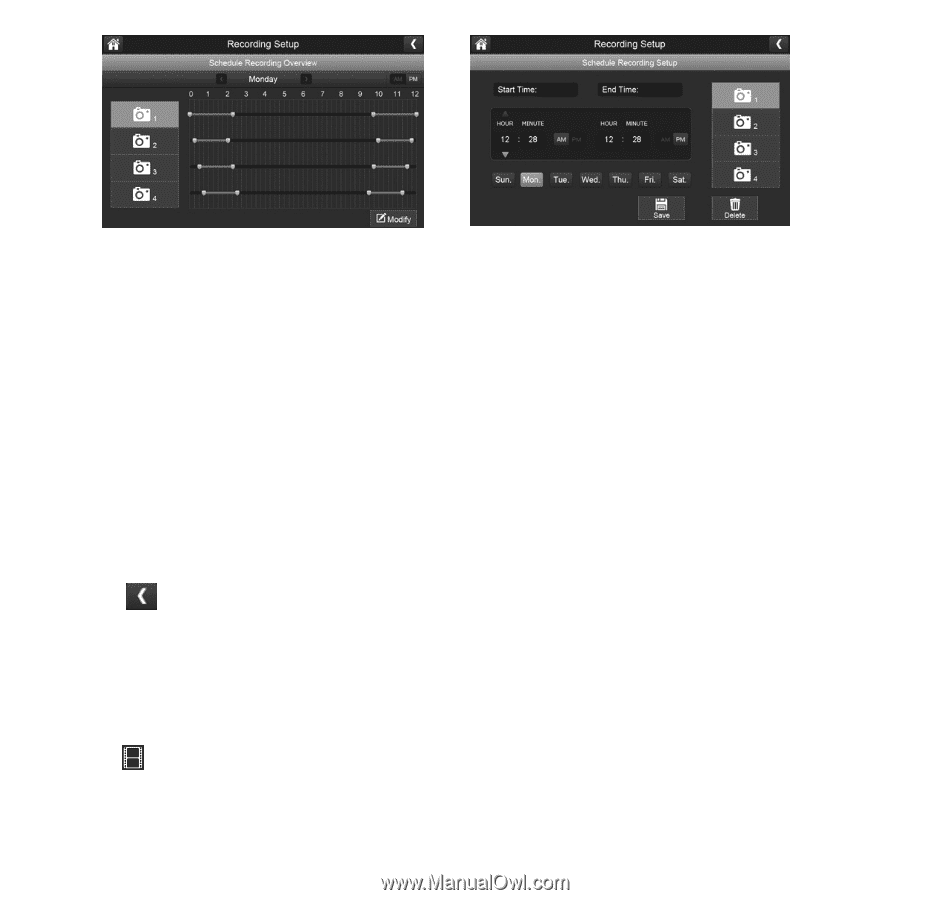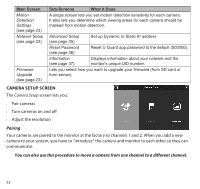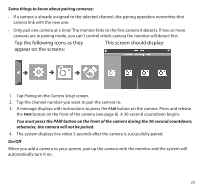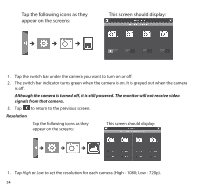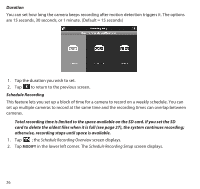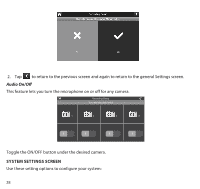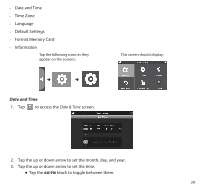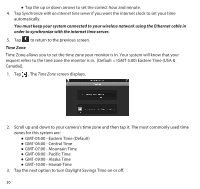Uniden UDR777HD User Manual - Page 27
File Overwrite
 |
View all Uniden UDR777HD manuals
Add to My Manuals
Save this manual to your list of manuals |
Page 27 highlights
3. Select a camera. If you want more than one camera to record at the same time, select both cameras. 4. Set the recording start and end times. ●● Tap the AM/PM block to toggle between them. ●● Tap the hour and minute boxes separately and tap the up and down arrows to set the start and end times in HH:MM format. ●● Tap the days for which this recording schedule applies. 5. Tap SAVE. The system returns to the Schedule Recording Overview screen with the recording period indicated. 6. Tap MODIFY again to set up another recording session to schedule. Scheduled recordings are broken up into 5 minute file sizes. For example, if you record a 12 minute event, you will have two 5-minute recordings plus one 2-minute recording. 7. Tap to return to the previous screen. File Overwrite This feature lets you set the system to automatically overwrite the oldest files once the SD card is full. This will allow you to continue recording. If you do not allow overwrite, recording stops when the SD card is full. 1. Tap to access the File Overwrite function. The following screen gives you the option of allowing File Overwrite (tap YES) or, if File Overwrite is on, cancelling it (tap NO). 27