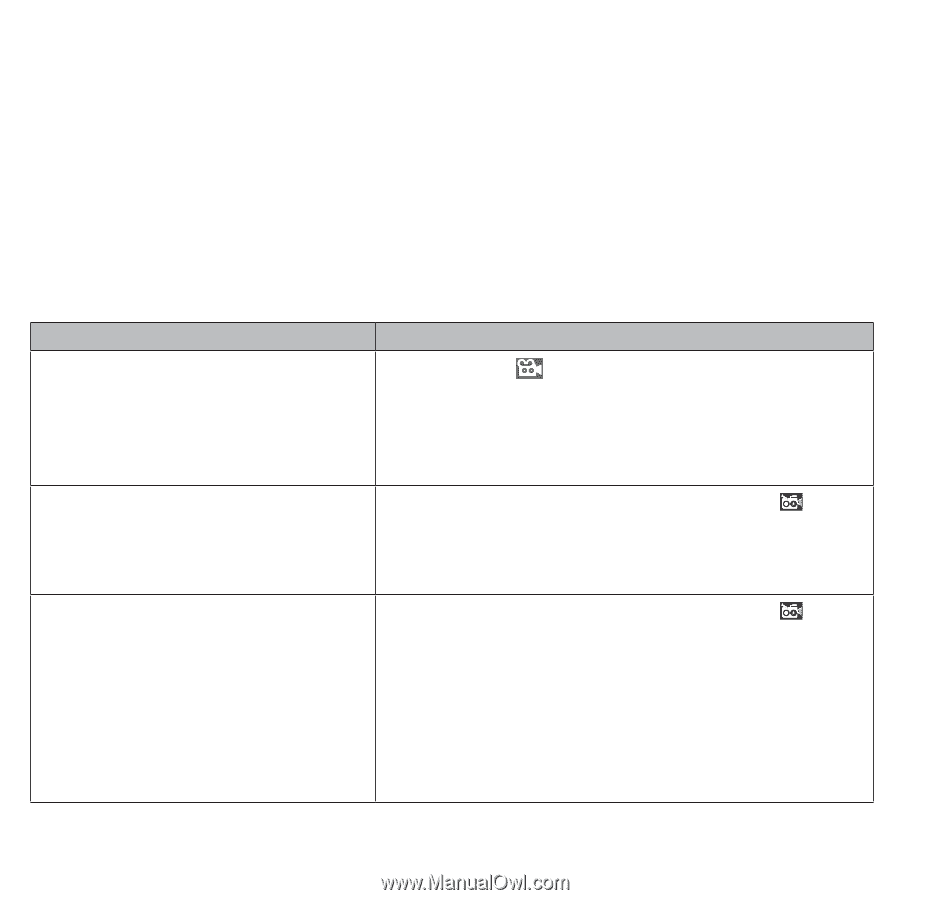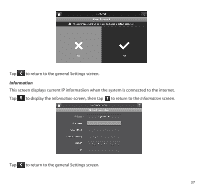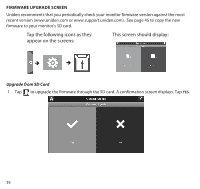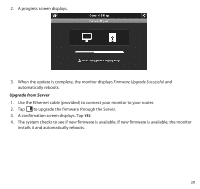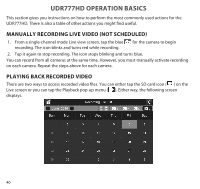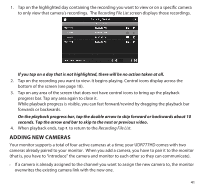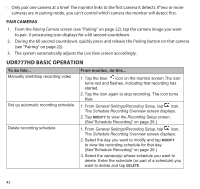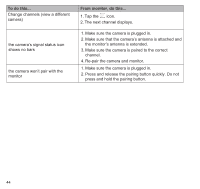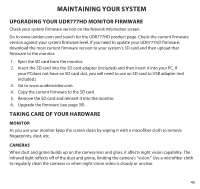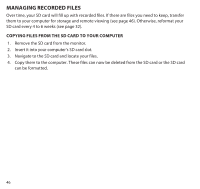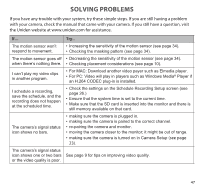Uniden UDR777HD User Manual - Page 42
Udr777hd Basic Operation
 |
View all Uniden UDR777HD manuals
Add to My Manuals
Save this manual to your list of manuals |
Page 42 highlights
•• Only pair one camera at a time! The monitor links to the first camera it detects. If two or more cameras are in pairing mode, you can't control which camera the monitor will detect first. PAIR CAMERAS 1. From the Pairing Camera screen (see "Pairing" on page 22), tap the camera image you want to pair. A processing icon displays for a 60 second countdown. 2. During the 60 second countdown, quickly press and release the Pairing button on that camera (see "Pairing" on page 22). 3. The system automatically adjusts the Live View screen accordingly. UDR777HD BASIC OPERATION To do this... Manually start/stop recording video Set up automatic recording schedule Delete recording schedule From monitor, do this... 1. Tap the blue icon on the monitor screen.The icon turns red and flashes, indicating that recording has started. 2. Tap the icon again to stop recording. The icon turns blue. 1. From General Settings/Recording Setup, tap icon. The Schedule Recording Overview screen displays. 2. Tap MODIFY to view the Recording Setup screen. (See"Schedule Recording" on page 26.) 1. From General Settings/Recording Setup, tap icon. The Schedule Recording Overview screen displays. 2. Select the day you want to modify and tap MODIFY to view the recording schedule for that day (See"Schedule Recording" on page 26.) 3. Select the camera(s) whose schedule you want to delete. Enter the schedule (or part of a schedule) you want to delete and tap DELETE. 42