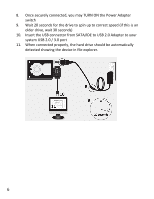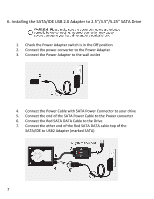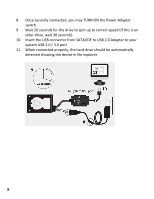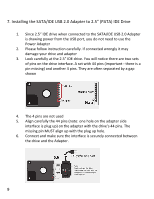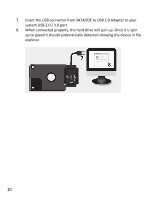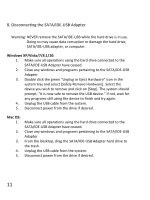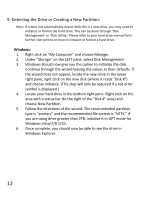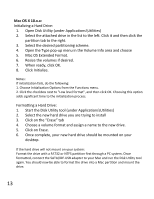Vantec CB-ISATAU2 Manual - Page 27
Windows XP/Vista/7/8.1/10, Mac OS
 |
View all Vantec CB-ISATAU2 manuals
Add to My Manuals
Save this manual to your list of manuals |
Page 27 highlights
8. Disconnecting the SATA/IDE-USB Adapter Warning: NEVER remove the SATA/IDE-USB while the hard drive is in use. Doing so may cause data corruption or damage the hard drive, SATA/IDE-USB adapter, or computer. Windows XP/Vista/7/8.1/10: 1. Make sure all operations using the hard drive connected to the SATA/IDE-USB Adapter have ceased. 2. Close any windows and programs pertaining to the SATA/IDE-USB Adapter. 3. Double click the green "Unplug or Eject Hardware" icon in the system tray and select [Safely Remove Hardware]. Select the device you wish to remove and click on [Stop]. The system should prompt, "It is now safe to remove the USB device." If not, wait for any programs still using the device to finish and try again. 4. Unplug the USB cable from the system. 5. Disconnect power from the drive if desired. Mac OS: 1. 2. 3. 4. 5. Make sure all operations using the hard drive connected to the SATA/IDE-USB Adapter have ceased. Close any windows and programs pertaining to the SATA/IDE-USB Adapter. From the Desktop, drag the SATA/IDE-USB Adapter hard drive to the trash. Unplug the USB cable from the system. Disconnect power from the drive if desired. 11