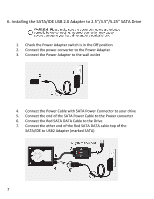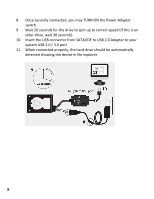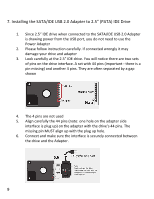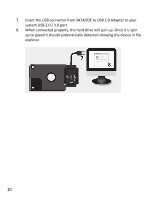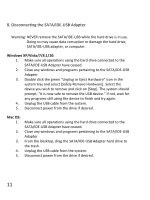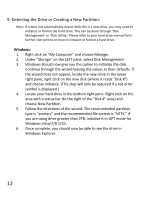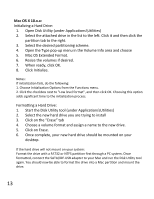Vantec CB-ISATAU2 Manual - Page 28
Detecting the Drive or Creating a New Partition
 |
View all Vantec CB-ISATAU2 manuals
Add to My Manuals
Save this manual to your list of manuals |
Page 28 highlights
9. Detecting the Drive or Creating a New Partition: Note: If it does not automatically detect AND this is a new drive, you may need to initialize or format the hard drive. This can be done through 'Disk Management' or 'Disk Utility.' Please refer to your hard drive manual form further instructions on how to initialize or format a hard drive. Windows: 1. Right click on "My Computer" and choose Manage. 2. Under "Storage" on the LEFT pane, select Disk Management 3. Windows should now give you the option to initialize the disk. Continue through the wizard leaving the values at their defaults. If the wizard does not appear, locate the new drive in the lower right pane, right click on the new disk (where it reads "Disk #") and choose Initialize. (This step will only be required if a red error symbol is displayed.) 4. Locate your hard drive in the bottom right pane. Right click on the area with a status bar (to the right of the "Disk #" area) and choose New Partition. 5. Follow the directions of the wizard. The recommended partition type is "primary" and the recommended file system is "NTFS." If you are using drive greater than 2TB, initialize it in GPT mode for Windows Vista/7/8.1/10. 6. Once complete, you should now be able to see the drive in Windows Explorer. 12