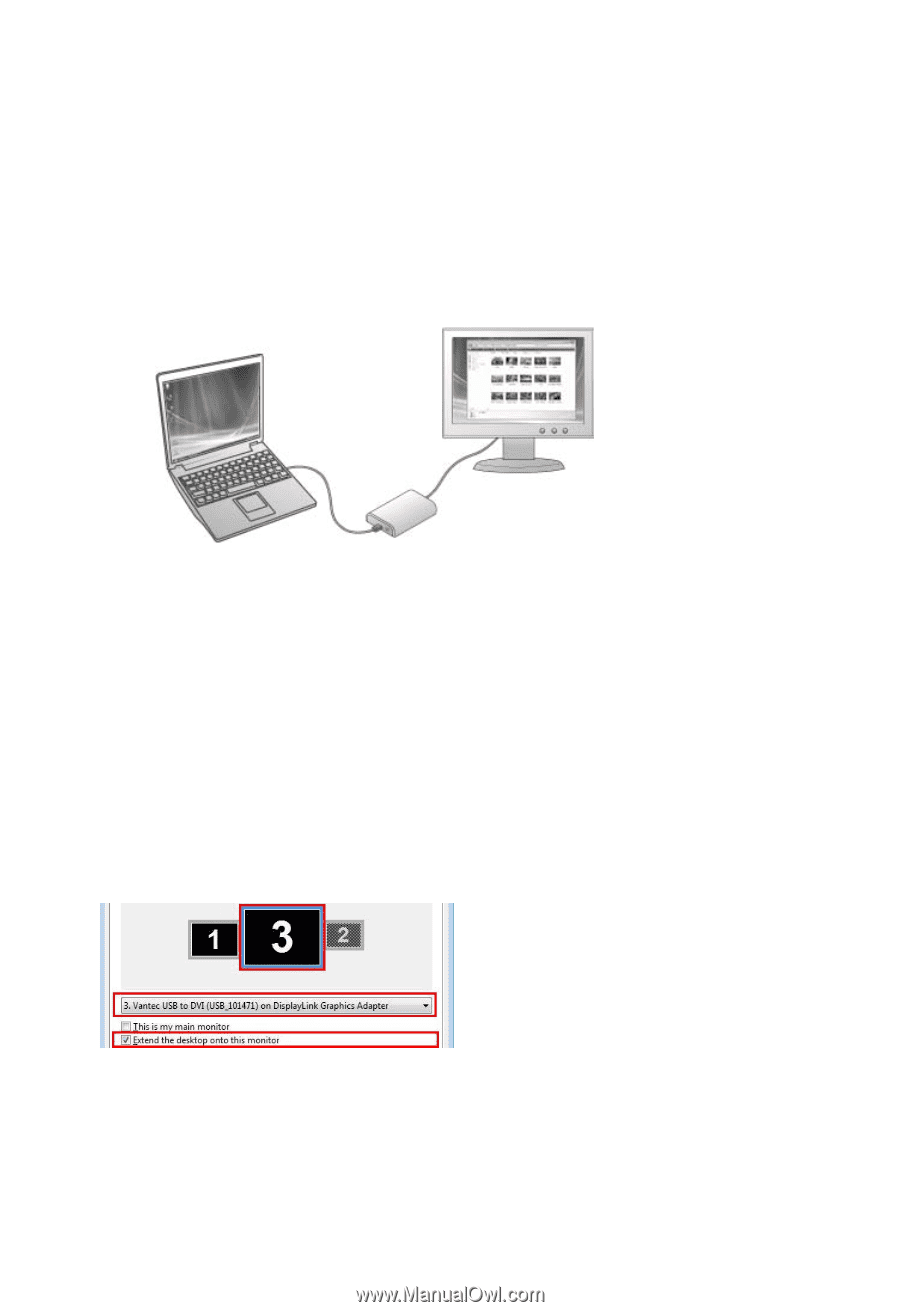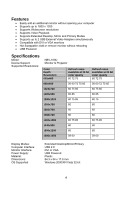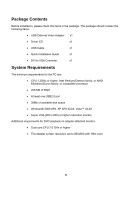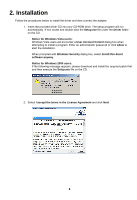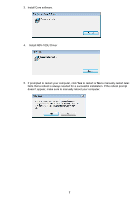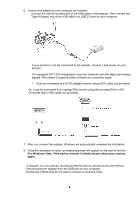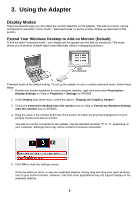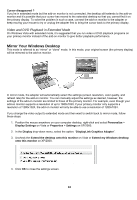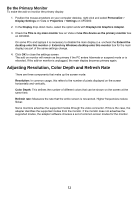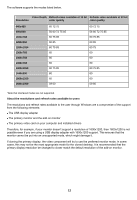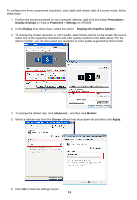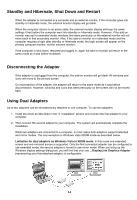Vantec NBV-100U User Guide - Page 10
Using the Adapter
 |
View all Vantec NBV-100U manuals
Add to My Manuals
Save this manual to your list of manuals |
Page 10 highlights
3. Using the Adapter Display Modes There are several ways you can utilize the monitor attached on the adapter. The add-on monitor can be configured to use either "mirror mode", "extended mode" or be the primary display as described in this section. Extend Your Windows Desktop to Add-on Monitor (Default) In this so-called "extended mode", your display will be spread over the add-on monitor(s). This mode allows you to perform multiple tasks more effectively without overlapping windows. Extended mode is the default setting. To set up the adapter to use or restore extended mode, follow these steps: 1. Position the mouse anywhere on your computer desktop, right-click and select Personalize > Display Settings on Vista or Properties > Settings on XP/2000. 2. In the Display drop-down menu, select the option: "DisplayLink Graphics Adapter". 3. Check the Extend the desktop onto this monitor box on Vista or Extend my Windows desktop onto this monitor box on XP/2000. 4. Drag the icons in the window at the top of the screen to match the physical arrangement of your primary monitor and add-on monitor. The add-on monitor connected to the adapter may be identified as either "2" or "3", depending on your computer, although there may not be a total of 3 screens connected. 5. Click OK to close the settings screen. Once the setting is done, to use your extended desktop, simply drag and drop your open windows over to your second monitor. However, note that some applications may not support display on the extended desktop. 9