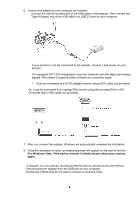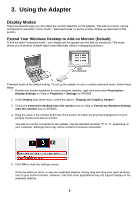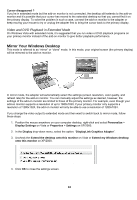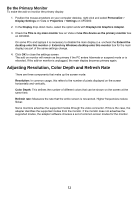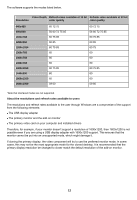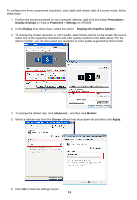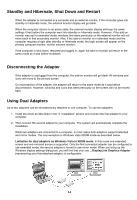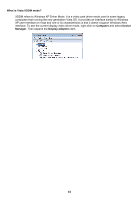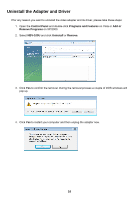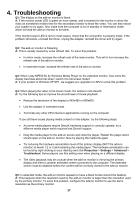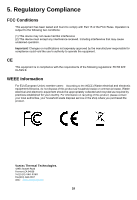Vantec NBV-100U User Guide - Page 14
Screen, Apply
 |
View all Vantec NBV-100U manuals
Add to My Manuals
Save this manual to your list of manuals |
Page 14 highlights
To configure the three components (resolution, color depth and refresh rate) of a screen mode, follow these steps: 1. Position the mouse anywhere on your computer desktop, right-click and select Personalize > Display Settings on Vista or Properties > Settings on XP/2000. 2. In the Display drop-down menu, select the option: DisplayLink Graphics Adapter. 3. To change the screen resolution or color quality, select those options on the screen. Be sure to select one of the supported resolutions and color quality numbers in the table above. For the add-on monitor, you can also select any resolution or color quality supported by that monitor. 4. To change the refresh rate, click Advanced... and then click Monitor. 5. Select a refresh rate from the Screen refresh rate drop-down list and then click Apply. 6. Click OK to close the settings screen. 13