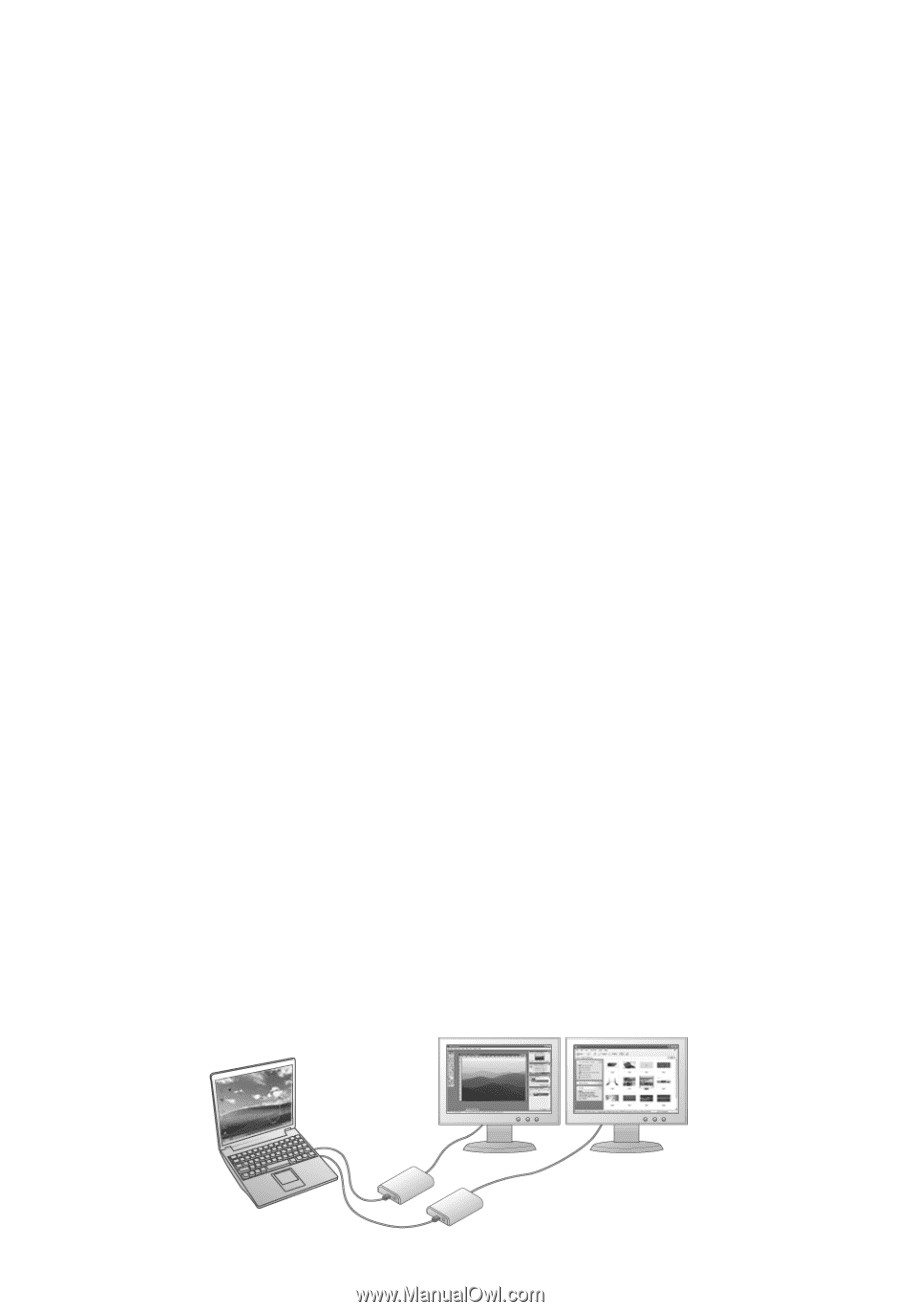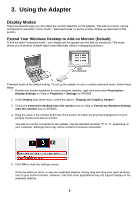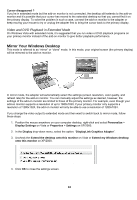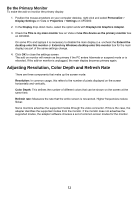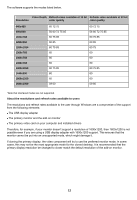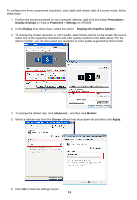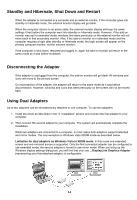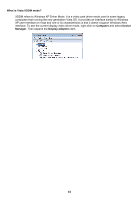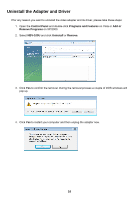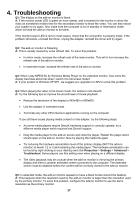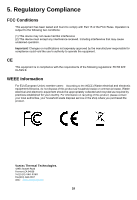Vantec NBV-100U User Guide - Page 15
Standby and Hibernate, Shut Down and Restart, Disconnecting the Adapter, Using Dual Adapters
 |
View all Vantec NBV-100U manuals
Add to My Manuals
Save this manual to your list of manuals |
Page 15 highlights
Standby and Hibernate, Shut Down and Restart When the adapter is connected to a computer and an external monitor, if the computer goes into standby or hibernate mode, the external monitor display will go blank. When the computer returns to an active state, the external monitor display will keep the same settings it had before the computer went into standby or hibernate mode. However, if the add-on monitor was set for extended mode, windows that were previously on the external monitor will not move back to that secondary monitor. Also, if the add-on monitor is in extended mode and the computer requires a login after standby or hibernate mode, the login screen will appear on the primary computer monitor, not the external monitor. If the computer is shut down, restarted and logged in, again the add-on monitor will return to the same mode as it was before shutdown. Disconnecting the Adapter If the adapter is unplugged from the computer, the add-on monitor will go blank. All windows and icons will move to the primary screen. On reconnection of the adapter, the adapter will return to the same mode as it was before disconnection. However, windows and icons that were previously on the screen will not be moved back. Using Dual Adapters Up to two adapters can be simultaneously attached to one computer. To use two adapters: 1. Install the driver as described in the "2. Installation" section and connect the first adapter to your computer. 2. Then connect the second adapter to your computer. The system will automatically complete the installation. While two adapters are connected to a computer, in most cases both adapters support extended and mirror modes. The only exception is Windows Vista XDDM mode as described below. Limitation for dual adapters on Windows Vista in XDDM mode: In this mode one extended screen and one mirrored screen is supported. Only the first connected adapter can be configured to use extended mode; the second adapter is forced to use mirror mode. When you bring up the Windows display settings dialog box, you will find that only one ...DisplayLink Graphics Adapter (representing your first attached adapter) is configurable. 14