ViewSonic IFP9850 IFP9850 User Guide - Page 29
Tool Bar, Advanced Se²ngs
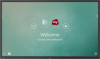 |
View all ViewSonic IFP9850 manuals
Add to My Manuals
Save this manual to your list of manuals |
Page 29 highlights
Tool Bar Tool bar trigger icons are on the edge of the ViewBoard launcher providing access to your tools. To launch a tool: 1. Tap a Tool bar trigger icon. 2. Tap on your desired tool icon. NOTE: The default tool bar setting is to be available for all input sources; however, users can go to Advanced Settings to adjust the options: (1) available for all input sources, (2) available for all input sources, except for PC, and (3) disable the tool bar. 29

29
29
Tool Bar
To launch a tool:
1.
Tap a Tool bar trigger icon.
2.
Tap on your desired tool icon.
NOTE:
The default tool bar se±ng is to be available for all input sources;
however, users can go to
Advanced Se²ngs
to adjust the op°ons: (1)
available for all input sources, (2) available for all input sources, except
for PC, and (3) disable the tool bar.
Tool bar trigger icons are on the edge of the ViewBoard
launcher providing access to your tools.














