ViewSonic IFP9850 IFP9850 User Guide - Page 31
Digital Pen, Digital Highlighter, Brush, Save As, Save the on-screen image onto the internal storage.
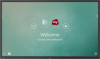 |
View all ViewSonic IFP9850 manuals
Add to My Manuals
Save this manual to your list of manuals |
Page 31 highlights
Icon Description Access the pen, highlighter, clear, and save options 1. Digital Pen Annotate the overlay of any input source with red, black, blue, or green ink. NOTE: The default digital pen setting supports up to 10-point writing. 2. Digital Highlighter Mark and highlight with four colors: yellow, orange, blue, and green. NOTE: The default digital highlighter setting supports up to 10-point marking. 3. Brush Clears all the digital ink on the screen. 4. Save As Save the on-screen image onto the internal storage. 5. Writing Mode Transparent mode: Screen won't be frozen, the screen resolution won't be reduced to 1080p. 6. Picture Save Setting Speed priority: Save the on-screen image as 1920 x 1080; fast save speed. Quality priority: Save the on-screen image as 3840 x 2160; save time will take up to 10 seconds. NOTE: In opaque mode, the user cannot select the picture save setting. 7. Close Close the digital pen icon. 31















