ViewSonic IFP9850 IFP9850 User Guide - Page 73
Embedded Applications and Settings, Embedded Digital Whiteboard App, myViewBoard, Floating Bar,
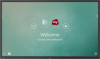 |
View all ViewSonic IFP9850 manuals
Add to My Manuals
Save this manual to your list of manuals |
Page 73 highlights
Embedded Applications and Settings Embedded Digital Whiteboard App Within ViewBoard, ViewSonic offers two versions of the embedded digital whiteboard app, myViewBoard and vBoard Lite, for users to choose from and annotate with. myViewBoard Floating Bar Move the Floating Bar. Switch between presentation and preparation modes. Paste from the clipboard onto the canvas. Click to open the web browser Go to the previous canvas. Go to the next canvas. Add a new canvas. 1. New myViewBoard File 2. Open File 3. Save File Toolbar Full Screen Capture Toolbar Move Button Select and hold to move the toolbar to the left side, right side, or bottom of the screen. File Button 1. New myViewBoard File 2. Open File 3. Save File 4. Save as File 5. Export 6. Email Import resources (image, video, audio, etc.) to the whiteboard. Infinite Canvas Button Selection Button Pen Button Select - Use two hands to zoom in/out on/of the working panel. Select objects, text, and pictures to get other tools. Writing tools, changing colors, transparency, thickness, etc. Eraser to erase objects or clear the page. 73















