ViewSonic IFP9850 IFP9850 User Guide - Page 80
Cast Out from a Mobile Device that Supports Annotation, Description
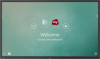 |
View all ViewSonic IFP9850 manuals
Add to My Manuals
Save this manual to your list of manuals |
Page 80 highlights
Cast Out from a Mobile Device that Supports Annotation Item Toggle Description Click to hide or display tool bar Home Click to return to home interface Return Folder Screen sharing Touch Pen Clear Camera Click to return to previous operation interface Click to view or open mobile device internal file Click to share screen (Android 5.0 above supported) Click to change to touch mode Click to make annotation in the picture Click to change color or thickness Click to clean all the elements Click to use camera then send the image to IFP50 80

80
80
Cast Out from a Mobile Device that Supports Annota°on
Item
Description
Toggle
Click to hide or display tool bar
Home
Click to return to home interface
Return
Click to return to previous operation interface
Folder
Click to view or open mobile device internal file
Screen
sharing
Click to share screen
(Android 5.0 above supported)
Touch
Click to change to touch mode
Pen
Click to make annotation in the picture
Click to change color or thickness
Clear
Click to clean all the elements
Camera
Click to use camera then send the image to IFP50














