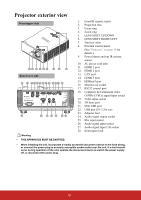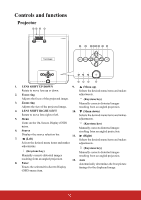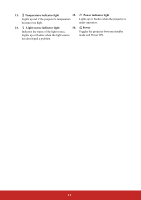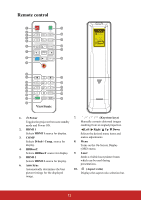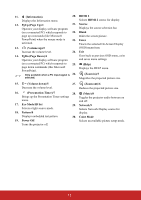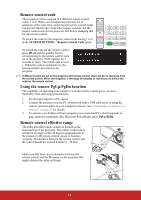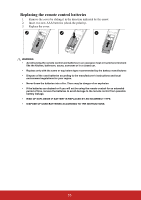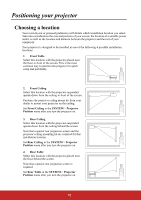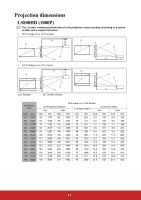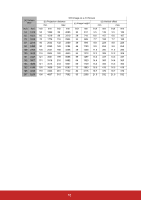ViewSonic LS800HD LS800HD User Guide English - Page 19
Remote control code, Using the remote PgUp/PgDn function, Remote control effective range
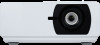 |
View all ViewSonic LS800HD manuals
Add to My Manuals
Save this manual to your list of manuals |
Page 19 highlights
Remote control code The projector can be assigned to 8 different remote control codes, 1 to 8. When several adjacent projectors are in operation at the same time, switching the remote control codes can prevent interference from other remote controls. Set the remote control code for the projector first before changing that for the remote control. To switch the code for the projector, select from among 1 to 8 in the SYSTEM SETTING > Remote Control Code menu. To switch the code for the remote control, press ID set and the number button corresponding to the remote control code set in the projector OSD together for 5 seconds or more. The initial code is set to 1. When the code is switched to 8, the remote control can control every projector. If different codes are set on the projector and remote control, there will be no response from the remote control. When that happens, a message will display to remind you to switch the code for the remote control. Using the remote PgUp/PgDn function The capability of operating your computer with the remote control gives you more flexibility when delivering presentations. 1. Set the input signal to a PC signal. 2. Connect the projector to your PC or notebook with a USB cable prior to using the remote control in place of your computer's mouse. See "Connecting a computer or a monitor" on page 22 for details. 3. To operate your display software program (on a connected PC) which responds to page up/down commands (like Microsoft PowerPoint), press PgUp/PgDn. Remote control effective range The Infra-Red (IR) remote control is located on the front and top of the projector. The remote control must be held at an angle within 30 degrees perpendicular to the projector's IR remote control sensor to function correctly. The distance between the remote control and the sensor should not exceed 8 meters (~ 26 feet). Approx. 30° Make sure that there are no obstacles between the remote control and the IR sensor on the projector that might obstruct the infra-red beam. Approx. 30° 14