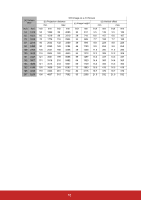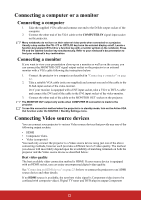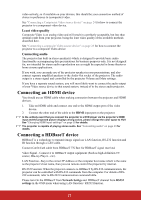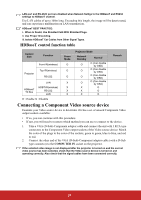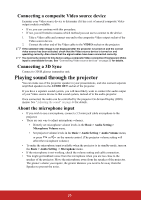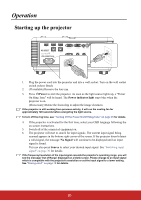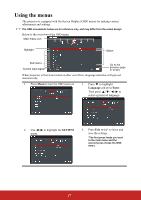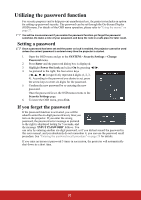ViewSonic LS800HD LS800HD User Guide English - Page 28
Connecting an HDMI device, Least video quality, Connecting audio
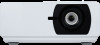 |
View all ViewSonic LS800HD manuals
Add to My Manuals
Save this manual to your list of manuals |
Page 28 highlights
video natively, so if available on your devices, this should be your connection method of choice in preference to (composite) video. See "Connecting a Component Video source device" on page 24 for how to connect the projector to a component video device. Least video quality Composite Video is an analog video and will result in a perfectly acceptable, but less than optimal result from your projector, being the least video quality of the available methods described here. See "Connecting a composite Video source device" on page 25 for how to connect the projector to a composite Video device. Connecting audio The projector has built-in stereo speaker(s) which is designed to provide basic audio functionality accompanying data presentations for business purposes only. It is not designed for, nor intended for stereo audio reproduction use as might be expected in home theater or home cinema applications. If you wish, you can make use of the projector speaker in your presentations, and also connect separate amplified speakers to the Audio Out socket of the projector. The audio output is a stereo signal and controlled by the projector Volume and Mute settings. If you have a separate sound system, you will most likely want to connect the audio output of your Video source device to that sound system, instead of to the stereo audio projector. Connecting an HDMI device You should use an HDMI cable when making connection between the projector and HDMI devices. 1. Take an HDMI cable and connect one end to the HDMI output port of the video device. 2. Connect the other end of the cable to the HDMI input port on the projector. In the unlikely event that you connect the projector to a DVD player via the projector's HDMI input and the projected picture displays wrong colors, please change the color space to YUV. See "Changing HDMI input settings" on page 30 for details. The projector is capable of playing stereo audio. See "Connecting audio" on page 23 for details. Connecting a HDBaseT device HDBaseT is a technology to transmit image signal use LAN function, RS-232 function and IR function through a LAN cable. Connect Cat5e/Cat6 cable from HDBaseT TX Box for HDBaseT signal received. Video Signal - Connect it to HDBaseT output equipment (Such as high-definition TV source, Blu-ray Player....etc). LAN Function - Key in the correct IP Address or the computer host name which is the same as the projector's host name, then you can remote control the projector by internet. RS-232 Function: When the projector connects to HDBaseT by RS-232 communication, the projector can be controlled with RS-232 commands from the computer. For details of RS232 commands, refer to RS-232 Communication command table. Please turn On the HDBaseT from Network Settigs and HDBaseT channel from RS232 settings in the OSD menu when using LAN function / RS232 function. 23