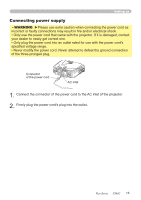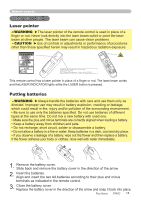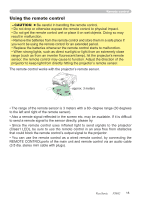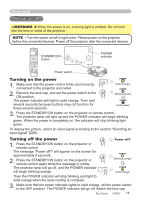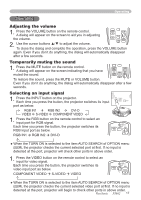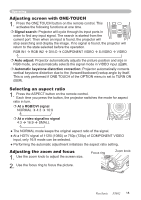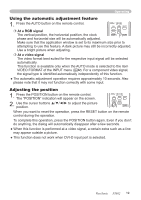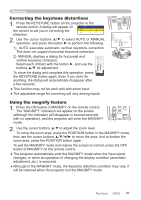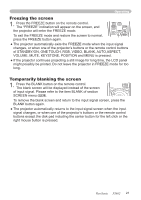ViewSonic PJ862 User Manual - Page 22
Adjusting the zoom and focus, Adjusting screen with ONE-TOUCH, Selecting an aspect ratio
 |
View all ViewSonic PJ862 manuals
Add to My Manuals
Save this manual to your list of manuals |
Page 22 highlights
ASPECT Operating PUSH ENTER Adjusting screen with ONE-TOUCH ESC MENU RESET 1. Press the ONE TOUCH button on the remote control. This activates the following functions at one time. POSITION AUTO MAGNIFY ON VOLUME Signal search: Projector will cycle through its input ports in order to find any input signal. The search is started from the OFF FREEZE MUTE KEYSTONE ONE TOUCH current port. Then when an input is found, the projector will stop searching and display the image. If no signal is found, the projector will return to the state selected before the operation. RGB IN1 RGB IN2 DVI-D COMPONENT VIDEO S-VIDEO VIDEO Auto adjust: Projector automatically adjusts the picture position and size in RGB mode, and automatically selects the signal mode in VIDEO input (29). Automatic keystone distortion correction: Projector automatically corrects vertical keystone distortion due to the (forward/backward) setup angle by itself. This is only performed if ONE TOUCH of the OPTION menu is set to TURN ON (38). LASER INDICATOR STANDBY/ON VIDEO RGB Selecting an aspect ratio UP PAGE 1. Press the ASPECT button on the remote control. DOWN Each time you press the button, the projector switches the modeBLAfNoK r aspeLcASEtR ratio in turn. At a RGB/DVI signal NORMAL 4:3 16:9 ASPECT At a video signal/no signal 4:3 16:9 SMALL PUSH ENTER ESC MENU RESET ● The NORMAL mode keeps the original aspect ratio of the signal. POSITION AUTO ● At a HDTV signal of 1125i (1080i) or 750p (720p) of COMPONENT VIDEO MAGNIFY ON VOLUME input, only 16:9 mode can be selected. FREEZE MUTE OFF ● Performing the automatic adjustment initializes the aspect ratio settingK.EYSTONE ONETOUCH Adjusting the zoom and focus 1. Use the zoom knob to adjust the screen size. Focus ring Zoom knob 2. Use the focus ring to focus the picture. ViewSonic PJ862 18