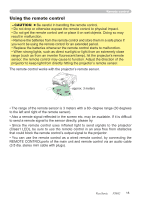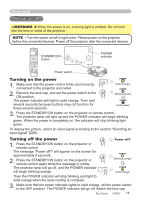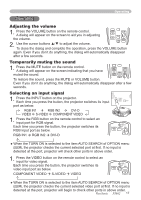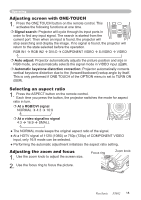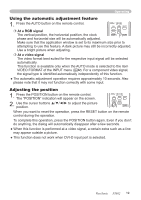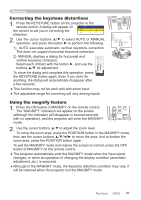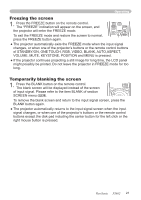ViewSonic PJ862 User Manual - Page 24
Using the magnify feature, Correcting the keystone distortions - projector manual
 |
View all ViewSonic PJ862 manuals
Add to My Manuals
Save this manual to your list of manuals |
Page 24 highlights
Operating Correcting the keystone distortions 1. Press the KEYSTONE button on the projector or the remote control. A dialog will appear on KEYSTONE the screen to aid you in correcting the AUTO EXECUTE MANUAL +0 +0 distortion. 2. Use the cursor buttons ▲/▼ to select AUTO or MANUAL operation, and press the button ► to perform the following. 1) AUTO executes automatic vertical keystone correction. This does not support horizontal keystone correction. 2) MANUAL displays a dialog for horizontal and vertical keystone correction. Select each of them with the button ►, and use the buttons ▲/▼ for adjustment. To close the dialog and complete this operation, press +0 +0 KEYSTONE the KEYSTONE button again. Even if you don't do anything, the dialog will automatically disappear after a few seconds. ● This function may not be work well with some input. ● The adjustable range for correcting will vary among inputs. PUSH ENTER ESC MENU RESET POSITION AUTO MAGNIFY ON VOLUME FREEZE MUTE OFF KEYSTONE ONE TOUCH STANDBY/ON INPUT KEYSTONE LAMP TEMP POWER MENU RESET LASER INDICATOR STANDBY/ON VIDEO RGB BLANK UP PAGE DOWN LASER ASPECT Using the magnify feature 1. Press the ON button of MAGNIFY on the remote control. The "MAGNIFY" indication will appear on the screen (although the indication will disappear in several seconds with no operation), and the projector will enter the MAGNIFY mode. PUSH ENTER ESC MENU RESET POSITION AUTO MAGNIFY ON VOLUME OFF FREEZE MUTE KEYSTONE ONE TOUCH 2. Use the cursor buttons ▲/▼ to adjust the zoom level. To move the zoom area, press the POSITION button in the MAGNIFY mode, then use the cursor buttons to move the area. And to finalize the zoom area, press the POSITION button again. To exit the MAGNIFY mode and restore the screen to normal, press the OFF button of MAGNIFY on the remote control. ● The projector automatically exits the MAGNIFY mode when the input signal changes, or when an operation of changing the display condition (automatic adjustment, etc.) is executed. ● Although in the MAGNIFY mode, the keystone distortion condition may vary, it will be restored when the projector exit the MAGNIFY mode. ViewSonic PJ862 20