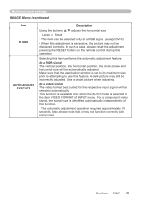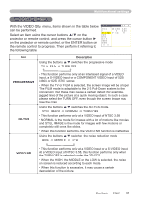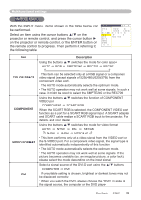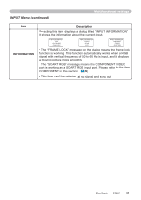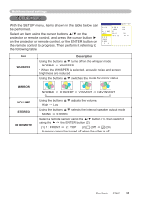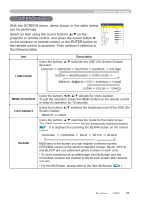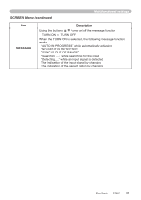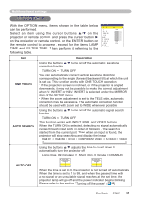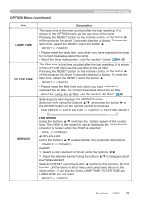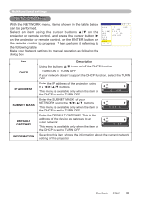ViewSonic PJ862 User Manual - Page 39
SCREEN Menu
 |
View all ViewSonic PJ862 manuals
Add to My Manuals
Save this manual to your list of manuals |
Page 39 highlights
Multifunctional settings SCREEN Menu With the SCREEN menu, items shown in the table below can be performed. Select an item using the cursor buttons ▲/▼ on the projector or remote control, and press the cursor button ► on the projector or remote control, or the ENTER button on the remote control to progress. Then perform it referring to the following table. EASY MENU ASPECT 4:3 MODE NORMAL BRIGHT +0 CONTRAST +0 COLOR +0 TINT +0 SHARPNESS +3 WHISPER NORMAL MIRROR NORMAL RESET FILTER TIME 0 LANGUAGE ENGLISH Go To Advance Menu... Item Description Using the buttons ▲/▼ switches the OSD (On Screen Display) language. ENGLISH FRANÇAIS DEUTSCH ESPAÑOL ITALIANO LANGUAGE NORSK NEDERLANDS PORTUGUÊS SVENSKA SUOMI POLSKI TÜRKÇE MENU POSITION OSD BRIGHT Using the buttons adjusts the menu position. To quit the operation, press the MENU button on the remote control or keep no operation for 10 seconds. Using the buttons ▲/▼ switches the brightness level of the OSD (On Screen Display). BRIGHT DARK Using the buttons ▲/▼ switches the mode for the blank screen. The blank screen is the screen for the temporarily blanking feature (21). It is displayed by pressing the BLANK button on the remote control. MyScreen ORIGINAL BLUE WHITE BLACK BLANK MyScreen is the screen you can register a desired screen. ORIGINAL screen is the existing standard screen. BLUE, WHITE and BLACK are non-patterned (plain) screens in each color. • To avoid remaining as an afterimage, the MyScreen and the ORIGINAL screens will change to the BLACK screen after several minutes. • For the MyScreen, please refer to the item MyScreen (36). ViewSonic PJ862 35