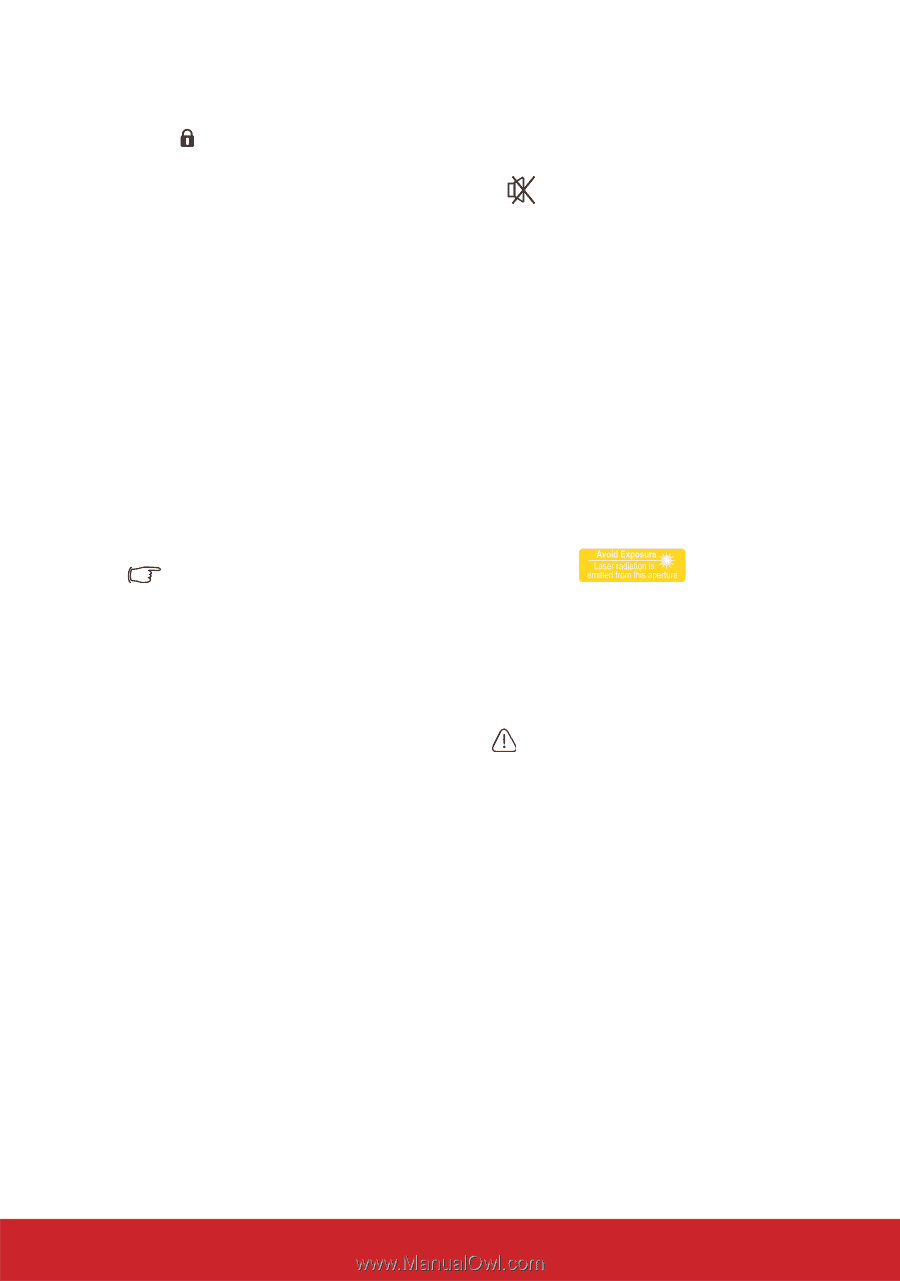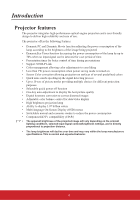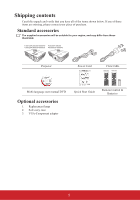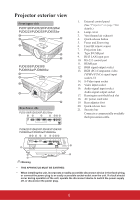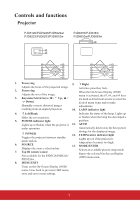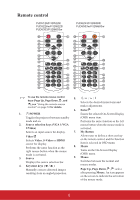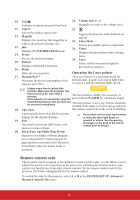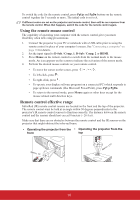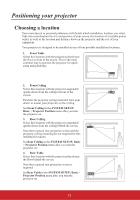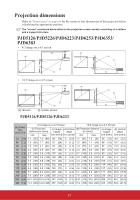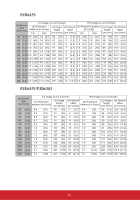ViewSonic PJD6683ws PJD5126, PJD6223, PJD6253, PJD6553W, PJD5226, PJD5226W, PJ - Page 14
Remote control code
 |
View all ViewSonic PJD6683ws manuals
Add to My Manuals
Save this manual to your list of manuals |
Page 14 highlights
10. Lock Activates or deactivates panel key lock. 11. Aspect Selects the display aspect ratio. 12. Magnify Displays the zoom bar that magnifies or reduces the projected picture size. 13. Info Displays the INFORMATION menu. 14. Freeze Freezes the projected image. 15. Pattern Displays embedded test pattern. 16. Blank Hides the screen picture. 17. DynamicEco™ Decreases the power consumption of the lamp by up to 70%. 21. Volume keys (+, -) Magnifies or reduces the volume level. 22. Toggles the projector audio between on and off. 23. Color Mode Selects an available picture setup mode. 24. Timer Displays the presentation timer settings menu. 25. Laser Emits visible laser pointer light for presentation purposes. Operating the Laser pointer The Laser Pointer is a presentation aid for professionals. It emits red colored light when you press it and the indicator lights up red. It takes some time to initiate this function. Make sure the projector has been turned on for more than 4 minutes. If the projector is resumed by using the The laser beam is visible. It is necessary to press and hold LASER for continuous output. Smart Restart feature, this function can be executed immediately. The laser pointer is not a toy. Parents should be mindful of the dangers of laser energy and keep 18. Auto Sync this remote control out of the reach of children. Automatically determines the best picture timings for the displayed image. 19. Exit Goes back to previous OSD menu, exits and saves menu settings. Do not look into the laser light window or shine the laser light beam on yourself or others. See the warning messages on the back of the remote control prior to using it. 20. PgUp (Page Up)/PgDn (Page Down) Operates your display software program (on a connected PC) which responds to page up/down commands (like Microsoft PowerPoint) when the mouse mode is activated. Remote control code The projector can be assigned to two different remote control codes, A or B. When several adjacent projectors are in operation at the same time, switching the remote control codes can prevent interference from other remote controls. Set the remote control code for the projector first before changing that for the remote control. To switch the code for the projector, select A or B in the SYSTEM SETUP: Advanced > Remote Control Code menu.! 9