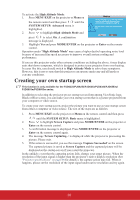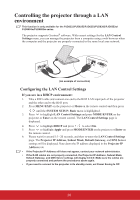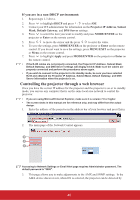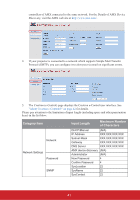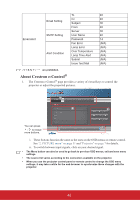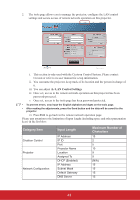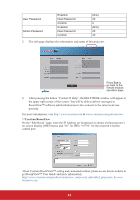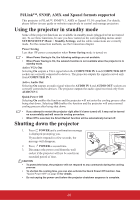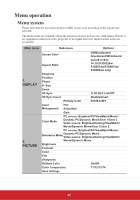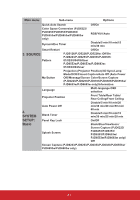ViewSonic PJD6683ws PJD5126, PJD6223, PJD6253, PJD6553W, PJD5226, PJD5226W, PJ - Page 47
About Crestron e-Control
 |
View all ViewSonic PJD6683ws manuals
Add to My Manuals
Save this manual to your list of manuals |
Page 47 highlights
Email Alert Email Setting SMTP Setting Alert Condition To Cc Subject From Server User Name Password Fan Error Lamp Error Over Temperature Lamp Time Alert Submit Issue Test Mail 40 40 30 40 30 40 14 (N/A) (N/A) (N/A) (N/A) (N/A) (N/A) are prohibited/ About Crestron e-Control® 1. The Crestron e-Control® page provides a variety of virtual keys to control the projector or adjust the projected pictures. i ii i You can press i / to reveal more buttons. i. These buttons function the same as the ones on the OSD menus or remote control. See "2. PICTURE menu" on page 51 and "Projector" on page 7 for details. ii. To switch between input signals, click on your desired signal. • The Menu button can also be used to go back to previous OSD menus, exit and save menu settings. • The source list varies according to the connectors available on the projector. • When you use the projector control panel or remote control to change the OSD menu settings, it may take a while for the web browser to synchronize these changes with the projector. 42