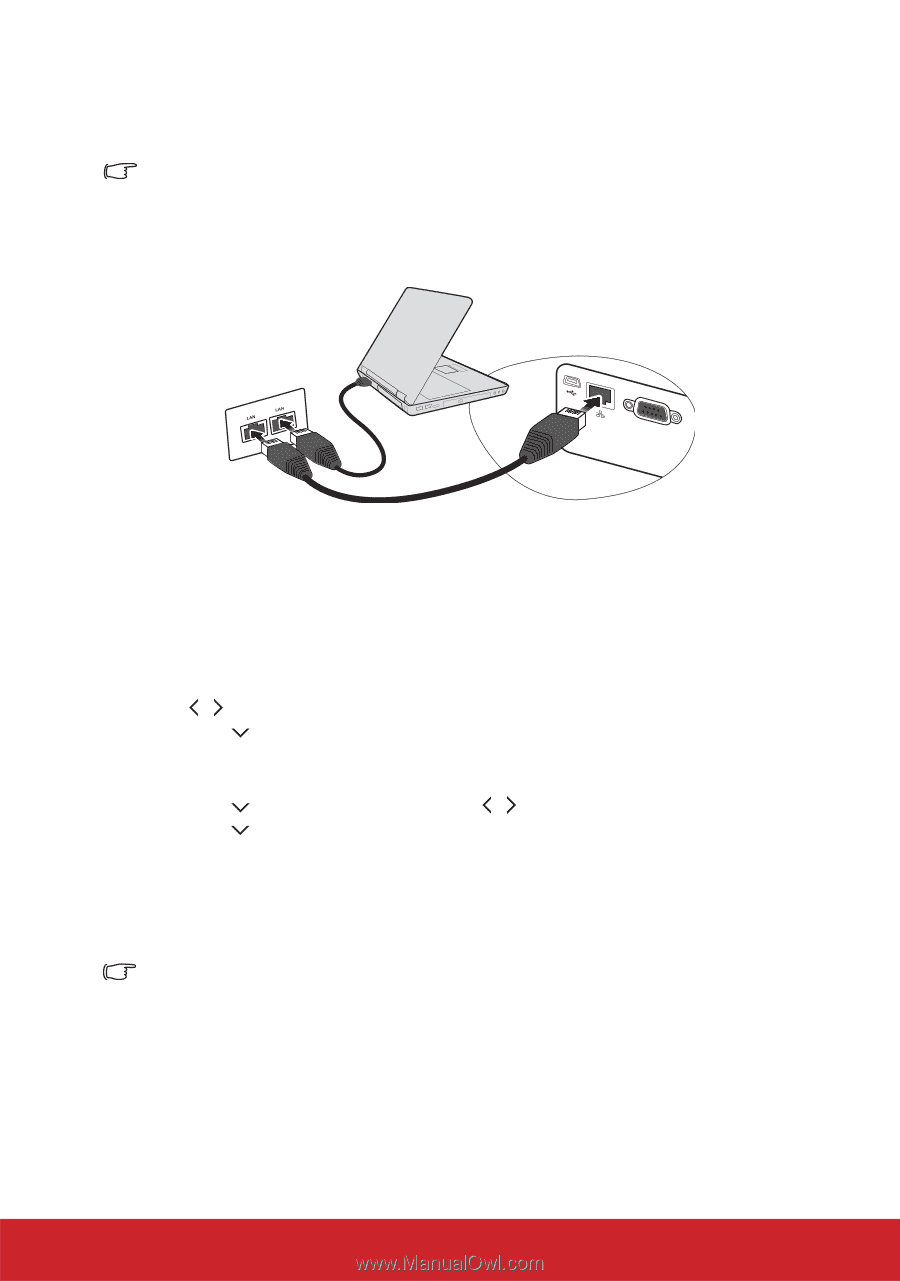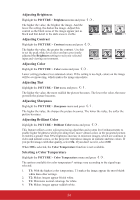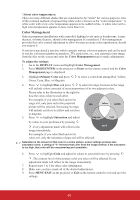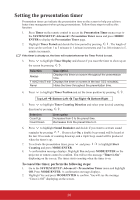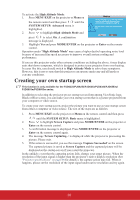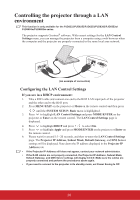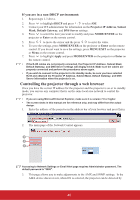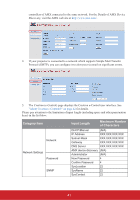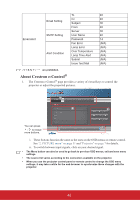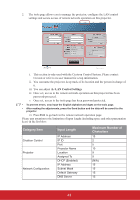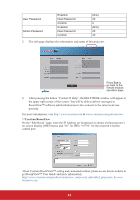ViewSonic PJD6683ws PJD5126, PJD6223, PJD6253, PJD6553W, PJD5226, PJD5226W, PJ - Page 44
Controlling the projector through a LAN, environment
 |
View all ViewSonic PJD6683ws manuals
Add to My Manuals
Save this manual to your list of manuals |
Page 44 highlights
Controlling the projector through a LAN environment This function is only available for the PJD6223/PJD6253/PJD6353/PJD6383/PJD6553w/ PJD6653w/PJD6683w series. The projector supports Crestron® software. With correct settings for the LAN Control Settings menu, you can manage the projector from a computer using a web browser when the computer and the projector are properly connected to the same local area network. TYPE USB B LAN RS-232 (An example of connection) Configuring the LAN Control Settings If you are in a DHCP environment: 1. Take a RJ45 cable and connect one end to the RJ45 LAN input jack of the projector and the other end to the RJ45 port. 2. Press MENU/EXIT on the projector or Menu on the remote control and then press / until the SYSTEM SETUP: Basic menu is highlighted. 3. Press to highlight LAN Control Settings and press MODE/ENTER on the projector or Enter on the remote control. The LAN Control Settings page is displayed. 4. Press to highlight DHCP and press / to select On. 5. Press to highlight Apply and press MODE/ENTER on the projector or Enter on the remote control. 6. Please wait for around 15 - 20 seconds, and then re-enter the LAN Control Settings page. The Projector IP Address, Subnet Mask, Default Gateway, and DNS Server settings will be displayed. Note down the IP address displayed in the Projector IP Address row. • If the Projector IP Address still does not appear, contact your network administrator. • If the RJ45 cables are not properly connected, the Projector IP Address, Subnet Mask, Default Gateway, and DNS Server settings will display 0.0.0.0. Make sure the cables are properly connected and perform the procedures above again. • If you need to connect to the projector in its standby mode, set Power Saving to Off. 39