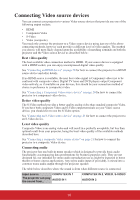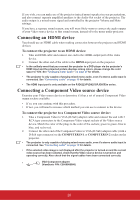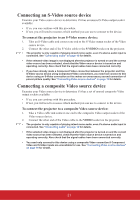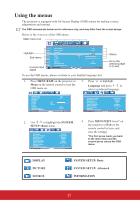ViewSonic PJD6683ws PJD5126, PJD6223, PJD6253, PJD6553W, PJD5226, PJD5226W, PJ - Page 29
Utilizing the password function
 |
View all ViewSonic PJD6683ws manuals
Add to My Manuals
Save this manual to your list of manuals |
Page 29 highlights
Utilizing the password function For security purposes and to help prevent unauthorized use, the projector includes an option for setting up password security. The password can be set through the On-Screen Display (OSD) menu. For details of the OSD menu operation, please refer to "Using the menus" on page 23. You will be inconvenienced if you activate the password functionality and subsequently forget the password. Print this user manual (if necessary) and write the password you used in this manual, and keep it in a safe place for later use. Setting a password 1. Open the OSD menu and go to the SYSTEM SETUP: Advanced > Security Settings menu. Press MODE/ENTER on the projector or Enter on the remote control. The Security Settings page is displayed. 2. Highlight Power On Lock and select On by pressing / . 3. As pictured to the right, the four arrow keys INPUT NEW PASSWORD ( , , , ) respectively represent 4 digits (1, 2, 3, 4). According to the password you desire to set, press the arrow keys to enter six digits for the password. 4. Confirm the new password by re-entering the new password. MENU Back Once the password is set, the OSD menu returns to the Security Settings page. 5. To leave the OSD menu, press MENU/EXIT on the projector or Exit on the remote control. • Once a password has been set, the projector cannot be used unless the correct password is entered every time the projector is started. • The digits being input will be displayed as asterisks on-screen. Write your selected password down here in this user manual in advance or right after the password is entered so that it is available to you should you ever forget it. Password Keep this user manual in a safe place. If you forget the password If the password function is activated, you will be asked to enter the six-digit password every time you turn on the projector. If you enter the wrong password, the Password Error password error message as pictured to the right is Please try again. displayed lasting for three seconds, and the message 'INPUT PASSWORD' follows. You can retry by entering another six-digit password, or if you did not record the password in this user manual, and you absolutely do not remember it, you can use the password recall procedure. See "Entering the password recall procedure" on page 25 for details. If you enter an incorrect password 5 times in succession, the projector will automatically shut down in a short time. 24