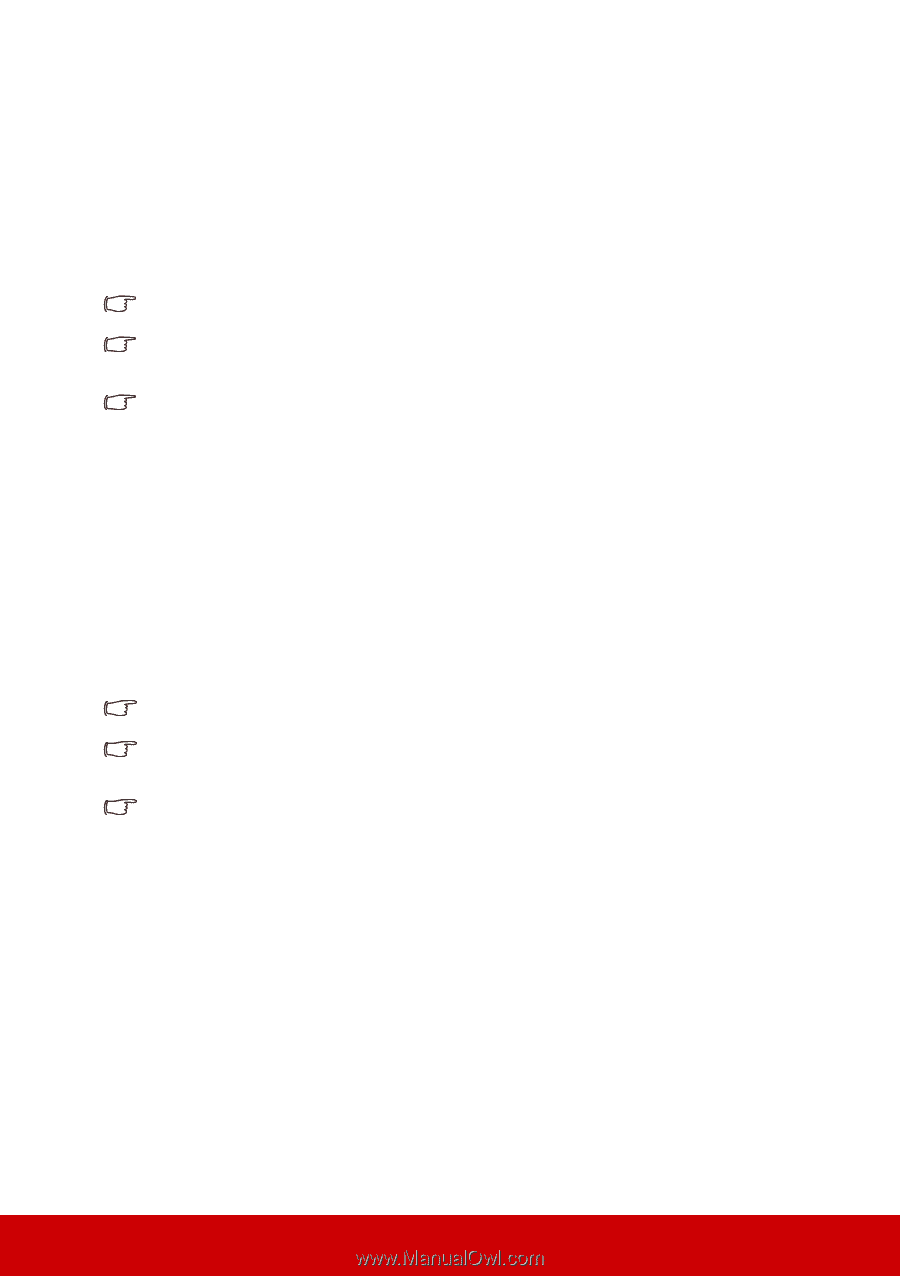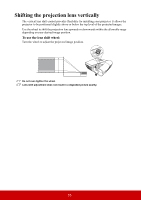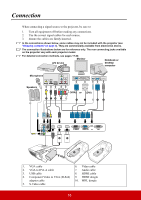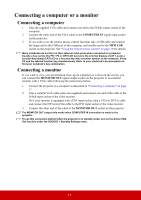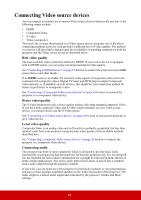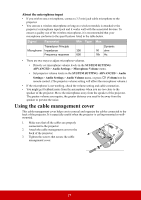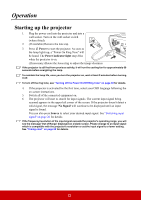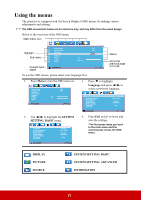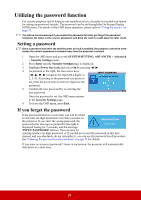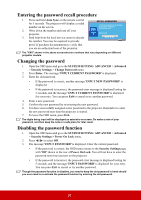ViewSonic Pro7827HD Pro7827HD User Guide English - Page 27
Connecting an S-Video source device, Playing sound through the projector
 |
View all ViewSonic Pro7827HD manuals
Add to My Manuals
Save this manual to your list of manuals |
Page 27 highlights
Connecting an S-Video source device Examine your Video source device to determine if it has an unused S-Video output socket available: • If so, you can continue with this procedure. • If not, you will need to reassess which method you can use to connect to the device. 1. Take an S-Video cable and connect one end to the S-Video output socket of the Video source device. 2. Connect the other end of the S-Video cable to the S-VIDEO socket on the projector. The projector is only capable of playing mixed mono audio, even if a stereo audio input is connected. See "Connecting audio" on page 18 for details. If the selected video image is not displayed after the projector is turned on and the correct video source has been selected, check that the Video source device is turned on and operating correctly. Also check that the signal cables have been connected correctly. If you have already made a Component Video connection between the projector and this SVideo source device using Component Video connections, you need not connect to this device using an S-Video connection as this makes an unnecessary second connection of poorer picture quality. See "Connecting Video source devices" on page 18 for details. Connecting a composite Video source device Examine your Video source device to determine if it has a set of unused composite Video output sockets available: • If so, you can continue with this procedure. • If not, you will need to reassess which method you can use to connect to the device. 1. Take a Video cable and connect one end to the composite Video output socket of the Video source device. 2. Connect the other end of the Video cable to the VIDEO socket on the projector. The projector is only capable of playing mixed mono audio, even if a stereo audio input is connected. See "Connecting audio" on page 18 for details. If the selected video image is not displayed after the projector is turned on and the correct video source has been selected, check that the Video source device is turned on and operating correctly. Also check that the signal cables have been connected correctly. You need only connect to this device using a composite Video connection if Component Video and S-Video inputs are unavailable for use. See "Connecting Video source devices" on page 18 for details. Playing sound through the projector You can make use of the projector (mixed mono) speaker in your presentations, and also connect separate amplified speakers to the AUDIO OUT socket of the projector. If you have a separate sound system, you will most likely want to connect the audio output of your Video source device to that sound system, instead of to the mono audio projector. You can also use a microphone to output the sound through the projector speaker when the SYSTEM SETTING: ADVANCED > Audio Settings > Audio In 2 menu is set to Microphone. See "Adjusting the Audio In 2 setting" on page 40 for details. Once connected, the audio can be controlled by the projector On-Screen Display (OSD) menus. See "Adjusting the sound" on page 39 for details. 20