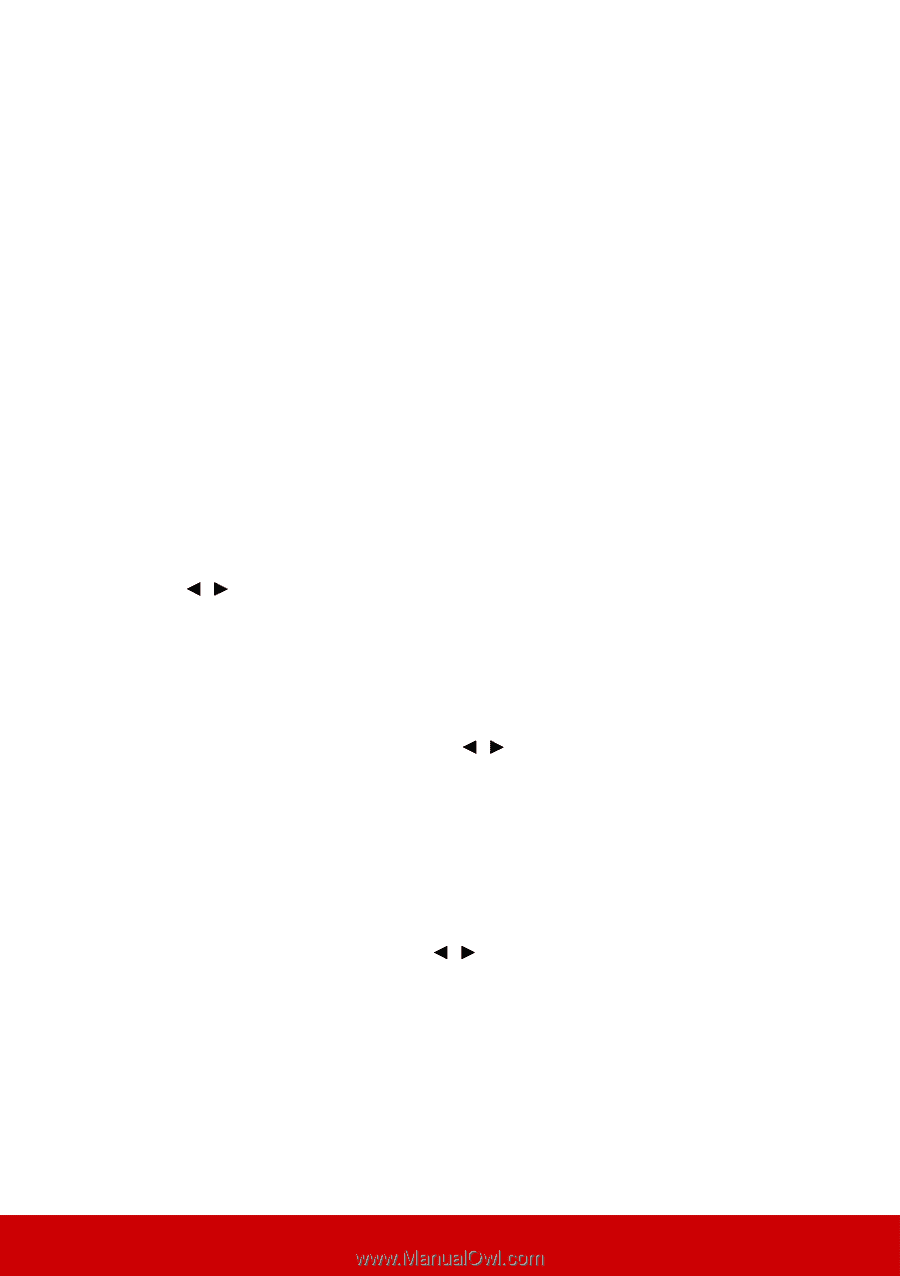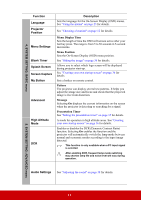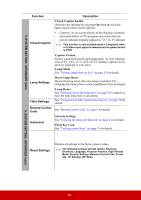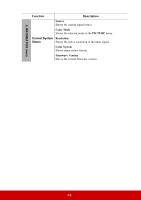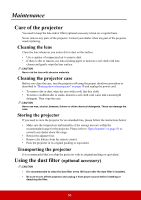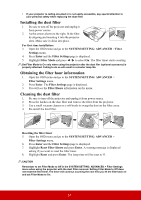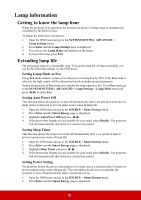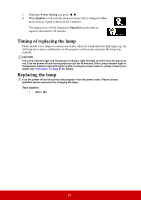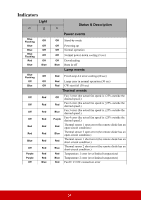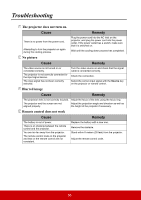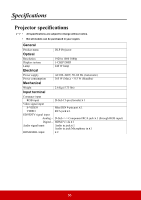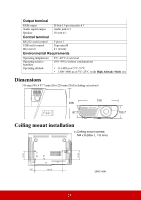ViewSonic Pro7827HD Pro7827HD User Guide English - Page 59
Lamp information, Getting to know the lamp hour, Extending lamp life
 |
View all ViewSonic Pro7827HD manuals
Add to My Manuals
Save this manual to your list of manuals |
Page 59 highlights
Lamp information Getting to know the lamp hour When the projector is in operation, the duration (in hours) of lamp usage is automatically calculated by the built-in timer. To obtain the lamp hour information: 1. Open the OSD menu and go to the SYSTEM SETTING: ADVANCED > Lamp Settings menu. 2. Press Enter and the Lamp Settings page is displayed. 3. You will see the Lamp Hours information on the menu. 4. To leave the menu, press Exit. Extending lamp life The projection lamp is a consumable item. To keep the lamp life as long as possible, you can do the following settings via the OSD menu. Setting Lamp Mode as Eco Using Eco mode reduces system noise and power consumption by 20%. If the Eco mode is selected, the light output will be reduced and result in darker projected pictures. Setting the projector in Eco mode also extends the lamp operation life. To set Eco mode, go to the SYSTEM SETTING: ADVANCED > Lamp Settings > Lamp Mode menu and press / to select Eco. Setting Auto Power Off This function allows the projector to turn off automatically after a set period of time once no input source is detected to prevent unnecessary waste of lamp life. 1. Open the OSD menu and go to the SOURCE > Smart Energy menu. 2. Press Enter and the Smart Energy page is displayed. 3. Highlight Auto Power Off and press / . 4. If the preset time lengths are not suitable for your need, select Disable. The projector will not automatically shut down in a certain time period. Setting Sleep Timer This function allows the projector to turn off automatically after a set period of time to prevent unnecessary waste of lamp life. 1. Open the OSD menu and go to the SOURCE > Smart Energy menu. 2. Press Enter and the Smart Energy page is displayed. 3. Highlight Sleep Timer and press / . 4. If the preset time lengths are not suitable for your need, select Disable. The projector will not automatically shut down in a certain time period. Setting Power Saving The projector lowers the power consumption if no input source is detected after 5 minutes to prevent unnecessary waste of lamp life. You can further decide if you would like the projector to turn off automatically after a set period of time. 1. Open the OSD menu and go to the SOURCE > Smart Energy menu. 2. Press Enter and the Smart Energy page is displayed. 52