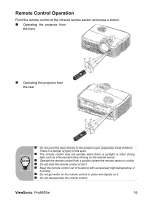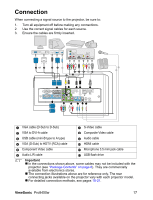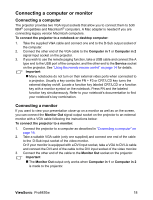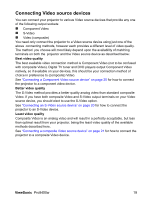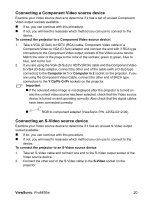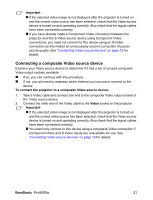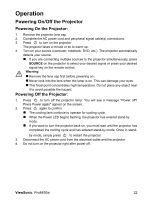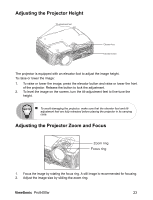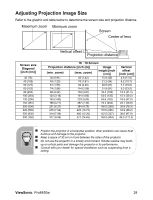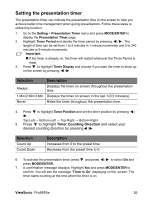ViewSonic Pro8450w PRO8450W User Guide (English) - Page 23
Connecting a composite Video source device
 |
UPC - 766907496116
View all ViewSonic Pro8450w manuals
Add to My Manuals
Save this manual to your list of manuals |
Page 23 highlights
Important „ If the selected video image is not displayed after the projector is turned on and the correct video source has been selected, check that the Video source device is turned on and operating correctly. Also check that the signal cables have been connected correctly. „ If you have already made a Component Video connection between the projector and this S-Video source device using Component Video connections, you need not connect to this device using an S-Video connection as this makes an unnecessary second connection of poorer picture quality. See "Connecting Video source devices" on page 19 for details. Connecting a composite Video source device Examine your Video source device to determine if it has a set of unused composite Video output sockets available: „ If so, you can continue with this procedure. „ If not, you will need to reassess which method you can use to connect to the device. To connect the projector to a composite Video source device: 1. Take a Video cable and connect one end to the composite Video output socket of the Video source device. 2. Connect the other end of the Video cable to the Video socket on the projector. Important „ If the selected video image is not displayed after the projector is turned on and the correct video source has been selected, check that the Video source device is turned on and operating correctly. Also check that the signal cables have been connected correctly. „ You need only connect to this device using a composite Video connection if Component Video and S-Video inputs are unavailable for use. See "Connecting Video source devices" on page 19 for details. ViewSonic Pro8450w 21