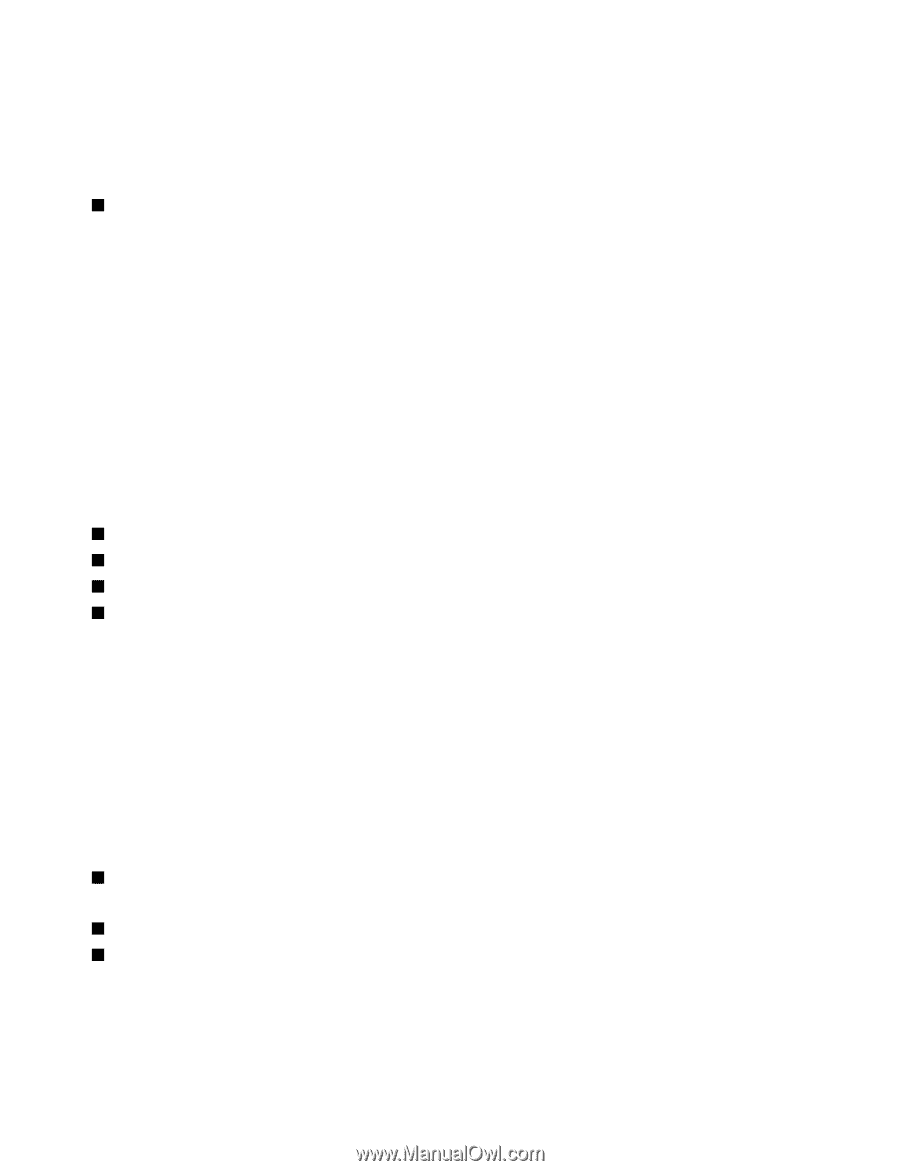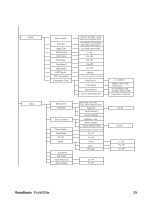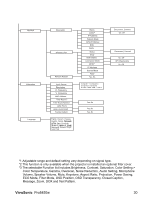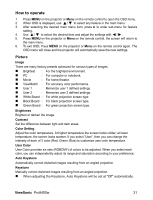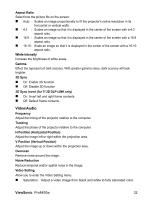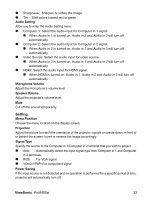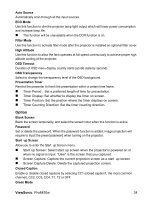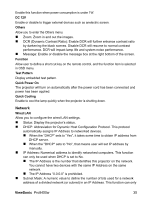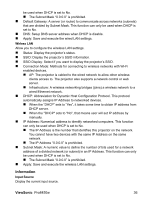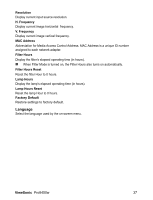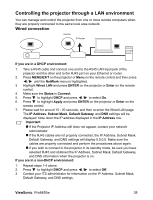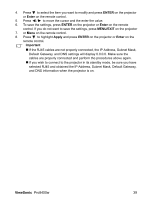ViewSonic Pro8450w PRO8450W User Guide (English) - Page 36
Option
 |
UPC - 766907496116
View all ViewSonic Pro8450w manuals
Add to My Manuals
Save this manual to your list of manuals |
Page 36 highlights
Auto Source Automatically scan through all the input sources. ECO Mode Use this function to dim the projector lamp light output which will lower power consumption and increase lamp life. „ This function will be unavailable when the DCR function is on. Filter Mode Use this function to activate filter mode after the projector is installed an optional filter cover. High Altitude Use this function to allow the fans operates at full speed continuously to achieve proper high altitude cooling of the projector. OSD Timeout Duration of OSD menu display countly starts (at idle state by second). OSD Transparency Select to change the transparency level of the OSD background. Presentation Timer Remind the presenter to finish the presentation within a certain time frame. „ Timer Period: Set a preferred length of time for presentation. „ Timer Display: Set whether to display the timer on screen. „ Timer Position: Set the position where the timer displays on screen. „ Timer Counting Direction: Set the timer counting direction. Option Blank Screen Blank the screen temporarily, and select the screen color when this function is active. Password Set or delete the password. When the password function is added, image projection will require to input the preset password when turning on the projector. Start up Screen Allow you to enter the Start up Screen menu. „ Start up Screen: Select start up screen when the projector is powered on or when no signal is input. "User" is the screen that you captured. „ Screen Capture: Capture the current projection screen as a start up screen. „ Screen Capture Delete: Delete the captured projection screen. Closed Caption Enable or disable closed captions by selecting CC1 (closed caption1, the most common channel), CC2, CC3, CC4, T1, T2 or OFF. Green Mode ViewSonic Pro8450w 34