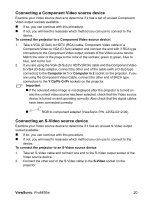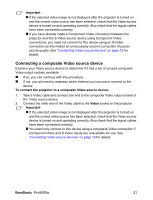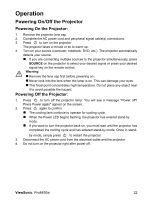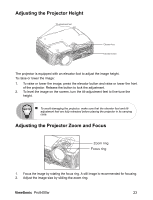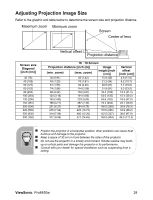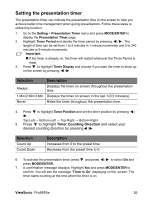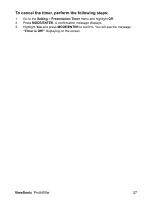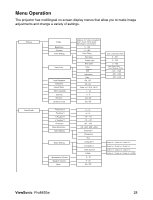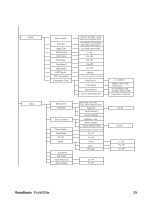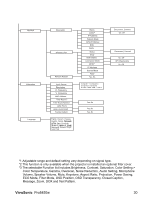ViewSonic Pro8450w PRO8450W User Guide (English) - Page 27
Locking control keys, Creating your own startup screen
 |
UPC - 766907496116
View all ViewSonic Pro8450w manuals
Add to My Manuals
Save this manual to your list of manuals |
Page 27 highlights
Locking control keys With the control keys on the projector locked, you can prevent your projector settings from being changed accidentally (by children, for example). When the Panel Key Lock is on, no control keys on the projector will operate except Power. 1. Press on the projector or remote control. 2. A confirmation message is displayed. Select Yes to confirm. To release panel key lock, press and hold for 3 seconds on the projector. Important „ Keys on the remote control are still functional when panel key lock is enabled. „ If you press Power to turn off the projector without disabling panel key lock, the projector will still be in locked status the next time it is turned on. Creating your own startup screen In addition to selecting the projector preset startup screen from ViewSonic logo or User screen, you can make your own startup screen that is an image projected from your computer or video source. 1. Press MENU/EXIT on the projector or Menu on the remote control and then press / until the Option menu is highlighted. 2. Press to highlight Start up Screen and press MODE/ENTER on the projector or Enter on the remote control. 3. A confirmation message is displayed. Press MODE/ENTER on the projector or Enter on the remote control again. 4. The message 'Screen Capturing...' is displayed while the projector is processing the picture. Please wait. 5. If the action is successful, you see the message 'Capture Succeeded' on the screen. The captured picture is saved as User. 6. To view the captured picture displayed as the startup screen, set User in the Option > Start up Screen > User menu and restart the projector. In the unlikely event that the capturing action fails, change your target picture. ViewSonic Pro8450w 25