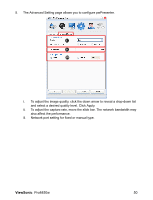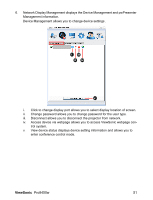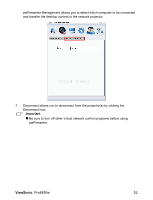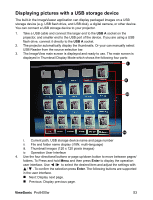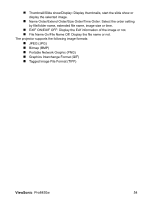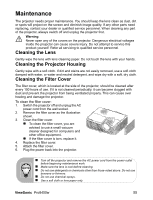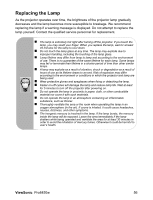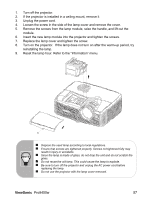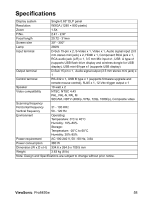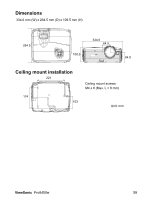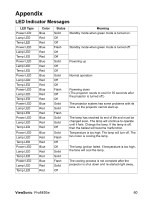ViewSonic Pro8450w PRO8450W User Guide (English) - Page 57
Maintenance
 |
UPC - 766907496116
View all ViewSonic Pro8450w manuals
Add to My Manuals
Save this manual to your list of manuals |
Page 57 highlights
Maintenance The projector needs proper maintenance. You should keep the lens clean as dust, dirt or spots will project on the screen and diminish image quality. If any other parts need replacing, contact your dealer or qualified service personnel. When cleaning any part of the projector, always switch off and unplug the projector first. Warning Never open any of the covers on the projector. Dangerous electrical voltages inside the projector can cause severe injury. Do not attempt to service this product yourself. Refer all servicing to qualified service personnel. Cleaning the Lens Gently wipe the lens with lens cleaning paper. Do not touch the lens with your hands. Cleaning the Projector Housing Gently wipe with a soft cloth. If dirt and stains are not easily removed, use a soft cloth damped with water, or water and neutral detergent, and wipe dry with a soft, dry cloth. Cleaning the Filter Cover The filter cover, which is located at the side of the projector, should be cleaned after every 100 hours of use. If it is not cleaned periodically, it can become clogged with dust and prevent the projector from being ventilated properly. This can cause over heating and damage the projector. To clean the filter cover: 1. Switch the projector off and unplug the AC power cord from the wall socket. 2. Remove the filter cover as the illustration shown. 3. Clean the filter cover. „ To clean the filter cover, you are advised to use a small vacuum cleaner designed for computers and other office equipment. „ If the filter cover is torn, replace it. 4. Replace the filter cover. 5. Attach the filter cover. 6. Plug the power back into the projector. „ Turn off the projector and remove the AC power cord from the power outlet before beginning maintenance work. „ Make sure the lens is cool before cleaning. „ Do not use detergents or chemicals other than those noted above. Do not use benzene or thinners. „ Do not use chemical sprays. „ Use a soft cloth or lens paper only. ViewSonic Pro8450w 55