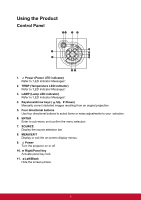ViewSonic Pro8600 PRO8600 User Guide (English) - Page 17
Using the remote mouse control, Computer in 1, Mouse, Enter, Up
 |
View all ViewSonic Pro8600 manuals
Add to My Manuals
Save this manual to your list of manuals |
Page 17 highlights
Using the remote mouse control The capability of operating your computer with the remote control gives you more flexibility when delivering presentations. 1. Connect the projector to your PC or notebook with a USB cable prior to using the remote control in place of your computer's mouse. See "Connecting a computer" on page 14 for details. 2. Set the input signal to Computer in 1 or Computer in 2. 3. Press Mouse on the remote control to switch from the normal mode to the mouse mode. An icon appears on the screen to indicate the activation of the mouse mode. 4. Perform the desired mouse controls on your remote control. • To move the cursor on the screen, press To left-click, press . • To right-click, press . • To drag-and-drop, press and hold Enter, press / / / to drag. When it is where you want it, press Enter again. • To operate your display software program (on a connected PC) which responds to page up/down commands (like Microsoft PowerPoint), press Page Up/Page Down. • To return to the normal mode, press Mouse again or other keys except for the mouse related multi-function keys. 10