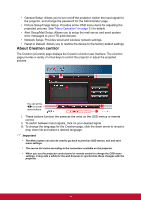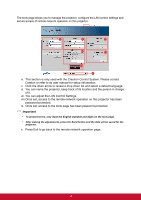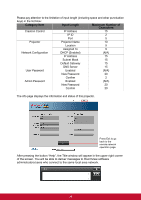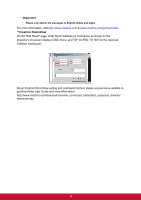ViewSonic Pro8600 PRO8600 User Guide (English) - Page 41
Wireless connection, About AP and Infrastructure modes, MENU/EXIT, Network, Wireless LAN, ENTER
 |
View all ViewSonic Pro8600 manuals
Add to My Manuals
Save this manual to your list of manuals |
Page 41 highlights
Wireless connection ViewSonic wireless dongle To connect to the projector wirelessly, you have to plug a ViewSonic wireless dongle (optional) to the USB Type A connector on the projector, and then only a few OSD configuration steps are required. 1. Make sure the projector is turned on. 2. Press MENU/EXIT on the projector or Menu on the remote control and then press / until the Network menu is highlighted. 3. Highlight Wireless LAN and press ENTER on the projector or Enter on the remote control. 4. Make sure the Status is Connect. 5. Make sure the SSID information is displayed. 6. In AP mode, you need to use your computer's wireless connection utility to search the projector's SSID and connect to it. Then you can search the projector with vsPresenter. To use Infrastructure mode, you should connect both your computer and projector to the same AP router and make connections with the IP address. About AP and Infrastructure modes In AP mode, you need to use your computer's wireless connection utility to search for the projector's SSID and connect to it. Then you can search for the projector with vsPresenter. In Infrastructure mode, you should connect both your computer and projector to the same AP router and make connections with the IP address. The following diagram describes how to access the Internet in AP and Infrastructure modes. (AP Mode) (Infrastructure Mode) Internet Internet Important • If you need more information about AP and Infrastructure modes, please refer to user documentations for Wireless Routers which are usually available on 3C stores. 34