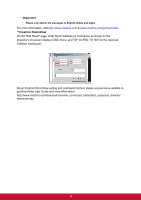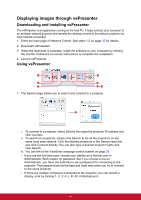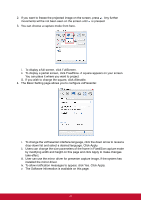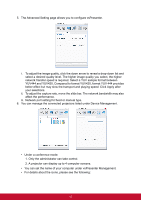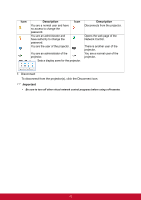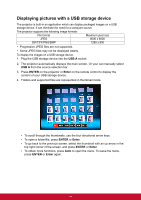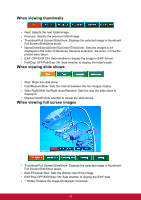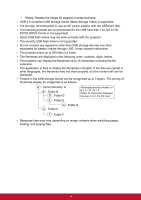ViewSonic Pro8600 PRO8600 User Guide (English) - Page 51
Displaying pictures with a USB storage device, USB A, ENTER
 |
View all ViewSonic Pro8600 manuals
Add to My Manuals
Save this manual to your list of manuals |
Page 51 highlights
Displaying pictures with a USB storage device The projector is built-in an application which can display packaged images on a USB storage device. It can eliminate the need for a computer source. The projector supports the following image formats: File format Maximum pixel size JPEG 8000 x 8000 GIF/TIFF/PNG/BMP 1280 x 800 • Progressive JPEG files are not supported. • Some JPEG files may not be displayed clearly. To display the images on a USB storage device: 1. Plug the USB storage device into the USB A socket. 2. The projector automatically displays the main screen. Or your can manually select USB A from the source selection bar. 3. Press ENTER on the projector or Enter on the remote control to display the content of your USB storage device. 4. Folders and supported files are represented in thumbnail mode. • To scroll through the thumbnails, use the four directional arrow keys. • To open a folder/file, press ENTER or Enter. • To go back to the previous screen, select the thumbnail with an up arrow in the top right corner of the screen, and press ENTER or Enter. • To obtain more functions, press Auto to open the menu. To leave the menu, press ENTER or Enter again. 44