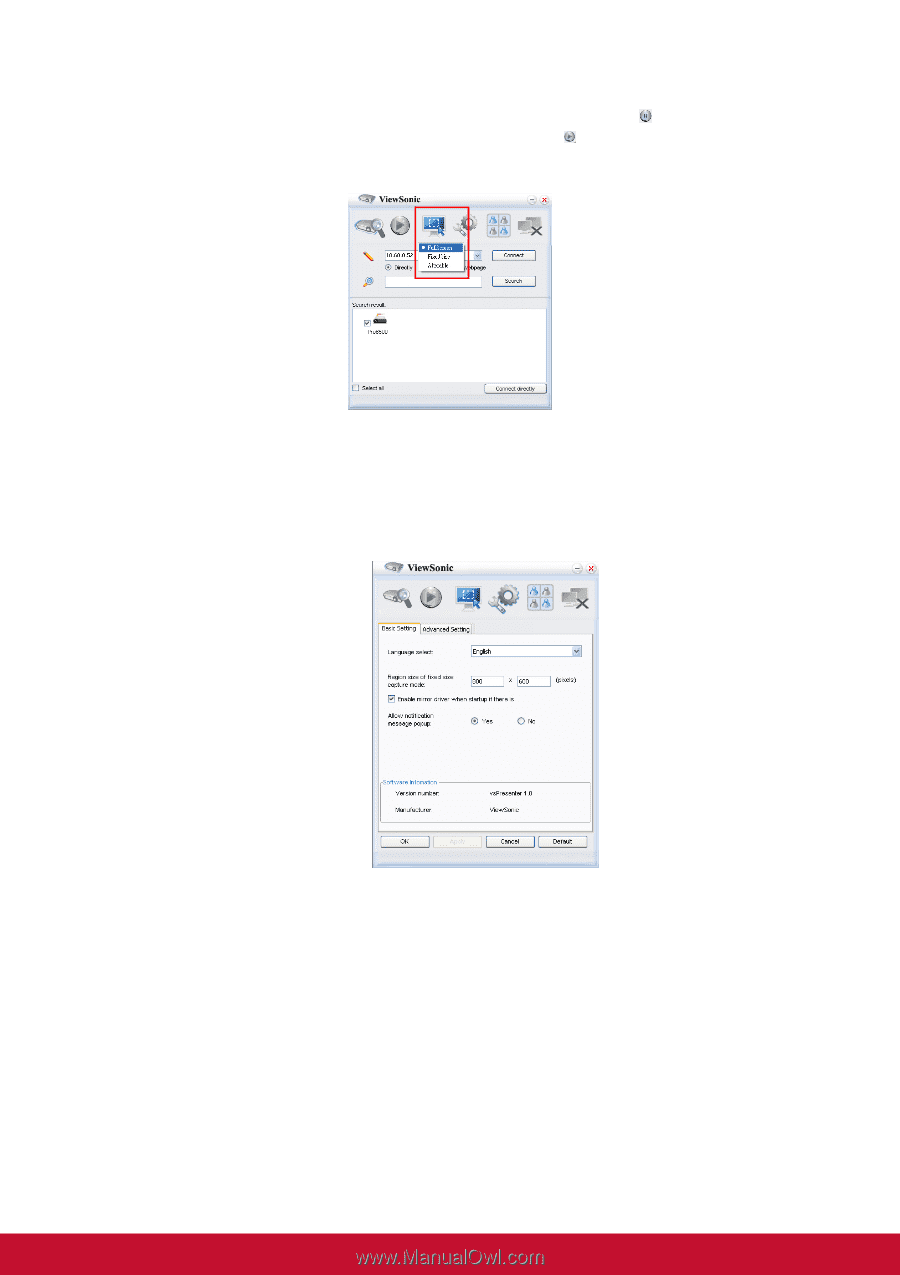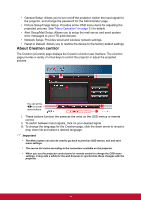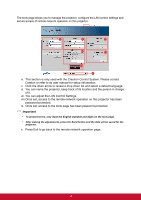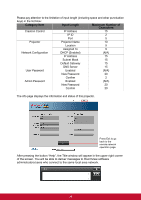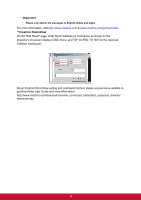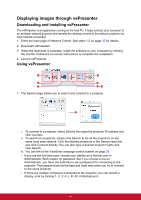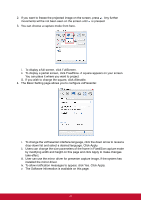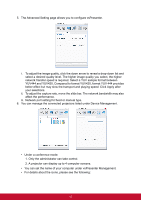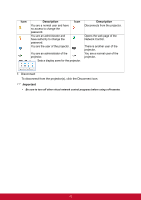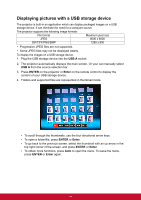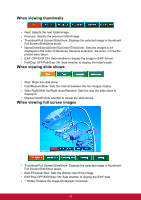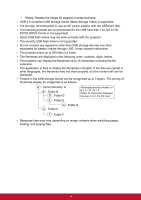ViewSonic Pro8600 PRO8600 User Guide (English) - Page 48
by modifying width and height on this and click Apply to make changes
 |
View all ViewSonic Pro8600 manuals
Add to My Manuals
Save this manual to your list of manuals |
Page 48 highlights
2. If you want to freeze the projected image on the screen, press . Any further movements will be not been seen on the screen until is pressed. 3. You can choose a capture mode from here. i. To display a full screen, click FullScreen. ii. To display a partial screen, click FixedSize. A square appears on your screen. You can place it where you want to project. iii. If you wish to change the square, click Alterable. 4. The Basic Setting page allows you to configure vsPresenter. i. To change the vsPresenter interface language, click the down arrow to reveal a drop-down list and select a desired language. Click Apply. ii. Users can change the size parameters of the frame in FixedSize capture mode by modifying width and height on this page and click Apply to make changes take effect. iii. User can use the mirror driver for presenter capture image, if the system has installed the mirror driver. iv. To allow notification messages to appear, click Yes. Click Apply. v. The Software Information is available on this page. 41