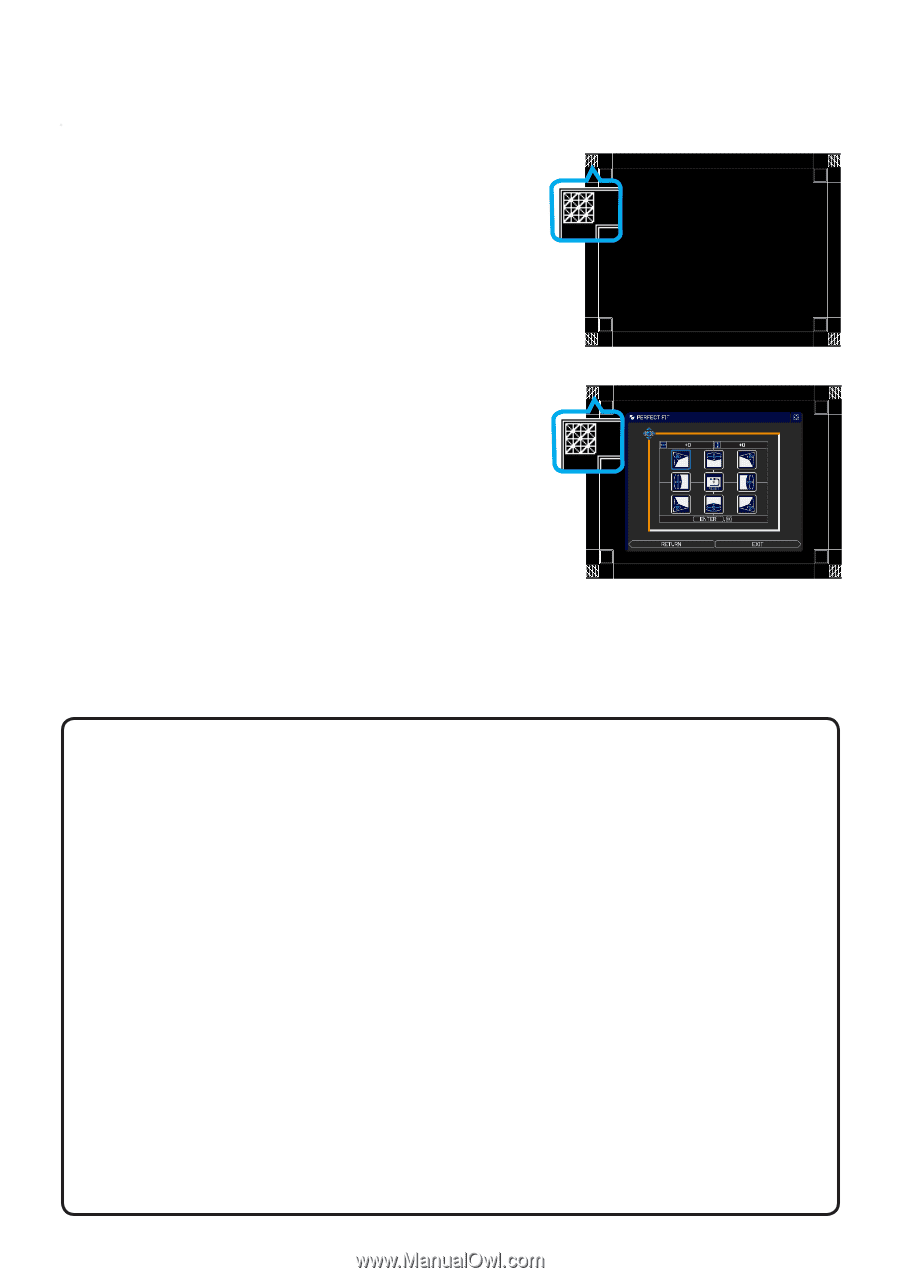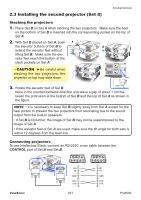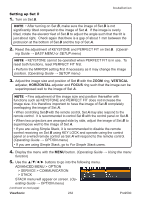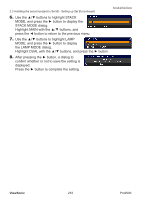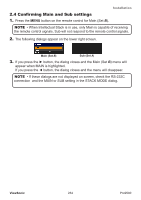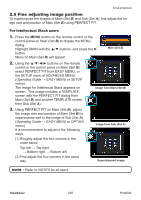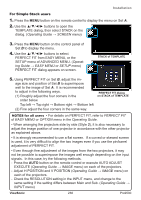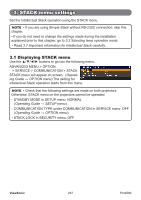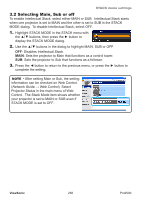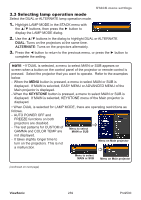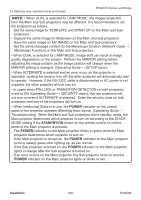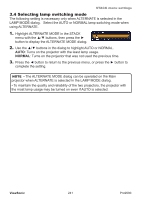ViewSonic Pro9500 PRO9500 User Guide (English) - Page 241
PERFECT FIT, EASY MENU, OPTION menu, Operating Guide, IMAGE menu, INPUT menu, SCREEN menu, Operat,
 |
UPC - 766907522518
View all ViewSonic Pro9500 manuals
Add to My Manuals
Save this manual to your list of manuals |
Page 241 highlights
Installation For Simple Stack users 1. Press the MENU button on the remote control to display the menu on Set A. 2. Use the buttons to open the TEMPLATE dialog, then select STACK on the dialog. (Operating Guide → SCREEN menu) 3. Press the MENU button on the control panel of Set B to display the menu. 4. Use the buttons to select PERFECT FIT from EASY MENU, or the SETUP menu of ADVANCED MENU. (Operating Guide → EASY MENU or SETUP menu) PERFECT FIT dialog appears on screen. STACK of TEMPLATE 5. Using PERFECT FIT on Set B, adjust the im- age size and position of Set B to superimpose well to the image of Set A. It is recommended to adjust in the following ways. (1) Roughly adjust the four corners in the order below. Top left → Top right → Bottom right → Bottom left (2) Fine adjust the four corners in the same way. PERFECT FIT dialog on STACK of TEMPLATE NOTES for all users • For details on PERFECT FIT, refer to PERFECT FIT of EASY MENU or OPTION menu in the Operating Guide. • When arranging the projectors side by side (Style 2), it is also necessary to adjust the image position of one projector in accordance with the other projector as explained above. • It is strongly recommended to use a flat screen. If a curved or skewed screen is used, it is very difficult to align the two images even if you use the pin/barrel adjustment of PERFECT FIT. • Even through fine adjustment of the images from the two projectors, it may not be possible to superimpose the images well enough depending on the input signals. In this case, try the following methods. - Press the AUTO button on the remote control or execute AUTO ADJUST EXECUTE (Operating Guide → IMAGE menu) on each of the projectors. - Adjust H POSITION and V POSITION (Operating Guide → IMAGE menu) on each of the projectors. - Check the RESOLUTION setting in the INPUT menu, and change to the same setting if the setting differs between Main and Sub. (Operating Guide → INPUT menu) ViewSonic 236 Pro9500