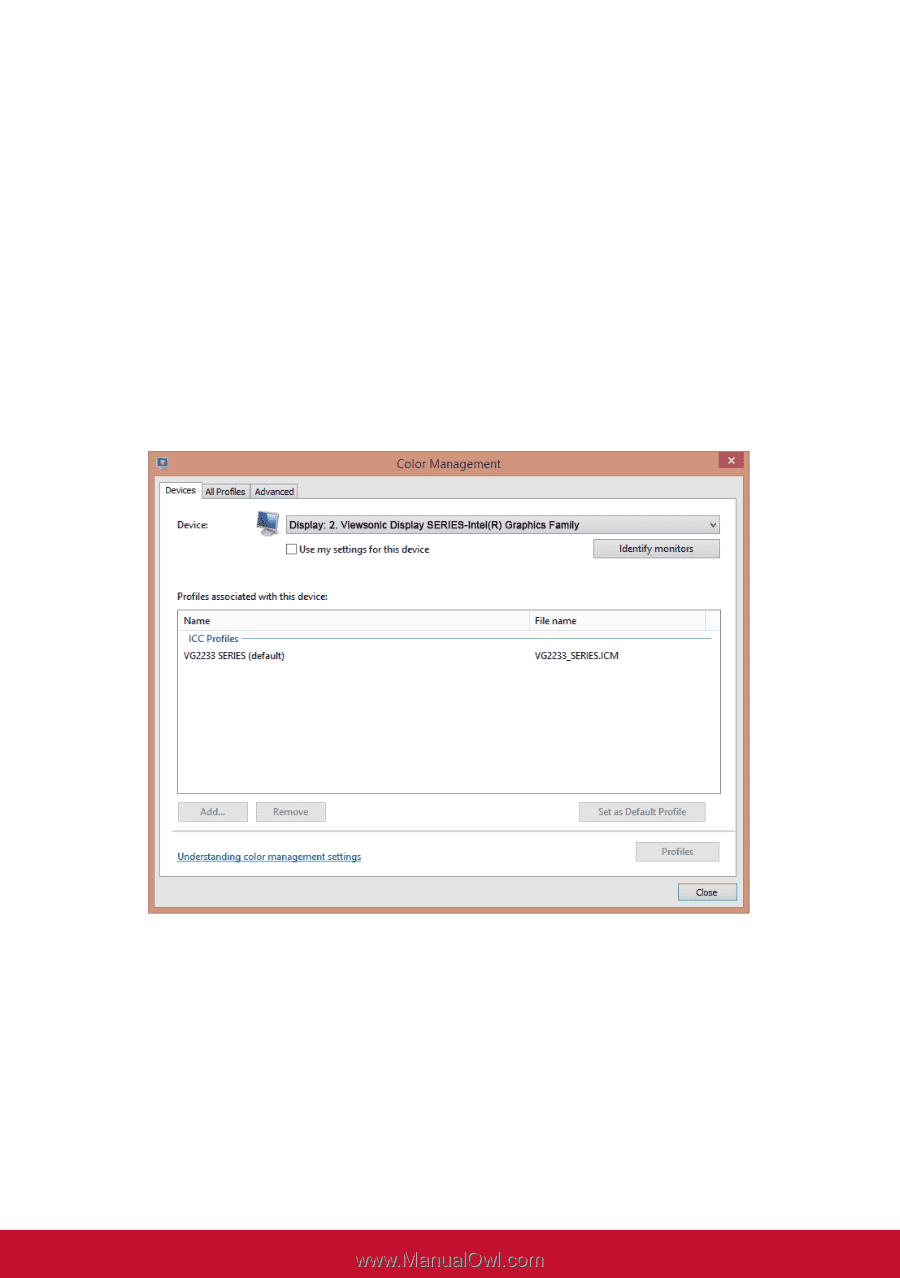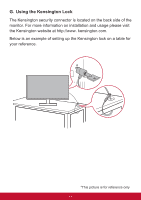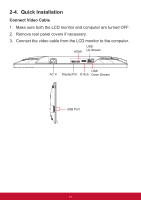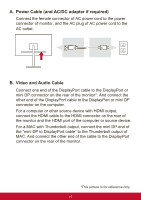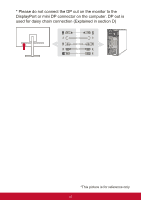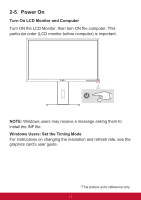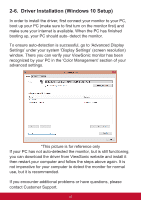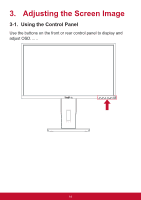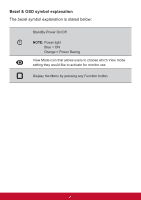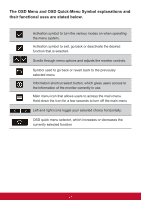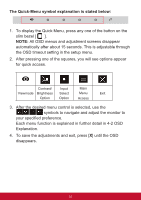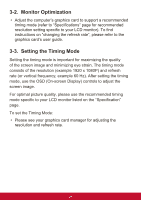ViewSonic VG2448 VG2448 User Guide English - Page 22
Driver Installation Windows 10 Setup
 |
View all ViewSonic VG2448 manuals
Add to My Manuals
Save this manual to your list of manuals |
Page 22 highlights
2-6. Driver Installation (Windows 10 Setup) In order to install the driver, first connect your monitor to your PC, boot up your PC (make sure to first turn on the monitor first) and make sure your internet is available. When the PC has finished booting up, your PC should auto- detect the monitor. To ensure auto-detection is successful, go to 'Advanced Display Settings' under your system 'Display Settings' (screen resolution) window. There you can verify your ViewSonic monitor has been recognized by your PC in the 'Color Management' section of your advanced settings. *This picture is for reference only If your PC has not auto-detected the monitor, but is still functioning, you can download the driver from ViewSonic website and install it then restart.your computer and follow the steps above again. It is not imperative for your computer to detect the monitor for normal use, but it is recommended. If you encounter additional problems or have questions, please contact Customer Support. 18