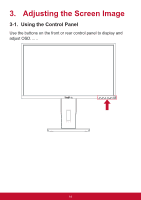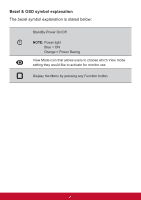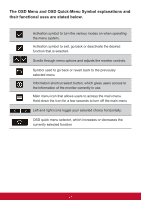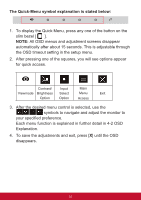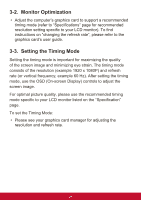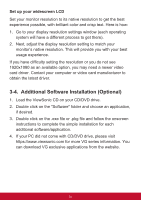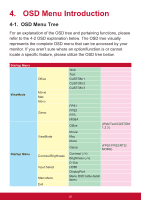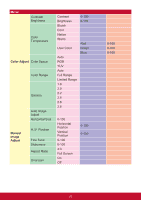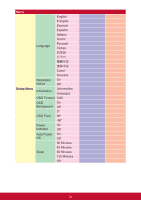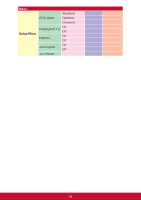ViewSonic VG2448 VG2448 User Guide English - Page 28
Additional Software Installation Optional
 |
View all ViewSonic VG2448 manuals
Add to My Manuals
Save this manual to your list of manuals |
Page 28 highlights
Set up your widescreen LCD Set your monitor resolution to its native resolution to get the best experience possible, with brilliant color and crisp text. Here is how: 1. Go to your display resolution settings window (each operating system will have a different process to get there). 2. Next, adjust the display resolution setting to match your monitor's native resolution. This will provide you with your best usage experience. If you have difficulty setting the resolution or you do not see 1920x1080 as an available option, you may need a newer video card driver. Contact your computer or video card manufacturer to obtain the latest driver. 3-4. Additional Software Installation (Optional) 1. Load the ViewSonic CD on your CD/DVD drive. 2. Double click on the "Software" folder and choose an application, if desired. 3. Double click on the .exe file or .pkg file and follow the onscreen instructions to complete the simple installation for each additional software/application. 4. If your PC did not come with CD/DVD drive, please visit https://www.viewsonic.com for more VG series information. You can download VG exclusive applications from the website. 24